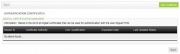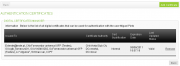Authentication Certificates/en
Da Help Online
(Diferença entre edições)
(Blanked the page) |
|||
| Linha 1: | Linha 1: | ||
| + | {{Help_content_page_en | ||
| + | | page title = Authentication Certificates | ||
| + | |||
| + | | related topics = <span></span> | ||
| + | * [[Main Page/en|Menu]] | ||
| + | * [[Qualified Certificates/en|Qualified Certificates]] | ||
| + | * [[User Settings/en|User Settings]] | ||
| + | * [[User Accesses/en|User Accesses]] | ||
| + | * [[User Management/en|User Management]] | ||
| + | |||
| + | | overview content = | ||
| + | To access certain electronic markets, it is necessary for users to use digital certificates to be authenticated on the platform. | ||
| + | <br> | ||
| + | You can also use only the certificate to login in the platform without entering your user name or password. | ||
| + | <br> | ||
| + | <br> | ||
| + | The Digital Authentication Certificates are mandatory, under the Article 26 º from [[http://portugal.vortal.biz/files/Legislacao_PT/22.Portaria701G2008.pdf | Order 701-G/2008]] from the Portuguese legislation, for the authentication (Login) effects on electronic contracting platforms. | ||
| + | <br> | ||
| + | ''The identification of all users on the electronic platforms takes place through the use of digital certificates.'' | ||
| + | |||
| + | [[Image:Authentication Certificates Management.jpg|thumb|none|click on image to zoom]] | ||
| + | |||
| + | | how to content = | ||
| + | |||
| + | <!-- how to block --> | ||
| + | {{how_to_en | ||
| + | | how_to_title = Access to my Certificates | ||
| + | |||
| + | | resume description = <span></span> | ||
| + | Learn how to access the area where you can manage you user authentication certificates. | ||
| + | |||
| + | | requirements description = <span></span> | ||
| + | * Java Software | ||
| + | * [[Java/en| Install Java]] | ||
| + | |||
| + | | how_to_content = | ||
| + | |||
| + | {{how_to_line | ||
| + | | number = 1 | ||
| + | | description = | ||
| + | Click '''Services''' on the menu bar. | ||
| + | |||
| + | | image = | ||
| + | }} | ||
| + | |||
| + | {{how_to_line | ||
| + | | number = 2 | ||
| + | | description = | ||
| + | In the '''User Settings''' section, click '''My Digital Certificates'''. | ||
| + | |||
| + | | image = | ||
| + | }} | ||
| + | |||
| + | {{how_to_line | ||
| + | | number = 3 | ||
| + | | description = | ||
| + | All your user certificates will be listed. | ||
| + | |||
| + | | image = | ||
| + | }} | ||
| + | }} <!-- how to block end --> | ||
| + | |||
| + | <!-- how to block --> | ||
| + | {{how_to_en | ||
| + | | how_to_title = Add New Certificate | ||
| + | |||
| + | | resume description = <span></span> | ||
| + | Learn how you can associate a new certificate to your user. | ||
| + | |||
| + | | requirements description = <span></span> | ||
| + | * Java Software | ||
| + | * [[Java/en| Install Java]] | ||
| + | |||
| + | | how_to_content = | ||
| + | |||
| + | {{how_to_line | ||
| + | | number = 1 | ||
| + | | description = | ||
| + | On the '''My Digital Certificates''' page, click '''Add Certificate'''. | ||
| + | |||
| + | | image = {{image | authentication_certificates.png}} | ||
| + | |||
| + | }} | ||
| + | |||
| + | {{how_to_line | ||
| + | | number = 2 | ||
| + | | description = | ||
| + | A certificate selection page will be displayed. | ||
| + | <br> | ||
| + | Indicate if you want to add a certificate that is [[#What is the difference between a certificate installed on my computer and a certificate saved on the computer?|installed or saved on the hard disk drive]] on your computer. | ||
| + | <br> | ||
| + | <br> | ||
| + | Select the intended certificate and click '''Select'''. | ||
| + | <br> | ||
| + | [[# The authentication certificate must be from Vortal?|Learn which types of certificates you can use]]. | ||
| + | |||
| + | | image = | ||
| + | }} | ||
| + | |||
| + | {{how_to_line | ||
| + | | number = 3 | ||
| + | | description = | ||
| + | The selected certificate is added to your authentication certificates list, and it is immediately visible. | ||
| + | |||
| + | | image = {{image | authentication_certificates.png}} | ||
| + | |||
| + | }} | ||
| + | }} <!-- how to block end --> | ||
| + | |||
| + | <!-- how to block --> | ||
| + | {{how_to_en | ||
| + | | how_to_title = Remove Certificate | ||
| + | |||
| + | | resume description = <span></span> | ||
| + | Learn how to remove a certificate from your authentication certificates list. | ||
| + | |||
| + | | requirements description = <span></span> | ||
| + | * Java Software | ||
| + | * [[Java/en| Install Java]] | ||
| + | |||
| + | | how_to_content = | ||
| + | |||
| + | {{how_to_line | ||
| + | | number = 1 | ||
| + | | description = | ||
| + | On the '''My Digital Certificates''' page, you may lookup the list of certificates associated to your user. | ||
| + | |||
| + | | image = {{image | authentication_certificates.png}} | ||
| + | |||
| + | }} | ||
| + | |||
| + | {{how_to_line | ||
| + | | number = 2 | ||
| + | | description = | ||
| + | Select the certificates to wish to remove and click '''Remove'''. | ||
| + | |||
| + | | image = | ||
| + | }} | ||
| + | }} <!-- how to block end --> | ||
| + | |||
| + | <!-- how to block --> | ||
| + | {{how_to_en | ||
| + | | how_to_title = Request a Vortal's Certificate | ||
| + | |||
| + | | resume description = <span></span> | ||
| + | Vortal offers an authentication certificate issuing service. Learn how to request your certificate. | ||
| + | |||
| + | | requirements description = <span></span> | ||
| + | * Java Software | ||
| + | * [[Java/en| Install Java]] | ||
| + | |||
| + | | how_to_content = | ||
| + | |||
| + | {{how_to_line | ||
| + | | number = 1 | ||
| + | | description = | ||
| + | On the '''My Digital Certificates''' page, click '''Request Certificate'''. | ||
| + | |||
| + | | image = | ||
| + | }} | ||
| + | |||
| + | {{how_to_line | ||
| + | | number = 2 | ||
| + | | description = | ||
| + | On the '''Request Certificate' ''' page, select a folder on your computer to save the certificate. | ||
| + | <br> | ||
| + | <br> | ||
| + | The authentication certificate request will generate a file, with the extension .jks (29384.jks), that will be stored in the selected folder. | ||
| + | <br> | ||
| + | '''This file is necessary to complete the certificate request, do not eliminate it.''' | ||
| + | |||
| + | | image = | ||
| + | }} | ||
| + | |||
| + | {{how_to_line | ||
| + | | number = 3 | ||
| + | | description = | ||
| + | Define a password for the certificate. | ||
| + | <br> | ||
| + | '''Whenever you use this certificate you must enter the password.''' | ||
| + | |||
| + | | image = | ||
| + | }} | ||
| + | |||
| + | {{how_to_line | ||
| + | | number = 4 | ||
| + | | description = | ||
| + | Select the option '''I read and accepted the Terms of Use of Vortal Certificates'''. | ||
| + | <br> | ||
| + | Click '''Request'''. | ||
| + | |||
| + | | image = | ||
| + | }} | ||
| + | |||
| + | {{how_to_line | ||
| + | | number = 5 | ||
| + | | description = | ||
| + | Your request is marked as '''Pending'''. Only after approval, it will be available. | ||
| + | |||
| + | | image = | ||
| + | }} | ||
| + | }} <!-- how to block end --> | ||
| + | |||
| + | <!-- how to block --> | ||
| + | {{how_to_en | ||
| + | | how_to_title = Download Vortal's authentication certificate | ||
| + | |||
| + | | resume description = <span></span> | ||
| + | After your certificate request is approved, learn how to download it. | ||
| + | |||
| + | | requirements description = <span></span> | ||
| + | * Java Software | ||
| + | * [[Java/en| Install Java]] | ||
| + | |||
| + | | how_to_content = | ||
| + | |||
| + | {{how_to_line | ||
| + | | number = 1 | ||
| + | | description = | ||
| + | On the '''My Digital Certificates'''' page, you can lookup the status of your [[# Request Vortals' Certificate|certificate request]]. | ||
| + | |||
| + | | image = | ||
| + | }} | ||
| + | |||
| + | {{how_to_line | ||
| + | | number = 2 | ||
| + | | description = | ||
| + | After the certificate request is approved,you will have a area to download it. | ||
| + | <br> | ||
| + | Click '''Search''' and select the file that was created at the time you made the [[# Request Vortal's Certificate|certificate request]]. | ||
| + | <br> | ||
| + | <br> | ||
| + | Enter the certificate password. | ||
| + | }} | ||
| + | |||
| + | |||
| + | {{how_to_line | ||
| + | | number = 4 | ||
| + | | description = | ||
| + | Click '''Download'''. | ||
| + | <br> | ||
| + | It generated a new file with the extension .p12 (example: 29384.p12) at the same location where you saved the original file. | ||
| + | <br> | ||
| + | This file is your Vortal certificate. | ||
| + | }} | ||
| + | |||
| + | {{how_to_line | ||
| + | | number = 5 | ||
| + | | description = | ||
| + | The Vortal's certificate is now ready for use. | ||
| + | <BR> | ||
| + | This certificate is automatically added to your authentication certificates list. | ||
| + | <br> | ||
| + | <br> | ||
| + | By downloading this certificate, any Vortal's certificate request previously associated to your user is automatically revoked and removed from your authentication certificates list. | ||
| + | |||
| + | | image = {{image | authentication_certificates.png}} | ||
| + | }} | ||
| + | |||
| + | }} <!-- how to block end --> | ||
| + | |||
| + | | faqs content = <span></span> | ||
| + | |||
| + | <!-- faq start --> | ||
| + | |||
| + | {{faq | ||
| + | | title = What is a digital certificate? | ||
| + | | description = | ||
| + | The Digital Certificate is the electronic means used to uniquely identify a person on a platform or a digital system. The best match to the certificate is an identification document (ID) or the Value Added Tax Identification Number (VATIN), which are currently used to identify a person or entity, respectively. | ||
| + | <br> | ||
| + | The Digital Certificate is defined by an international standard (ITU-T X.509 v3) which stipulates the format and rules that must be used when issuing and managing certificates. To learn more, click here. | ||
| + | }} | ||
| + | |||
| + | {{faq | ||
| + | | title = How many authentication certificates can be associated to my user? | ||
| + | | description = | ||
| + | There is no limit number of certificates that can be associated to your user. | ||
| + | }} | ||
| + | |||
| + | {{faq | ||
| + | | title = The same certificate can be associated to more than one user? | ||
| + | | description = | ||
| + | The certificate is personal and is not transferable. It can only be associated to one user. | ||
| + | }} | ||
| + | |||
| + | {{faq | ||
| + | | title = Which certificates are recognized by the platform? | ||
| + | | description = | ||
| + | To be authenticated on the platform, you can use multiple digital certificates, however they must be associated to your user name and must be recognized by the platform. | ||
| + | <br> | ||
| + | <br> | ||
| + | The recognized certificates are: | ||
| + | <br> | ||
| + | - Digital ID Qualified Certificate from MULTICERT - Serviços de Certificação Electrónica S.A.; | ||
| + | <br> | ||
| + | - Digital Qualified Representative Certificate from MULTICERT - Serviços de Certificação Electrónica S.A.; | ||
| + | <br> | ||
| + | - Digital Qualified Certificate from CEGER - Centro de Gestão da Rede Informática do Governo; | ||
| + | <br> | ||
| + | - Advanced Digital Certificate form Vortal - Comércio Electrónico, Consultadoria e Multimédia, SA; | ||
| + | <br> | ||
| + | - Digital Qualified Representative Certificate from DigitalSign - Certificadora Digital, S.A.; | ||
| + | <br> | ||
| + | - Digital Qualified Member Certificate from DigitalSign - Certificadora Digital, S.A.; | ||
| + | <br> | ||
| + | - Digital Qualified External Entity Certificate from ITIJ, I.P. - Instituto das Tecnologias de Informação na Justiça; | ||
| + | <br> | ||
| + | - Digital Qualified Citizen Card Certificate from ITIJ, I.P. - Instituto das Tecnologias de Informação na Justiça; | ||
| + | <br> | ||
| + | - Digital Qualified Certificate from ECAR - Entidade certificadora da Assembleia da Republica; | ||
| + | <br> | ||
| + | - Construlink Digital Authentication Certificate from Construlink - Tecnologias de Informação, S.A.; | ||
| + | <br> | ||
| + | - Advanced Digital Certificate from Saphety. | ||
| + | }} | ||
| + | |||
| + | {{faq | ||
| + | | title =What is the difference between a certificate installed on my computer and a certificate saved on the computer? | ||
| + | | description = | ||
| + | A certificate installed on the computer is a certificate that requires the installation of specific software, so that it can be used. You may also require the use of an external device, which must be connected to the computer, when in use (e.g. citizen card). | ||
| + | <br> | ||
| + | <br> | ||
| + | A certificate saved on the computer is a file that is saved on the computer hard disk drive, which does not require software installation or external device (e.g. Vortal's authentication certificate). | ||
| + | Learn more about [[Qualified Certificates|Qualified Certificates]]. | ||
| + | }} | ||
| + | |||
| + | {{faq | ||
| + | | title = I deleted a certificate by mistake, can I undo this action? | ||
| + | | description = | ||
| + | If you delete a certificate by mistake, you can re-add it to your list of authentication certificates. | ||
| + | <br> | ||
| + | Learn how [[#Add New Certificate|Add New Certificate]]. | ||
| + | }} | ||
| + | |||
| + | <!-- faq end--> | ||
| + | |||
| + | |||
| + | | categories = | ||
| + | [[category:User Tools]] | ||
| + | |||
| + | }} | ||
| + | __SECTIONLINKTOTOP__ | ||
| + | __NOEDITSECTION__ | ||
Revisão das 20h16min de 22 de Fevereiro de 2012
Public
To access certain electronic markets, it is necessary for users to use digital certificates to be authenticated on the platform.
You can also use only the certificate to login in the platform without entering your user name or password.
The Digital Authentication Certificates are mandatory, under the Article 26 º from [| Order 701-G/2008] from the Portuguese legislation, for the authentication (Login) effects on electronic contracting platforms.
The identification of all users on the electronic platforms takes place through the use of digital certificates.