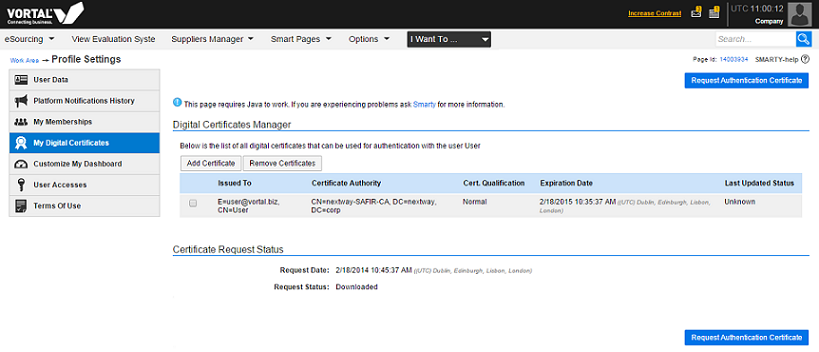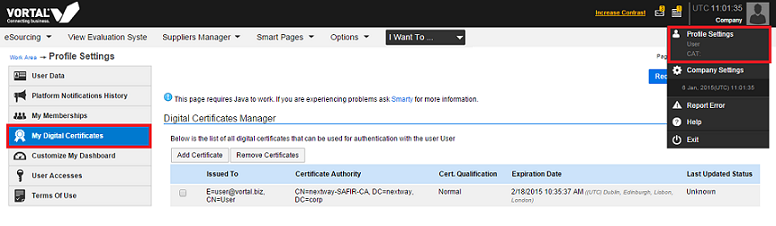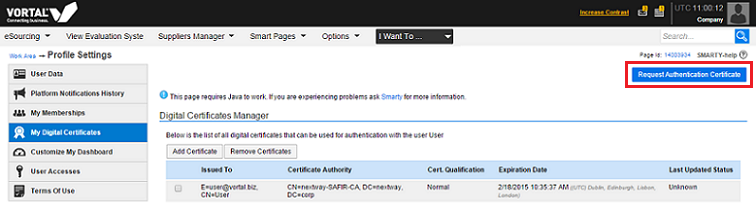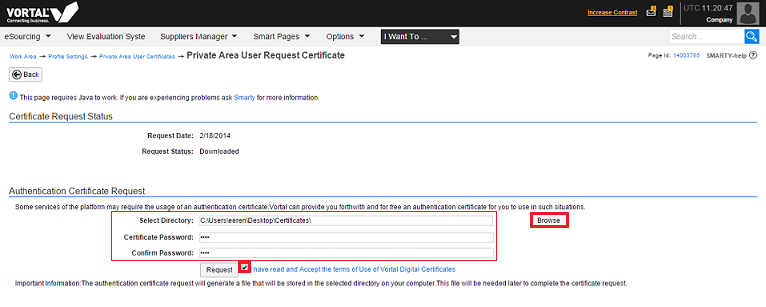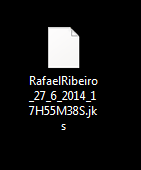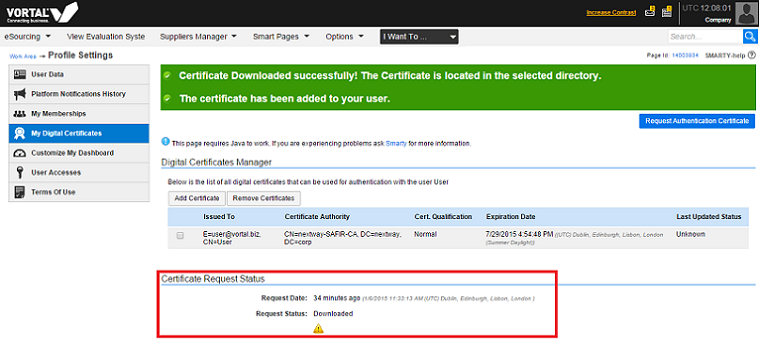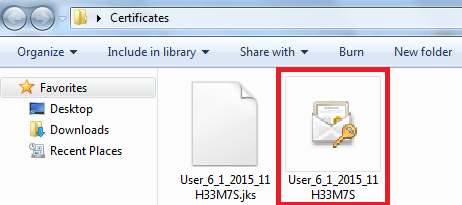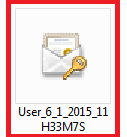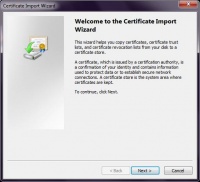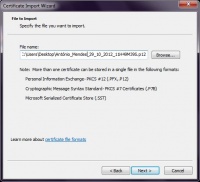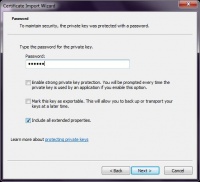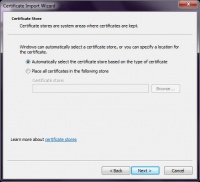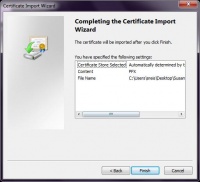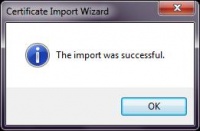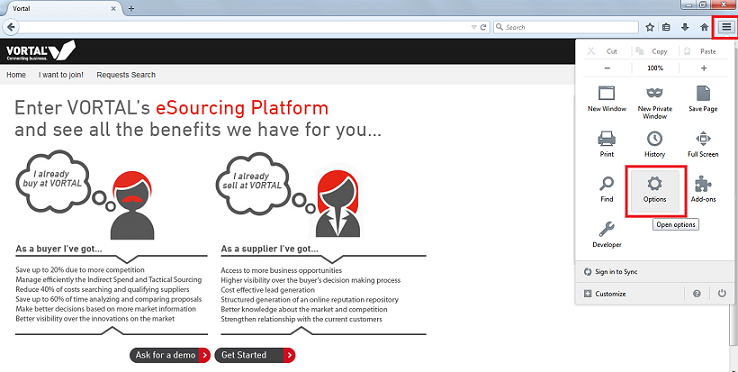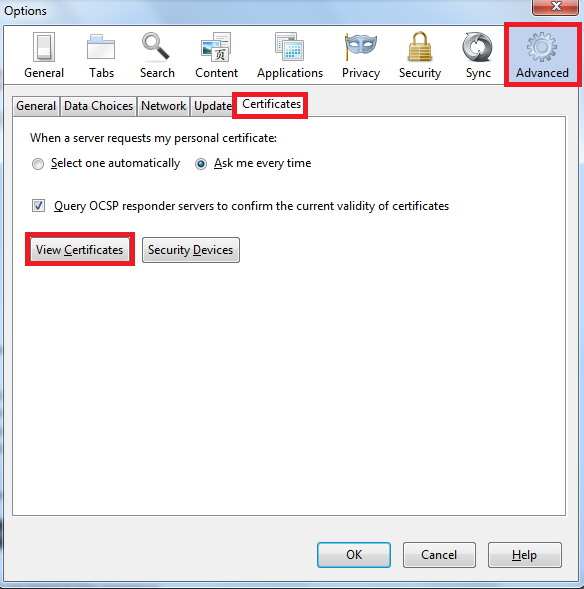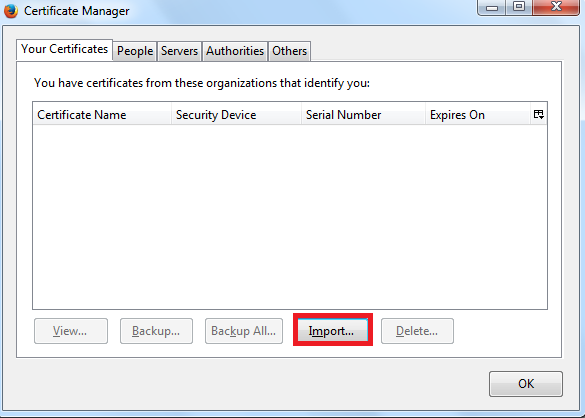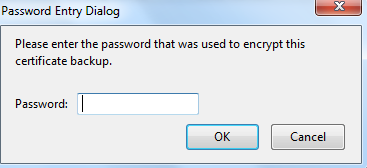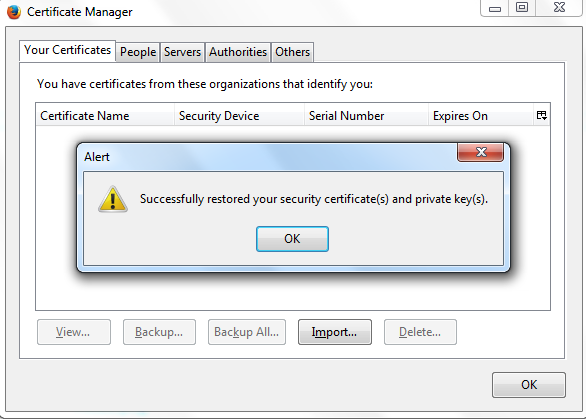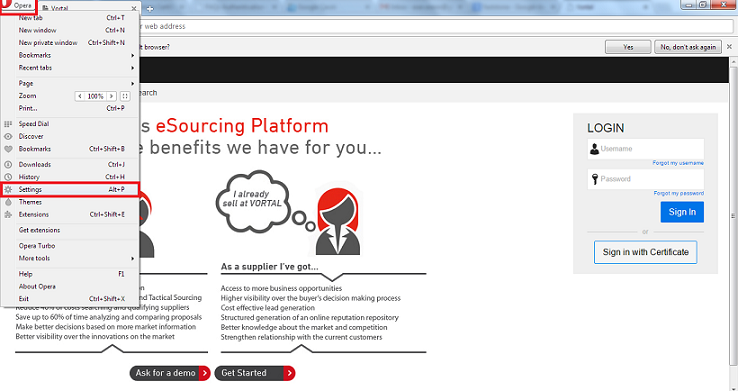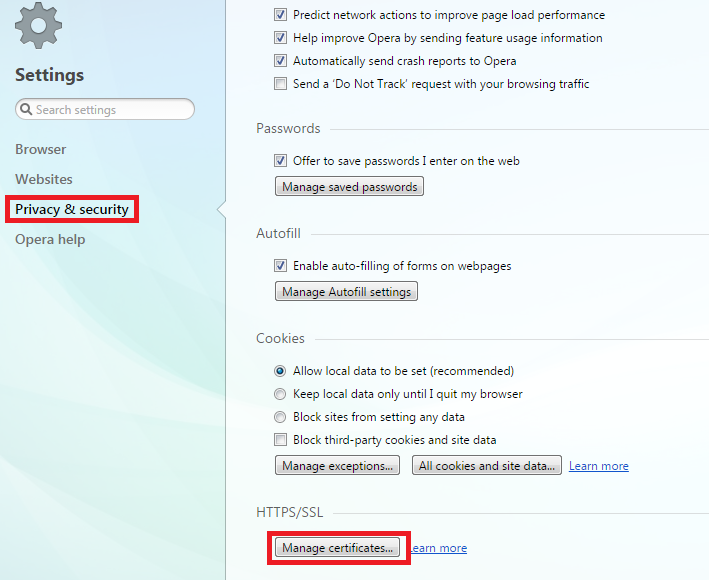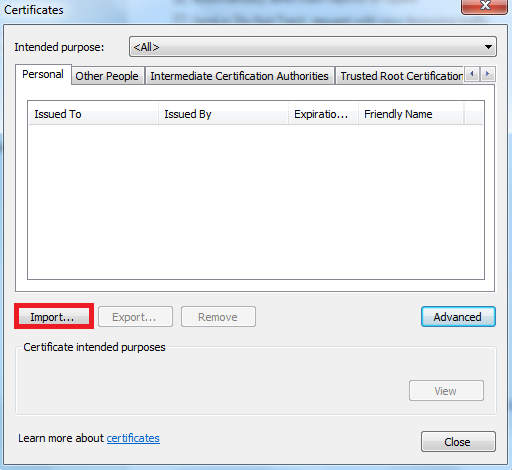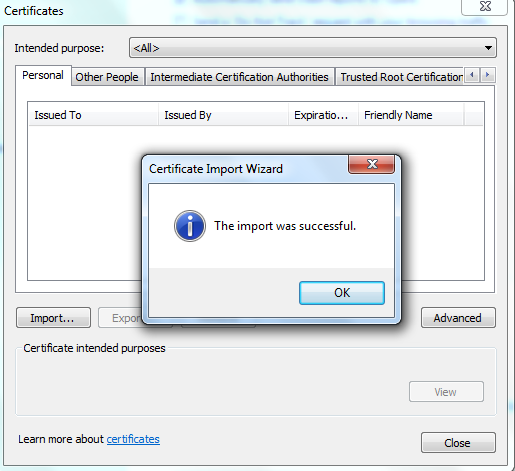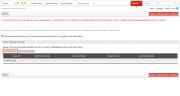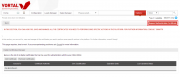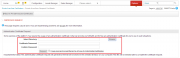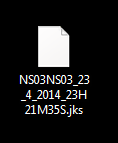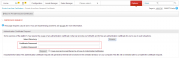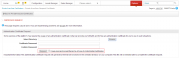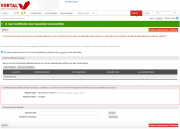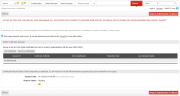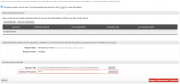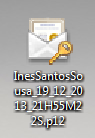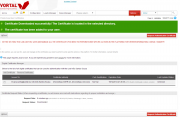Authentication Certificates/en
Da Help Online
(Diferença entre edições)
| Linha 69: | Linha 69: | ||
<br> | <br> | ||
Next, on the left side of the page, click on '''My Digital Certificates'''. | Next, on the left side of the page, click on '''My Digital Certificates'''. | ||
| + | <br> | ||
<br> | <br> | ||
[[Image:AC2.png|left|frame]] | [[Image:AC2.png|left|frame]] | ||
| Linha 78: | Linha 79: | ||
| description = | | description = | ||
Click on '''Request Authentication Certificate. ''' | Click on '''Request Authentication Certificate. ''' | ||
| + | <br> | ||
<br> | <br> | ||
[[Image:AC3.png|left|frame]] | [[Image:AC3.png|left|frame]] | ||
| Linha 95: | Linha 97: | ||
<br> | <br> | ||
- Click on '''Request.''' | - Click on '''Request.''' | ||
| + | <br> | ||
<br> | <br> | ||
[[Image:AC4.png|left|frame]] | [[Image:AC4.png|left|frame]] | ||
| Linha 108: | Linha 111: | ||
<br> | <br> | ||
'''This file is required to complete the certificate request, do not delete it.''' | '''This file is required to complete the certificate request, do not delete it.''' | ||
| + | <br> | ||
<br> | <br> | ||
[[Image:AC5.png|left|frame]] | [[Image:AC5.png|left|frame]] | ||
| Linha 116: | Linha 120: | ||
| description = | | description = | ||
The certificate is automatically issued with the status "Accepted". | The certificate is automatically issued with the status "Accepted". | ||
| + | <br> | ||
<br> | <br> | ||
[[Image:AC6.png|left|frame]] | [[Image:AC6.png|left|frame]] | ||
| Linha 124: | Linha 129: | ||
| description = | | description = | ||
A new field will be available called '''Download Digital Certificate''' to load the certificate: | A new field will be available called '''Download Digital Certificate''' to load the certificate: | ||
| + | <br> | ||
<br> | <br> | ||
[[Image:AC7.png|left|frame]] | [[Image:AC7.png|left|frame]] | ||
| Linha 136: | Linha 142: | ||
<br> | <br> | ||
Click '''Download'''. | Click '''Download'''. | ||
| + | <br> | ||
<br> | <br> | ||
[[Image:AC8.png|left|frame]] | [[Image:AC8.png|left|frame]] | ||
| Linha 144: | Linha 151: | ||
| description = | | description = | ||
In the folder that you saved the ''.jks'' extension file, a new file is generated with ''.p12'' ou ''.pfx'' extension, '''this is your certificate.''' | In the folder that you saved the ''.jks'' extension file, a new file is generated with ''.p12'' ou ''.pfx'' extension, '''this is your certificate.''' | ||
| + | <br> | ||
<br> | <br> | ||
[[Image:AC9.png|left|frame]] | [[Image:AC9.png|left|frame]] | ||
| Linha 160: | Linha 168: | ||
<br> | <br> | ||
The certificate is automatically associated to your user. | The certificate is automatically associated to your user. | ||
| + | <br> | ||
}} | }} | ||
| Linha 166: | Linha 175: | ||
| description = | | description = | ||
In order to log in with certificate, it is necessary to install it on browsers which will be used to access the platform. | In order to log in with certificate, it is necessary to install it on browsers which will be used to access the platform. | ||
| + | <br> | ||
<br> | <br> | ||
}} | }} | ||
| Linha 176: | Linha 186: | ||
<br> | <br> | ||
- Go to the folder where you saved the certificate and double click on the file (with p12 ou pfx extension); | - Go to the folder where you saved the certificate and double click on the file (with p12 ou pfx extension); | ||
| + | <br> | ||
<br> | <br> | ||
[[Image:AC10.png|left|frame]] | [[Image:AC10.png|left|frame]] | ||
| Linha 196: | Linha 207: | ||
File:Certificado_Autenticacao_18.jpg | File:Certificado_Autenticacao_18.jpg | ||
</gallery> | </gallery> | ||
| - | |||
<br> | <br> | ||
<br> | <br> | ||
| Linha 204: | Linha 214: | ||
<br> | <br> | ||
- Success message will appear on your screen. | - Success message will appear on your screen. | ||
| - | |||
<br> | <br> | ||
<br> | <br> | ||
| Linha 224: | Linha 233: | ||
<br> | <br> | ||
- Click on Options; | - Click on Options; | ||
| + | <br> | ||
<br> | <br> | ||
[[Image:AC17.png|left|frame]] | [[Image:AC17.png|left|frame]] | ||
| Linha 236: | Linha 246: | ||
<br> | <br> | ||
Click on View Certificates; | Click on View Certificates; | ||
| + | <br> | ||
<br> | <br> | ||
[[Image:AC18.png|left|frame]] | [[Image:AC18.png|left|frame]] | ||
| Linha 256: | Linha 267: | ||
<br> | <br> | ||
<br> | <br> | ||
| + | <br> | ||
| + | <br> | ||
| + | <br> | ||
| + | <br> | ||
| + | <br> | ||
| + | <br> | ||
| + | <br> | ||
| + | <br> | ||
| + | <br> | ||
| + | <br> | ||
| + | <br> | ||
| + | <br> | ||
| + | <br> | ||
| + | <br> | ||
<br> | <br> | ||
<br> | <br> | ||
| Linha 282: | Linha 307: | ||
<br> | <br> | ||
<br> | <br> | ||
| - | |||
| - | |||
| - | |||
| - | |||
| - | |||
<br> | <br> | ||
<br> | <br> | ||
| Linha 324: | Linha 344: | ||
<br> | <br> | ||
<br> | <br> | ||
| - | [[Image:AC23.png|left|frame]] | + | [[Image:AC23.png|50px|left|frame]] |
}} | }} | ||
| Linha 333: | Linha 353: | ||
<br> | <br> | ||
<br> | <br> | ||
| - | [[Image:AC23.png|left|frame]] | + | [[Image:AC23.png|50px|left|frame]] |
}} | }} | ||
| Linha 364: | Linha 384: | ||
<br> | <br> | ||
[[Image:AC25.png|left|frame]] | [[Image:AC25.png|left|frame]] | ||
| + | <br> | ||
| + | <br> | ||
| + | <br> | ||
| + | <br> | ||
| + | <br> | ||
| + | <br> | ||
| + | <br> | ||
| + | <br> | ||
<br> | <br> | ||
<br> | <br> | ||
Revisão das 11h02min de 8 de Janeiro de 2015
Public
To access certain electronic markets, it is necessary for users to use digital certificates to be authenticated on the platform.
You can also use only the certificate to login in the platform without entering your user name or password.
The Digital Authentication Certificates are mandatory, under the Article 26 º from Order 701-G/2008 from the Portuguese legislation, for the authentication (Login) effects on electronic contracting platforms.
The identification of all users on the electronic platforms takes place through the use of digital certificates.