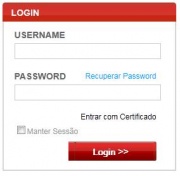Login/en
Da Help Online
(Diferença entre edições)
| Linha 4: | Linha 4: | ||
| related topics = <span></span> | | related topics = <span></span> | ||
| - | * [[ | + | * [[Register Company/en|Register Company]] |
| - | * [[ | + | * [[Register User/en|Register User]] |
| - | * [[Authentication Certificates|Authentication Certificates]] | + | * [[Authentication Certificates/en|Authentication Certificates]] |
| Linha 12: | Linha 12: | ||
The login is the gateway to the platform. | The login is the gateway to the platform. | ||
<br> | <br> | ||
| - | With user name and password or certificate, you can access the platform | + | With user name and password or certificate, you can access the platform, your work area, your businesses. |
[[Image:Login.jpg|thumb|none|click on image to zoom]] | [[Image:Login.jpg|thumb|none|click on image to zoom]] | ||
| Linha 33: | Linha 33: | ||
| number = 1 | | number = 1 | ||
| description = | | description = | ||
| - | On your market website (econstroi, vortalGOV, vortalHEALTH, etc | + | On your market website ([http://portugal.vortal.biz/econstroi econstroi], [http://portugal.vortal.biz/vortalgov vortalGOV], [http://portugal.vortal.biz/vortalhealth vortalHEALTH], etc) at the top right corner of the page click '''Login'''. |
| + | <br> | ||
| + | Click '''VORTALnext'''. | ||
| image = | | image = | ||
| - | |||
}} | }} | ||
| Linha 42: | Linha 43: | ||
| number = 2 | | number = 2 | ||
| description = | | description = | ||
| - | If your user is associated to more than | + | If your user is associated to more than one company you are prompt to select the company where you want to login. |
| image = | | image = | ||
| - | |||
}} | }} | ||
| Linha 51: | Linha 51: | ||
| number = 3 | | number = 3 | ||
| description = | | description = | ||
| - | If the selected | + | If the selected company is associated to more than one portal, you have to select, as well, the portal where you want login. |
| image = | | image = | ||
| - | |||
}} | }} | ||
| Linha 60: | Linha 59: | ||
| number = 4 | | number = 4 | ||
| description = | | description = | ||
| - | Your work area at the platform, with the subscribed services | + | Your work area at the platform will be displayed, in accordance with the subscribed services by the company and you [[User Roles/en|user roles]]. |
<br> | <br> | ||
| - | If you have not subscribed any service on the platform you are presented with the [[ | + | If you have not subscribed any service on the platform you are presented with the [[How to Start/en|How to Start]] area. |
| image = | | image = | ||
}} | }} | ||
| - | |||
}} <!-- how to block end --> | }} <!-- how to block end --> | ||
| Linha 85: | Linha 83: | ||
| number = 1 | | number = 1 | ||
| description = | | description = | ||
| - | On your market website (econstroi, vortalGOV, vortalHEALTH, etc | + | On your market website ([http://portugal.vortal.biz/econstroi econstroi], [http://portugal.vortal.biz/vortalgov vortalGOV], [http://portugal.vortal.biz/vortalhealth vortalHEALTH], etc) at the top right corner of the page, click '''Login'''. |
| + | <br> | ||
| + | Click '''VORTALnext'''. | ||
| + | <br> | ||
| + | Click '''Login with Certificate'''. | ||
<br> | <br> | ||
<br> | <br> | ||
| Linha 91: | Linha 93: | ||
| image = | | image = | ||
| - | |||
}} | }} | ||
| Linha 103: | Linha 104: | ||
| image = | | image = | ||
| - | |||
}} | }} | ||
| Linha 109: | Linha 109: | ||
| number = 3 | | number = 3 | ||
| description = | | description = | ||
| - | If the selected certificate is not valid to perform the action, the | + | If the selected certificate is not valid to perform the action, the platform will inform you. |
| image = {{image|Select_cert_invalid.png}} | | image = {{image|Select_cert_invalid.png}} | ||
| Linha 117: | Linha 117: | ||
| number = 4 | | number = 4 | ||
| description = | | description = | ||
| - | If your user is associated to more than | + | If your user is associated to more than one company you are prompt to select the company where you want to login. |
| image = | | image = | ||
| - | |||
}} | }} | ||
| Linha 126: | Linha 125: | ||
| number = 5 | | number = 5 | ||
| description = | | description = | ||
| - | If the selected | + | If the selected company is associated to more than one portal, you have to select, as well, the portal where you want login. |
| image = | | image = | ||
| - | |||
}} | }} | ||
| Linha 135: | Linha 133: | ||
| number = 6 | | number = 6 | ||
| description = | | description = | ||
| - | Your work area at the platform, with the subscribed services | + | Your work area at the platform will be displayed, in accordance with the subscribed services by the company and you [[User Roles/en|user roles]]. |
<br> | <br> | ||
| - | If you have not subscribed any service on the platform you are presented with the [[ | + | If you have not subscribed any service on the platform you are presented with the [[How to Start/en|How to Start]] area. |
| image = | | image = | ||
| - | |||
}} | }} | ||
| Linha 160: | Linha 157: | ||
| number = 1 | | number = 1 | ||
| description = | | description = | ||
| - | On your market website (econstroi, vortalGOV, vortalHEALTH, etc | + | On your market website ([http://portugal.vortal.biz/econstroi econstroi], [http://portugal.vortal.biz/vortalgov vortalGOV], [http://portugal.vortal.biz/vortalhealth vortalHEALTH], etc) at the top right corner of the page, click '''Login'''. |
| + | <br> | ||
| + | Click '''VORTALnext'''. | ||
| image = | | image = | ||
| - | |||
}} | }} | ||
| Linha 169: | Linha 167: | ||
| number = 2 | | number = 2 | ||
| description = | | description = | ||
| - | In the '''User Accesses List''' | + | When there are delegated accesses to your user, after filling in the username and password, you are prompted to select the user you want to access the platform. |
| + | <br> | ||
| + | In the '''User Accesses List''' field, select the user you want to use. | ||
| image = | | image = | ||
| - | |||
}} | }} | ||
| Linha 178: | Linha 177: | ||
| number = 3 | | number = 3 | ||
| description = | | description = | ||
| - | Click ''' | + | Click '''Login'''. |
| image = | | image = | ||
| - | |||
}} | }} | ||
| Linha 190: | Linha 188: | ||
| image = | | image = | ||
| - | |||
}} | }} | ||
| - | |||
}} <!-- how to block end --> | }} <!-- how to block end --> | ||
| Linha 210: | Linha 206: | ||
| number = 1 | | number = 1 | ||
| description = | | description = | ||
| - | On your market website (econstroi, vortalGOV, vortalHEALTH, etc | + | On your market website ([http://portugal.vortal.biz/econstroi econstroi], [http://portugal.vortal.biz/vortalgov vortalGOV], [http://portugal.vortal.biz/vortalhealth vortalHEALTH], etc) at the top right corner of the page, click '''Login'''. |
| + | <br> | ||
| + | Click '''VORTALnext'''. | ||
| + | <br> | ||
| + | Enter the user name and password provided by the responsible user, and click '''Login'''. | ||
| image = | | image = | ||
| - | |||
}} | }} | ||
| Linha 230: | Linha 229: | ||
<br> | <br> | ||
Fill in the missing information. | Fill in the missing information. | ||
| + | <br> | ||
| + | Define a new password. | ||
| image = | | image = | ||
| Linha 237: | Linha 238: | ||
| number = 4 | | number = 4 | ||
| description = | | description = | ||
| - | Click '''Save & | + | Click '''Save & Continue'''. |
| image = | | image = | ||
| Linha 245: | Linha 246: | ||
| number = 5 | | number = 5 | ||
| description = | | description = | ||
| - | Your work area, in accordance with the | + | Your work area, in accordance with the [[User Roles/en|user roles]] assigned to you, will be displayed. |
| image = | | image = | ||
| Linha 252: | Linha 253: | ||
}} <!-- how to block end --> | }} <!-- how to block end --> | ||
| - | <!-- how to block: | + | <!-- how to block: Forgot your user name --> |
{{how_to_en | {{how_to_en | ||
| - | | how_to_title = | + | | how_to_title = Forgot your user name |
| resume description = <span></span> | | resume description = <span></span> | ||
| Linha 267: | Linha 268: | ||
| number = 1 | | number = 1 | ||
| description = | | description = | ||
| - | On the login | + | On the login area, click '''I forgot my username '''. |
}} | }} | ||
| Linha 286: | Linha 287: | ||
| image = | | image = | ||
| - | |||
}} | }} | ||
}} <!-- how to block end --> | }} <!-- how to block end --> | ||
| Linha 305: | Linha 305: | ||
| number = 1 | | number = 1 | ||
| description = | | description = | ||
| - | + | In the login area click '''I forgot my password'''. | |
| - | + | ||
}} | }} | ||
| Linha 328: | Linha 327: | ||
| number = 4 | | number = 4 | ||
| description = | | description = | ||
| - | Login with [[#Login with Certificate|authentication certificate associated to your user]]. | + | Login with an [[#Login with Certificate|authentication certificate associated to your user]]. |
| image = | | image = | ||
| Linha 349: | Linha 348: | ||
| number = 1 | | number = 1 | ||
| description = | | description = | ||
| - | + | In the login area click '''I forgot my password'''. | |
}} | }} | ||
| Linha 356: | Linha 355: | ||
| number = 2 | | number = 2 | ||
| description = | | description = | ||
| - | + | Click '''Recover password through the security question and email'''. | |
| image = | | image = | ||
| Linha 367: | Linha 366: | ||
| image = | | image = | ||
| - | |||
}} | }} | ||
| Linha 373: | Linha 371: | ||
| number = 4 | | number = 4 | ||
| description = | | description = | ||
| - | You will receive, in the e-mail address associated to your user, an e-mail with a | + | You will receive, in the e-mail address associated to your user, an e-mail with a link. |
| image = | | image = | ||
| - | |||
}} | }} | ||
| Linha 382: | Linha 379: | ||
| number = 5 | | number = 5 | ||
| description = | | description = | ||
| - | Click on the | + | Click on the link, and the password recovery window will be displayed. |
<br> | <br> | ||
| - | Answer the prompt question and | + | Answer the prompt question and define a new password. |
| image = | | image = | ||
| - | |||
}} | }} | ||
| Linha 396: | Linha 392: | ||
| image = | | image = | ||
| - | |||
}} | }} | ||
| Linha 411: | Linha 406: | ||
<br> | <br> | ||
Only then you may use them to login. | Only then you may use them to login. | ||
| - | |||
}} | }} | ||
| Linha 418: | Linha 412: | ||
| description = | | description = | ||
To perform certificate authentication on Vortal's platforms, you are only required to have a certificate that is recognized by the platform. | To perform certificate authentication on Vortal's platforms, you are only required to have a certificate that is recognized by the platform. | ||
| - | |||
| - | |||
| - | |||
| - | |||
| - | |||
| - | |||
| - | |||
| - | |||
}} | }} | ||
| Linha 431: | Linha 417: | ||
| title = I share my e-mail address, can make the recovery anyway? | | title = I share my e-mail address, can make the recovery anyway? | ||
| description = | | description = | ||
| - | Yes. Do not forget that you | + | Yes. Do not forget that the people with whom you share your e-mail will also have access to the e-mail. |
| - | + | ||
}} | }} | ||
| Linha 438: | Linha 423: | ||
| title = What are the certificates associated to my user? | | title = What are the certificates associated to my user? | ||
| description = | | description = | ||
| - | After login in, | + | After login in, go to the user certificates area. |
| - | + | ||
}} | }} | ||
<!-- faq end--> | <!-- faq end--> | ||
Revisão das 19h28min de 23 de Fevereiro de 2012
Public
The login is the gateway to the platform.
With user name and password or certificate, you can access the platform, your work area, your businesses.