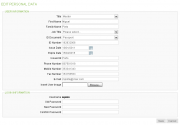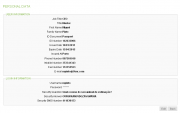User Settings/en
Da Help Online
(Diferença entre edições)
(Created page with "{{Public_content_page | page title = User Settings | related topics = <span></span> * link lable * link lable * link lable | w...") |
|||
| Linha 17: | Linha 17: | ||
{{faq | {{faq | ||
| title = Para Comprador | | title = Para Comprador | ||
| - | | description = <span></span> | + | | description = <span></span>{{Help_content_page_en |
| + | |||
| + | | page title = User Settings | ||
| + | |||
| + | | related topics = <span></span> | ||
| + | * [[Main Page/en|Menu]] | ||
| + | * [[User Accesses|User Accesses]] | ||
| + | * [[Authentication Certificates|Authentication Certificates]] | ||
| + | * [[Users Management|Users Management]] | ||
| + | * [[Qualified Certificates|Qualified Certificates]] | ||
| + | |||
| + | | overview title = Overview | ||
| + | |||
| + | | overview content = | ||
| + | It is possible to manage your personal information in the User Settings area. | ||
| + | <br> | ||
| + | Take full advantage of business opportunities available on the platform, keep your data up to date. | ||
| + | |||
| + | [[Image:Personal Data.jpg|thumb|none|click on image to zoom]] | ||
| + | |||
| + | | how to content = | ||
| + | |||
| + | <!-- HT: Access to User Settings --> | ||
| + | {{how_to_en | ||
| + | | how_to_title = Access to User Settings | ||
| + | |||
| + | | resume description = <span></span> | ||
| + | Learn how to access your personal information. | ||
| + | |||
| + | | requirements description = <span></span> | ||
| + | * Not Applicable | ||
| + | |||
| + | | how_to_content = | ||
| + | |||
| + | {{how_to_line | ||
| + | | number = 1 | ||
| + | | description = | ||
| + | Click '''Services''' on the menu bar. | ||
| + | |||
| + | | image = | ||
| + | }} | ||
| + | |||
| + | {{how_to_line | ||
| + | | number = 2 | ||
| + | | description = | ||
| + | In the '''User Settings''' section, click '''My Settings'''. | ||
| + | |||
| + | | image = | ||
| + | |||
| + | }} | ||
| + | |||
| + | {{how_to_line | ||
| + | | number = 3 | ||
| + | | description = | ||
| + | Your user information will be displayed. | ||
| + | |||
| + | | image = {{image:personal_data_detail.png}} | ||
| + | |||
| + | }} | ||
| + | |||
| + | }}<!-- how to end --> | ||
| + | |||
| + | <!-- how to block --> | ||
| + | {{how_to_en | ||
| + | | how_to_title = Edit User Information | ||
| + | |||
| + | | resume description = <span></span> | ||
| + | Keep your information up to date. | ||
| + | |||
| + | | requirements description = <span></span> | ||
| + | * Not Applicable | ||
| + | |||
| + | | how_to_content = | ||
| + | |||
| + | {{how_to_line | ||
| + | | number = 1 | ||
| + | | description = | ||
| + | On your user information detail page, click '''Edit'''. | ||
| + | |||
| + | | image = {{image:personal_data_detail.png}} | ||
| + | |||
| + | }} | ||
| + | |||
| + | {{how_to_line | ||
| + | | number = 2 | ||
| + | | description = | ||
| + | The page enters in editing mode and you can edit any field. | ||
| + | |||
| + | | image = {{image|Personal data edit.png}} | ||
| + | }} | ||
| + | |||
| + | {{how_to_line | ||
| + | | number = 3 | ||
| + | | description = | ||
| + | You can add/change a foto to you user. | ||
| + | <br> | ||
| + | Click '''Add Photo''' to select the intended photo. | ||
| + | |||
| + | | image = {{image|Personal data edit.png}} | ||
| + | }} | ||
| + | |||
| + | {{how_to_line | ||
| + | | number = 3 | ||
| + | | description = | ||
| + | After making the necessary editing, click '''Save & Back'''. | ||
| + | <br> | ||
| + | Your changes will be saved and you will return to your user information detail page. | ||
| + | <br> | ||
| + | The changes take effect immediately. | ||
| + | |||
| + | | image = {{image|personal_data_detail.png}} | ||
| + | |||
| + | }} | ||
| + | |||
| + | }} <!-- how to block end --> | ||
| + | |||
| + | <!-- HT: Time Zone and Language Settings --> | ||
| + | {{how_to_en | ||
| + | | how_to_title = Time Zone and Language Settings | ||
| + | |||
| + | | resume description = | ||
| + | It is possible to set time zone and language definitions for your access. | ||
| + | |||
| + | | requirements description = <span></span> | ||
| + | * Not Applicable | ||
| + | |||
| + | | how_to_content = | ||
| + | |||
| + | {{how_to_line | ||
| + | | number = 1 | ||
| + | | description = | ||
| + | On your user information detail page, click '''Edit'''. | ||
| + | |||
| + | | image = {{image:personal_data_detail.png}} | ||
| + | |||
| + | }} | ||
| + | |||
| + | {{how_to_line | ||
| + | | number = 2 | ||
| + | | description = | ||
| + | You can use the company time zone and language settings, or define specific user settings. | ||
| + | |||
| + | | image = | ||
| + | }} | ||
| + | |||
| + | {{how_to_line | ||
| + | | number = 3 | ||
| + | | description = | ||
| + | To use your company time zone and language settings, click '''Use Company Default''' . | ||
| + | |||
| + | | image = | ||
| + | }} | ||
| + | |||
| + | {{how_to_line | ||
| + | | number = 4 | ||
| + | | description = | ||
| + | To set specific user time zone and language settings, clear the '''Use Company Default''' option and set your user specific time zone and language settings. | ||
| + | |||
| + | | image = | ||
| + | }} | ||
| + | |||
| + | {{how_to_line | ||
| + | | number = 5 | ||
| + | | description = | ||
| + | The changes take effect on the next login. | ||
| + | |||
| + | | image = | ||
| + | }} | ||
| + | |||
| + | }} <!-- how to block end --> | ||
| + | |||
| + | | faqs content = <span></span> | ||
| + | |||
| + | <!-- faq start --> | ||
| + | |||
| + | {{faq | ||
| + | | title = How do I change my user name? | ||
| + | | description = | ||
| + | Learn how you can [[User Acesses/en#Create New User|create a new username]]. | ||
| + | |||
| + | }} | ||
| + | |||
| + | {{faq | ||
| + | | title = How do I change my password? | ||
| + | | description = | ||
| + | To change your password you need to edit the user accesses data. | ||
| + | <br> | ||
| + | Learn how to [[User Acesses/en#Edit Accesses|edit the user access]]. | ||
| + | }} | ||
| + | <!-- faq end--> | ||
| + | |||
| + | | categories = | ||
| + | [[Category:User Tools]] | ||
| + | |||
| + | }} | ||
| + | __SECTIONLINKTOTOP__ | ||
| + | __NOEDITSECTION__ | ||
| + | |||
????? | ????? | ||
}} <!-- faq end --> | }} <!-- faq end --> | ||
Revisão das 11h30min de 24 de Fevereiro de 2012
{{{title}}}
 O que é ?
O que é ?
« what is content »
 Como Funciona?
Como Funciona?
 Para Comprador
Para Comprador
 Para Fornecedor
Para Fornecedor
 Produtos disponíveis
Produtos disponíveis
« products content »