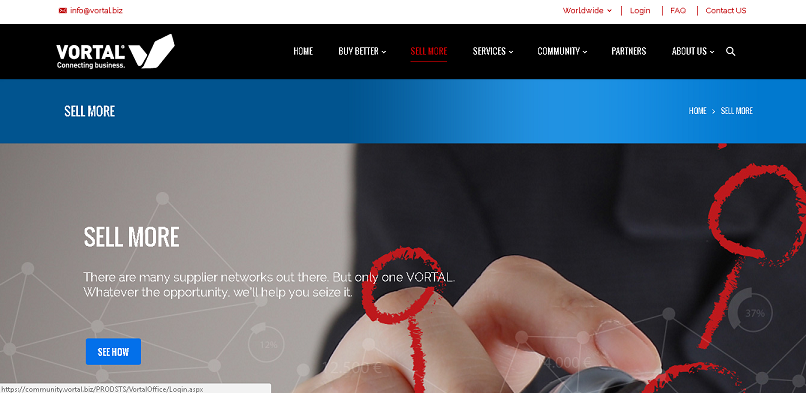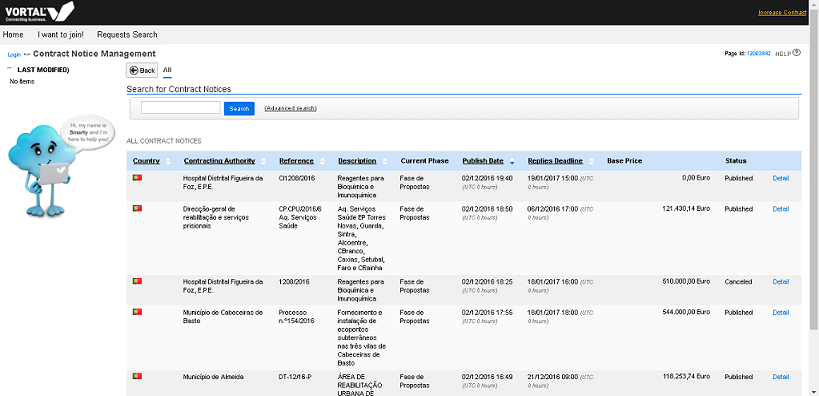How to Start/en
Da Help Online
(Diferença entre edições)
| (18 edições intermédias não apresentadas) | |||
| Linha 1: | Linha 1: | ||
{{Help_content_page_en | {{Help_content_page_en | ||
| - | | page title = | + | | page title = '''How to Start''' |
| related topics = <span></span> | | related topics = <span></span> | ||
| + | |||
* [[Main Page/en|Menu]] | * [[Main Page/en|Menu]] | ||
| - | * [[ | + | |
| - | * [[Register | + | * [[Java/en |Software Requirements and compatibilities ]] |
| + | |||
| + | * [[Register/en|Register]] | ||
| + | |||
| + | * [[How_to_Start/en |How to Start ]] | ||
| + | |||
| + | * [[Login/en |Login and Password Recovery]] | ||
| + | |||
* [[Authentication Certificates/en|Authentication Certificates]] | * [[Authentication Certificates/en|Authentication Certificates]] | ||
| + | |||
| + | * [[Qualified Certificates/en|Qualified Certificates]] | ||
| + | |||
| + | * [[Tender_Notices_Finder/en |Find Public Tenders]] | ||
| + | |||
| + | * [[Main Page/en |HELP from A to Z ]] | ||
| + | |||
| overview content = | | overview content = | ||
Learn how you can start using the platform and how to enjoy all the benefits and services available. | Learn how you can start using the platform and how to enjoy all the benefits and services available. | ||
| + | |||
| + | | QuickHelp content = <span></span> | ||
| + | |||
| + | <!-- QuickHelp start --> | ||
| + | {{QuickHelp | ||
| + | | title = Is there a limit to the companies to which my user can be associated? | ||
| + | | description = | ||
| + | The user can be associated to as many companies as necessary. There is no limit. | ||
| + | }} | ||
| + | <!-- QuickHelp end--> | ||
| how to content = | | how to content = | ||
| - | <!-- how to block: | + | <!-- how to block: I want to join --> |
{{how_to_en | {{how_to_en | ||
| - | | how_to_title = | + | | how_to_title = I want to join |
| resume description = <span></span> | | resume description = <span></span> | ||
| Linha 26: | Linha 51: | ||
| how_to_content = | | how_to_content = | ||
| - | {{ | + | {{how_to_line |
| number = 1 | | number = 1 | ||
| description = | | description = | ||
| - | + | You should proceed to the intended market [http://worldwide.vortal.biz/ site] and then click on '''Login'''. | |
<br> | <br> | ||
| - | - [[Register Company/en| | + | (Superior right corner) |
| + | |||
| + | | image = | ||
| + | |||
| + | }} | ||
| + | |||
| + | {{how_to_line | ||
| + | | number = 2 | ||
| + | | description = | ||
| + | Click on '''I want to join!''' | ||
| + | |||
| + | | image = | ||
| + | }} | ||
| + | |||
| + | {{how_to_line | ||
| + | | number = 3 | ||
| + | | description = | ||
| + | Fill in the fields. All of them are mandatory. | ||
| + | |||
| + | | image = | ||
| + | }} | ||
| + | |||
| + | {{how_to_line | ||
| + | | number = 4 | ||
| + | | description = | ||
| + | When you complete filling out the [[Register/en |user register data]], you should read '''Terms of Use''' and click on '''Continue''' to advance to the next step. If the fields are filled out correctly you will see an indicating message and receive a user registration confirmation email. | ||
| + | |||
| + | | image = | ||
| + | }} | ||
| + | |||
| + | {{how_to_line | ||
| + | | number = 5 | ||
| + | | description = | ||
| + | The e-mail contains a link for user activation and the identification of the following steps. Once you click on the link, you will be directed to the [[Login/en | login]] page. | ||
| + | |||
| + | | image = | ||
| + | }} | ||
| + | |||
| + | {{how_to_line | ||
| + | | number = 6 | ||
| + | | description = | ||
| + | After accessing the [[Login/en | login]] page of VORTALnext> platform, you will receive an email referring to user activation. Login to the platform and then you should register your company, select to '''Create Company'''. You can also [[Register/en | '''Request Membership to an Existing Company''']]. | ||
| + | |||
| + | | image = | ||
| + | }} | ||
| + | |||
| + | {{how_to_line | ||
| + | | number = 7 | ||
| + | | description = | ||
| + | The user who perform the [[ Register/en |company registration]] is automatically set as company responsible by the system (this profile can be changed later). | ||
| + | |||
| + | | image = | ||
| + | }} | ||
| + | |||
| + | {{how_to_line | ||
| + | | number = 8 | ||
| + | | description = | ||
| + | Indicate country, fiscal ID and name of the entity which you want to register. | ||
<br> | <br> | ||
| - | + | Click '''Validate''' for a validation to be carried out which will confirm whether these data are already registered on the platform. | |
| + | |||
| + | |||
| + | | image = | ||
| + | }} | ||
| + | |||
| + | {{how_to_line | ||
| + | | number = 9 | ||
| + | | description = | ||
| + | If the company/entity is not registered in the platform yet, you will be asked whether you want to register. Click [[Register/en |Register New Company]]. | ||
<br> | <br> | ||
| - | + | If company/entity is already registered in the platform, you can request membership to associate your user to this company. | |
| image = | | image = | ||
| + | }} | ||
| + | {{how_to_line | ||
| + | | number = 10 | ||
| + | | description = | ||
| + | You can perform the registration manually or through a [[ Qualified_Certificates/en |qualified representative certificate]]. | ||
| + | <br> | ||
| + | Select the desired option: | ||
| + | <br> | ||
| + | <br> | ||
| + | - '''I want to register my company manually - you need to fill out all fields manually;''' | ||
| + | <br> | ||
| + | - '''I want to use a Representative Digital Certificate to register my company''' - select a [[Qualified_Certificates/en | Representative Digital Certificate]] and fields will be automatically populated with the data of the certificate, requiring the remaining to be filled manually. | ||
| + | |||
| + | |||
| + | | image = | ||
}} | }} | ||
| - | {{ | + | {{how_to_line |
| - | | number = | + | | number = 11 |
| description = | | description = | ||
| - | + | Complete the missing company data. | |
<br> | <br> | ||
| - | + | Mandatory fields are properly identified with a red star. The form and options available will depend on the country chosen. | |
<br> | <br> | ||
| - | + | In the end, you should read '''Terms of Use''', and then click '''Finish''' to complete company registration. | |
| image = | | image = | ||
| Linha 54: | Linha 160: | ||
}} <!-- how to block end --> | }} <!-- how to block end --> | ||
| - | <!-- how to block: | + | <!-- how to block: Start Selling or Start Buying? --> |
{{how_to_en | {{how_to_en | ||
| - | | how_to_title = | + | | how_to_title = Start Selling or Start Buying? |
| resume description = <span></span> | | resume description = <span></span> | ||
| Linha 66: | Linha 172: | ||
| how_to_content = | | how_to_content = | ||
| - | {{ | + | {{how_to_line |
| number = 1 | | number = 1 | ||
| description = | | description = | ||
| - | + | If your user is not yet associated with a company that has access to the platform, when you login onto the platform, you will be presented with an area to validate if the company/entity is already registered. If it is not already registered, you need to select the option register a new company/entity and after that you will be presented with an area where you must select: | |
| + | <br> | ||
| + | <br> | ||
| + | - Country; | ||
| + | <br> | ||
| + | - What Do You Want To Do? (Buy, Sell or Both); | ||
| + | <br> | ||
| + | - Company Scope: Public, Private or Both; | ||
| + | <br> | ||
| + | - Company/Entity type; | ||
| image = | | image = | ||
}} | }} | ||
| + | }} <!-- how to block end --> | ||
| - | {{ | + | <!-- how to block: Associate User to an Already Registered Company --> |
| + | {{how_to_en | ||
| + | | how_to_title = Associate User to an Already Registered Company | ||
| + | |||
| + | | resume description = <span></span> | ||
| + | Learn how to register your company on the platform. | ||
| + | |||
| + | | requirements description = <span></span> | ||
| + | * Not Applicable | ||
| + | |||
| + | | how_to_content = | ||
| + | |||
| + | {{how_to_line | ||
| + | | number = 1 | ||
| + | | description = | ||
| + | When you complete your [[Register/en | user register]], login to the platform with your username and password. | ||
| + | |||
| + | | image = | ||
| + | }} | ||
| + | |||
| + | {{how_to_line | ||
| number = 2 | | number = 2 | ||
| description = | | description = | ||
| - | + | After [[Login/en |login]], there are two available options in work area: | |
| + | <br> | ||
| + | <br> | ||
| + | - '''Request membership to an existing Company;''' | ||
<br> | <br> | ||
| - | + | - '''Create Company;''' | |
<br> | <br> | ||
| - | + | <br> | |
| + | Select '''Request membership to an existing Company''' and then click on '''Continue'''. | ||
| image = | | image = | ||
}} | }} | ||
| - | {{ | + | {{how_to_line |
| number = 3 | | number = 3 | ||
| description = | | description = | ||
| - | + | Indicate country, Fiscal ID (VAT identification number) of the company you want to be associated with and/or Company name. | |
| + | <br> | ||
| + | Click '''Validate'''. | ||
| + | <br> | ||
| + | Note: The Country field is mandatory in combination with one of the other search criteria. | ||
| image = | | image = | ||
}} | }} | ||
| - | {{ | + | {{how_to_line |
| number = 4 | | number = 4 | ||
| description = | | description = | ||
| - | + | You will be presented with the list registered companies that corresponds to the defined criteria. | |
| image = | | image = | ||
}} | }} | ||
| - | {{ | + | {{how_to_line |
| number = 5 | | number = 5 | ||
| - | | description = | + | | description = |
| - | Click '''Request Membership''' | + | Click on '''Request Membership. ''' |
<br> | <br> | ||
| - | Your | + | Your access request will be sent to the company. The company responsible user has to accept or reject your request and define your access profile. |
| image = | | image = | ||
}} | }} | ||
| - | {{ | + | {{how_to_line |
| number = 6 | | number = 6 | ||
| description = | | description = | ||
| - | To associate your user with other companies, please repeat the previous steps. | + | To associate your user with other companies, please repeat the previous steps. |
| - | + | ||
| - | Your user name can be associated with several companies simultaneously, which means that you can access several companies using the same login ( | + | | image = |
| + | }} | ||
| + | |||
| + | {{how_to_line | ||
| + | | number = 7 | ||
| + | | description = | ||
| + | Your user name can be associated with several companies simultaneously, which means that you can access several companies using the same login (username, password and certificate). | ||
| image = | | image = | ||
| Linha 123: | Linha 273: | ||
}} <!-- how to block end --> | }} <!-- how to block end --> | ||
| - | <!-- how to block: Register New Company --> | + | <!-- how to block: Register a New Entity or Company --> |
{{how_to_en | {{how_to_en | ||
| - | | how_to_title = Register New Company | + | | how_to_title = Register a New Entity or Company |
| resume description = <span></span> | | resume description = <span></span> | ||
| - | + | See the business opportunities available for your Glossary|company. | |
| requirements description = <span></span> | | requirements description = <span></span> | ||
| Linha 135: | Linha 285: | ||
| how_to_content = | | how_to_content = | ||
| - | {{ | + | {{how_to_line |
| number = 1 | | number = 1 | ||
| description = | | description = | ||
| - | [[Register | + | [[Register/en |Learn how to register your company on the platform]]. |
| image = | | image = | ||
}} | }} | ||
| - | {{ | + | {{how_to_line |
| number = 2 | | number = 2 | ||
| description = | | description = | ||
| - | [[Register | + | [[Register/en | Learn how to register as an '''Independent Worker'''.]] |
<br> | <br> | ||
| - | + | Registration process is identical to the company register, but the record is marked as independent worker. | |
| image = | | image = | ||
| Linha 159: | Linha 309: | ||
| resume description = <span></span> | | resume description = <span></span> | ||
| - | + | Learn how the platform works through the tutorial videos. | |
| requirements description = <span></span> | | requirements description = <span></span> | ||
| Linha 166: | Linha 316: | ||
| how_to_content = | | how_to_content = | ||
| - | {{ | + | {{how_to_line |
| number = 1 | | number = 1 | ||
| description = | | description = | ||
| - | In the | + | In the work area, you have features that allow you to search for the business opportunities available on the platform. |
| image = | | image = | ||
| + | |||
}} | }} | ||
| + | {{how_to_line | ||
| + | | number = 2 | ||
| + | | description = | ||
| + | In '''Leads Manager''', depending your company access in the platform, there are several options: | ||
| + | <br> | ||
| + | <br> | ||
| + | - Opportunities; | ||
| + | <br> | ||
| + | - Leads; | ||
| + | <br> | ||
| + | - Find Public Tenders. | ||
| + | <br> | ||
| - | {{ | + | | image = |
| + | }} | ||
| + | }} <!-- how to block end --> | ||
| + | |||
| + | <!-- how to block: Universal Service - Search For Public Tenders --> | ||
| + | {{how_to_en | ||
| + | | how_to_title = Universal Service - Search For Public Tenders | ||
| + | |||
| + | | resume description = <span></span> | ||
| + | Learn how the platform works through the tutorial videos. | ||
| + | |||
| + | | requirements description = <span></span> | ||
| + | * It is absolutely necessary that you have the exact procedure reference, in order to be able to perform the search within the platform, after logging in, and to present a proposal. | ||
| + | |||
| + | | how_to_content = | ||
| + | |||
| + | {{how_to_line | ||
| + | | number = 1 | ||
| + | | description = | ||
| + | In order to access and consult the procedures detail of restricted scope (Negotiated Without Advertising, Minors) you will have to go to the web page of the public entity / contracting authority (this type of procedures will be published only in the corporate pages of the public entity). | ||
| + | |||
| + | | image = | ||
| + | }} | ||
| + | |||
| + | {{how_to_line | ||
| number = 2 | | number = 2 | ||
| description = | | description = | ||
| - | + | Through the public page of [http://en.vortal.biz VORTAL] you will be able to consult the detail only for those procedures which are considered with public scope (Framework Agreements, Open and Negotiated with Advertising) without having to log in. Access www.vortal.biz and select the '''Login''' button. Then click in the option '''Requests Search'''. | |
| + | <br> | ||
| + | [[File: 2017-01-03_150127.png|left|frame]] | ||
| + | <br> | ||
| + | |||
| + | | image = | ||
| + | }} | ||
| + | |||
| + | {{how_to_line | ||
| + | | number = 3 | ||
| + | | description = | ||
| + | In any of the 2 previous cases: | ||
| + | <br> | ||
| + | - You will find a list of procedures that will allow you to consult the information. By clicking on Detail of the procedure request you want to consult, a new modal window will open with all the necessary information. | ||
| + | <br> | ||
| + | [[File: Picture2_Uni0.png|left|frame]] | ||
| + | <br> | ||
| + | <br> | ||
| + | <br> | ||
| + | <br> | ||
| + | <br> | ||
| + | <br> | ||
| + | <br> | ||
| + | <br> | ||
| + | <br> | ||
| + | <br> | ||
| + | <br> | ||
| + | <br> | ||
| + | <br> | ||
| + | <br> | ||
| + | <br> | ||
| + | <br> | ||
| + | <br> | ||
| + | <br> | ||
| + | <br> | ||
| + | <br> | ||
| + | <br> | ||
| + | By selecting the detail option you will be available all the information related to the procedure, divided into following blocks: | ||
| + | <br> | ||
| + | <br> | ||
| + | - Information Summary; | ||
| + | <br> | ||
| + | - Evaluation; | ||
| + | <br> | ||
| + | - Questionnaire; | ||
| + | <br> | ||
| + | - Award; | ||
| + | <br> | ||
| + | - Documentation (where you can download the specifications and the documentation that the public entity has made available to economic operators); | ||
| + | <br> | ||
| + | - Additional Information; | ||
| + | <br> | ||
| + | - Public Messages; | ||
| + | <br> | ||
| + | | image = | ||
| + | }} | ||
| + | |||
| + | {{how_to_line | ||
| + | | number = 4 | ||
| + | | description = | ||
| + | To access the following functionalities for free, you will have to log in and be witin the procedure: | ||
| + | <br> | ||
| + | <br> | ||
| + | - Download the published documentation and information related to the procedure; | ||
| + | <br> | ||
| + | - Request for clarification and receiving such clarifications; | ||
<br> | <br> | ||
| - | - which | + | - Preview of all the messages and notices created by the public entities to which, in terms of law, you must have access; |
<br> | <br> | ||
| - | - | + | - Submission of documentation; |
<br> | <br> | ||
| - | + | - Award Information. | |
| image = | | image = | ||
| Linha 201: | Linha 453: | ||
| how_to_content = | | how_to_content = | ||
| - | {{ | + | {{how_to_line |
| number = 1 | | number = 1 | ||
| description = | | description = | ||
| - | In the | + | In the work area you have videos available that show how the platform works for the '''suppliers'''. |
<br> | <br> | ||
| - | Click on the video you want to | + | Click on the video if you want to watch it. |
| + | |||
| image = | | image = | ||
}} | }} | ||
| - | {{ | + | {{how_to_line |
| number = 2 | | number = 2 | ||
| description = | | description = | ||
| - | In the | + | In the work area you have videos available that show how the platform works for the '''buyers'''. |
<br> | <br> | ||
| - | Click on the video you want to | + | Click on the video if you want to watch it. |
| + | |||
| image = | | image = | ||
Edição actual desde as 11h00min de 12 de Dezembro de 2018
Public
Learn how you can start using the platform and how to enjoy all the benefits and services available.