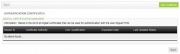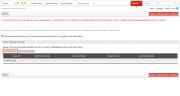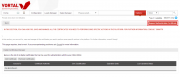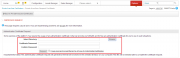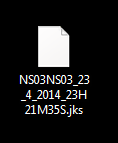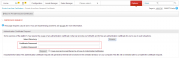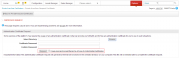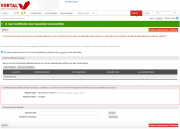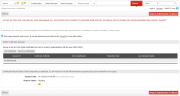Authentication Certificates/en
Da Help Online
(Diferença entre edições)
| Linha 54: | Linha 54: | ||
| number = 1 | | number = 1 | ||
| description = | | description = | ||
| - | Click ''' | + | Click '''Configuration''' on the menu bar. |
| image = | | image = | ||
| Linha 94: | Linha 94: | ||
On the '''My Digital Certificates''' page, click '''Add Certificate'''. | On the '''My Digital Certificates''' page, click '''Add Certificate'''. | ||
| - | | image = {{image | | + | | image = {{image | CertEN1.png}} |
}} | }} | ||
| Linha 105: | Linha 105: | ||
Indicate if you want to add a certificate that is [[#What is the difference between a certificate installed on my computer and a certificate saved on the computer?|installed or saved on the hard disk drive]] on your computer. | Indicate if you want to add a certificate that is [[#What is the difference between a certificate installed on my computer and a certificate saved on the computer?|installed or saved on the hard disk drive]] on your computer. | ||
<br> | <br> | ||
| + | {{image|CertEN2.png}} | ||
<br> | <br> | ||
| - | Select the intended certificate and click ''' | + | Select the intended certificate and click '''Continue'''. |
<br> | <br> | ||
[[# The authentication certificate must be from Vortal?|Learn which types of certificates you can use]]. | [[# The authentication certificate must be from Vortal?|Learn which types of certificates you can use]]. | ||
| Linha 118: | Linha 119: | ||
The selected certificate is added to your authentication certificates list, and it is immediately visible. | The selected certificate is added to your authentication certificates list, and it is immediately visible. | ||
| - | | image = {{image | | + | | image = {{image | CertEN3.png}} |
}} | }} | ||
| Linha 141: | Linha 142: | ||
On the '''My Digital Certificates''' page, you may lookup the list of certificates associated to your user. | On the '''My Digital Certificates''' page, you may lookup the list of certificates associated to your user. | ||
| - | | image = | + | | image = |
}} | }} | ||
| Linha 150: | Linha 151: | ||
Select the certificates to wish to remove and click '''Remove'''. | Select the certificates to wish to remove and click '''Remove'''. | ||
| - | | image = | + | | image = {{image | CertEN4.png}} |
}} | }} | ||
}} <!-- how to block end --> | }} <!-- how to block end --> | ||
| Linha 170: | Linha 171: | ||
| number = 1 | | number = 1 | ||
| description = | | description = | ||
| - | On the '''My Digital Certificates''' page, click '''Request Certificate'''. | + | On the '''My Digital Certificates''' page, click '''Request Authentication Certificate'''. |
| - | | image = | + | | image = {{image|CertEN6.png}} |
}} | }} | ||
| Linha 180: | Linha 181: | ||
On the '''Request Certificate' ''' page, select a folder on your computer to save the certificate. | On the '''Request Certificate' ''' page, select a folder on your computer to save the certificate. | ||
<br> | <br> | ||
| + | {{image|CertEN7.png}} | ||
<br> | <br> | ||
The authentication certificate request will generate a file, with the extension .jks (29384.jks), that will be stored in the selected folder. | The authentication certificate request will generate a file, with the extension .jks (29384.jks), that will be stored in the selected folder. | ||
| + | <br> | ||
| + | {{image|CertEN8.png}} | ||
<br> | <br> | ||
'''This file is necessary to complete the certificate request, do not eliminate it.''' | '''This file is necessary to complete the certificate request, do not eliminate it.''' | ||
| Linha 195: | Linha 199: | ||
'''Whenever you use this certificate you must enter the password.''' | '''Whenever you use this certificate you must enter the password.''' | ||
| - | | image = | + | | image = {{image|CertEN9.png}} |
}} | }} | ||
| Linha 201: | Linha 205: | ||
| number = 4 | | number = 4 | ||
| description = | | description = | ||
| - | Select the option '''I read and accepted the Terms of Use of Vortal Certificates'''. | + | Select the option '''I have read and accepted the Terms of Use of Vortal Digital Certificates'''. |
<br> | <br> | ||
Click '''Request'''. | Click '''Request'''. | ||
| - | | image = | + | | image = {{image|CertEN10.png}} |
}} | }} | ||
| Linha 212: | Linha 216: | ||
| description = | | description = | ||
Your request is marked as '''Pending'''. Only after approval, it will be available. | Your request is marked as '''Pending'''. Only after approval, it will be available. | ||
| - | + | <br> | |
| - | | image = | + | {{image|Certificados_EN8.png}} |
| + | <br> | ||
| + | | image = {{image|CertEN.png}} | ||
}} | }} | ||
}} <!-- how to block end --> | }} <!-- how to block end --> | ||
| Linha 235: | Linha 241: | ||
On the '''My Digital Certificates'''' page, you can lookup the status of your [[# Request Vortals' Certificate|certificate request]]. | On the '''My Digital Certificates'''' page, you can lookup the status of your [[# Request Vortals' Certificate|certificate request]]. | ||
| - | | image = | + | | image = {{image|CertEN.png}} |
}} | }} | ||
| Linha 245: | Linha 251: | ||
Click '''Search''' and select the file that was created at the time you made the [[# Request Vortal's Certificate|certificate request]]. | Click '''Search''' and select the file that was created at the time you made the [[# Request Vortal's Certificate|certificate request]]. | ||
<br> | <br> | ||
| + | {{Certificados_EN10.png}} | ||
<br> | <br> | ||
Enter the certificate password. | Enter the certificate password. | ||
| Linha 256: | Linha 263: | ||
<br> | <br> | ||
It generated a new file with the extension .p12 (example: 29384.p12) at the same location where you saved the original file. | It generated a new file with the extension .p12 (example: 29384.p12) at the same location where you saved the original file. | ||
| + | <br> | ||
| + | {{Certificados_EN12.png}} | ||
<br> | <br> | ||
This file is your Vortal certificate. | This file is your Vortal certificate. | ||
| Linha 270: | Linha 279: | ||
By downloading this certificate, any Vortal's certificate request previously associated to your user is automatically revoked and removed from your authentication certificates list. | By downloading this certificate, any Vortal's certificate request previously associated to your user is automatically revoked and removed from your authentication certificates list. | ||
| - | | image = {{ | + | | image = {{Certificados_EN11.png}} |
}} | }} | ||
Revisão das 08h23min de 24 de Abril de 2014
Public
To access certain electronic markets, it is necessary for users to use digital certificates to be authenticated on the platform.
You can also use only the certificate to login in the platform without entering your user name or password.
The Digital Authentication Certificates are mandatory, under the Article 26 º from [| Order 701-G/2008] from the Portuguese legislation, for the authentication (Login) effects on electronic contracting platforms.
The identification of all users on the electronic platforms takes place through the use of digital certificates.