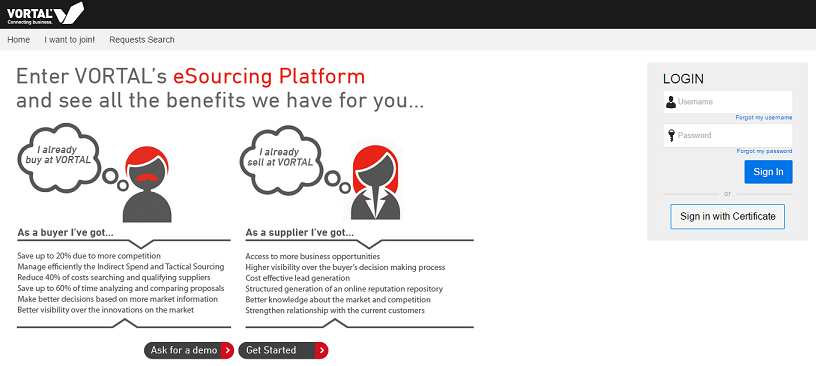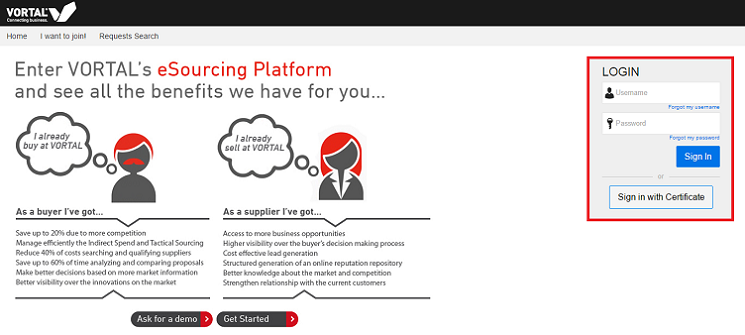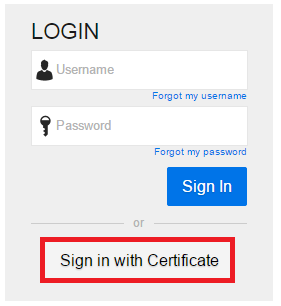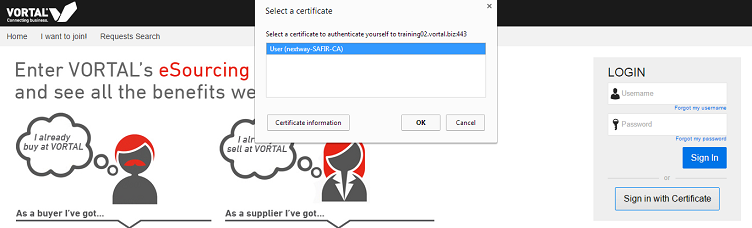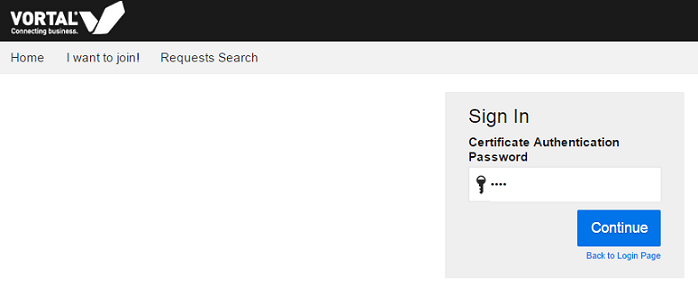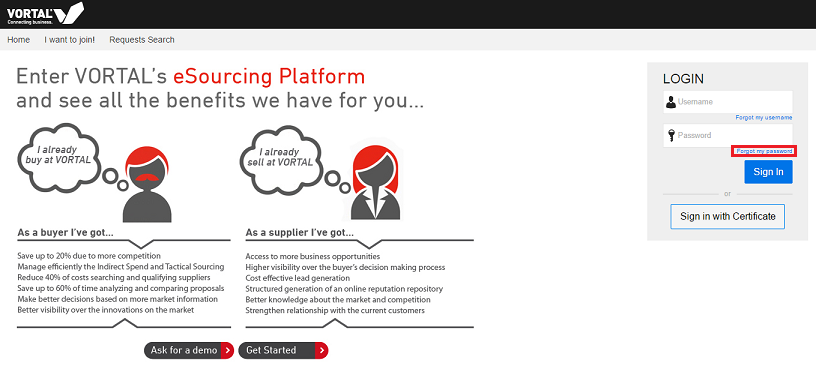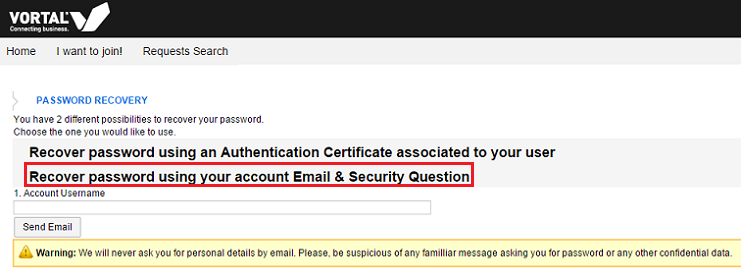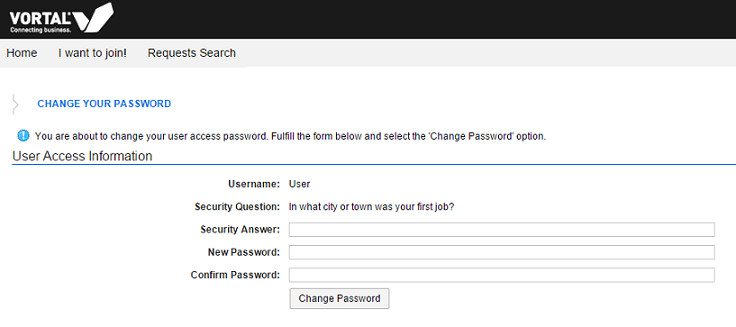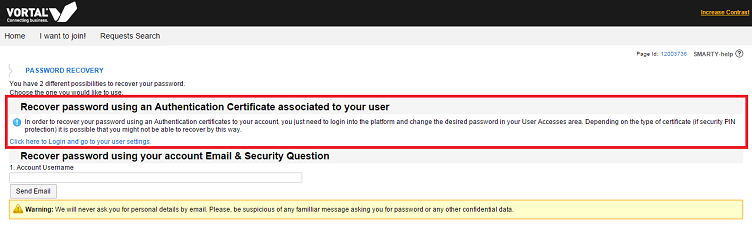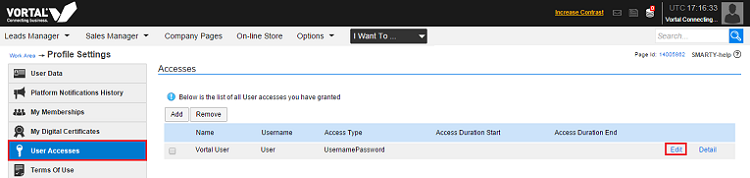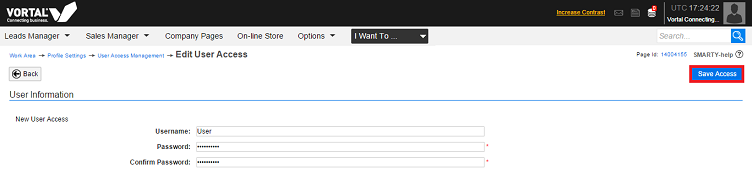Login/en
Da Help Online
(Diferença entre edições)
| Linha 1: | Linha 1: | ||
{{Help_content_page_en | {{Help_content_page_en | ||
| - | | page title = Login | + | | page title = ''' Login ''' |
| related topics = <span></span> | | related topics = <span></span> | ||
| + | |||
* [[Main Page/en|Menu]] | * [[Main Page/en|Menu]] | ||
| - | * [[ | + | |
| - | * [[Register | + | * [[Java/en |Software Requirements and compatibilities ]] |
| + | |||
| + | * [[How_to_Start/en |How to Start ]] | ||
| + | |||
| + | * [[Register/en |Register ]] | ||
| + | |||
| + | * [[Login/en |Login and Password Recovery]] | ||
| + | |||
* [[Authentication Certificates/en|Authentication Certificates]] | * [[Authentication Certificates/en|Authentication Certificates]] | ||
| + | * [[Qualified Certificates/en|Qualified Certificates]] | ||
| + | |||
| + | * [[Tender_Notices_Finder/en |Find Public Tenders]] | ||
| + | |||
| + | * [[Main Page/en |HELP from A to Z ]] | ||
| overview content = | | overview content = | ||
The login is the gateway to the platform. | The login is the gateway to the platform. | ||
<br> | <br> | ||
| - | With | + | With username and password or with only an [[ authentication certificate]], you can access the platform, your work area and your business. |
| - | + | <br> | |
| - | [[Image: | + | Here you can find help on the following topics: |
| + | <br> | ||
| + | <br> | ||
| + | - '''How to Login;''' | ||
| + | <br> | ||
| + | - '''How to Login with an Authentication Certificate;''' | ||
| + | <br> | ||
| + | - '''Forgot Your Username?;''' | ||
| + | <br> | ||
| + | - '''Password Recovery;''' | ||
| + | <br> | ||
| + | - '''Password Recovery with an Authentication Certificate.''' | ||
| + | <br> | ||
| + | [[Image:L1.png|frame|left]] | ||
| QuickHelp content = <span></span> | | QuickHelp content = <span></span> | ||
| Linha 46: | Linha 72: | ||
| number = 1 | | number = 1 | ||
| description = | | description = | ||
| - | + | In the website of your market - [http://portugal.vortal.biz/econstroi econstroi], [http://portugal.vortal.biz/vortalgov vortalGOV], [http://portugal.vortal.biz/vortalhealth vortalHEALTH] - click '''Login''' at the top right corner of the page and you will be directed to the landing page of the platform. | |
<br> | <br> | ||
| - | |||
| image = | | image = | ||
| Linha 56: | Linha 81: | ||
| number = 2 | | number = 2 | ||
| description = | | description = | ||
| - | + | On the login page of the '''VORTALnext> platform''', enter your username and password and then click on '''Sign in'''. | |
| + | <br> | ||
| + | [[Image:L2.png|left|frame]] | ||
| - | |||
}} | }} | ||
| Linha 64: | Linha 90: | ||
| number = 3 | | number = 3 | ||
| description = | | description = | ||
| - | If | + | If your user is associated with more than one company/entity, select the one that you pretend to login. |
| - | + | <br> | |
| - | + | ||
}} | }} | ||
| Linha 72: | Linha 97: | ||
| number = 4 | | number = 4 | ||
| description = | | description = | ||
| - | + | You will be redirected to your [[Workarea/PT | work área]] on the platform, according to the services subscribed by the company/entity and its [[User Roles/en|user profile]]. | |
| + | <br> | ||
| + | If you have not subscribed to any service on the platform, you will be presented with the area of How to Start. | ||
<br> | <br> | ||
| - | |||
| - | |||
| - | |||
}} | }} | ||
| Linha 96: | Linha 120: | ||
| number = 1 | | number = 1 | ||
| description = | | description = | ||
| - | + | In the website of your market, [http://portugal.vortal.biz/econstroi econstroi], [http://portugal.vortal.biz/vortalgov vortalGOV], [http://portugal.vortal.biz/vortalhealth vortalHEALTH], Click '''Login'''. | |
| - | + | ||
| - | + | ||
| - | + | ||
| - | Click '''Login | + | |
<br> | <br> | ||
| + | You will be directed to the landing page of the platform. | ||
<br> | <br> | ||
| - | |||
| image = | | image = | ||
| Linha 111: | Linha 131: | ||
| number = 2 | | number = 2 | ||
| description = | | description = | ||
| - | + | Click on '''Sign in with Certificate'''. | |
<br> | <br> | ||
| + | Login with certificate does not require entering username and password. | ||
<br> | <br> | ||
| - | + | [[Image:L3.png|left|frame]] | |
| - | + | ||
| - | | | + | |
}} | }} | ||
| Linha 122: | Linha 141: | ||
| number = 3 | | number = 3 | ||
| description = | | description = | ||
| - | + | You will be presented with a list of certificates installed on your browser. | |
| - | + | <br> | |
| - | | | + | Select the certificate associated to your user and click '''OK'''. |
| + | <br> | ||
| + | [[Image:L4.png|left|frame]] | ||
| + | <br> | ||
| + | [[Image:L5.png|left|frame]] | ||
}} | }} | ||
| Linha 130: | Linha 153: | ||
| number = 4 | | number = 4 | ||
| description = | | description = | ||
| - | If | + | If the selected certificate is not valid to complete the operation, the platform will inform you. |
| image = | | image = | ||
| Linha 138: | Linha 161: | ||
| number = 5 | | number = 5 | ||
| description = | | description = | ||
| - | If | + | If your user is associated with more than one company/entity, select the one that you pretend to login. |
| image = | | image = | ||
| Linha 146: | Linha 169: | ||
| number = 6 | | number = 6 | ||
| description = | | description = | ||
| - | + | You will directed to your [[Workarea/en |work area on the platform]], according to the services subscribed by the company/entity and its user profile. | |
| + | <br> | ||
| + | If you have not subscribed to any service on the platform, you will be presented with the area of [[How to Start/en|How to Start]] . | ||
<br> | <br> | ||
| - | |||
| image = | | image = | ||
| Linha 155: | Linha 179: | ||
}} <!-- how to block end --> | }} <!-- how to block end --> | ||
| - | <!-- how to block: | + | <!-- how to block: Forgot Your Username? --> |
{{how_to_en | {{how_to_en | ||
| - | | how_to_title = | + | | how_to_title = Forgot Your Username? |
| resume description = <span></span> | | resume description = <span></span> | ||
| Linha 170: | Linha 194: | ||
| number = 1 | | number = 1 | ||
| description = | | description = | ||
| - | + | There are two options to recover the username. | |
| - | <br> | + | <br> |
| - | + | First alternative is to login with authentication certificate and then, verify [[User_Settings/en | user settings]] and your username. | |
| image = | | image = | ||
| Linha 180: | Linha 204: | ||
| number = 2 | | number = 2 | ||
| description = | | description = | ||
| - | + | The second alternative is to get in phone contact with Vortal so that the username can be provided to you after responding to some security questions. | |
| - | + | ||
| - | + | ||
| - | + | ||
| - | + | ||
| - | + | ||
| - | + | ||
| - | + | ||
| - | + | ||
| - | + | ||
| - | + | ||
| - | + | ||
| - | + | ||
| - | + | ||
| - | + | ||
| - | + | ||
| - | + | ||
| - | + | ||
| - | + | ||
| image = | | image = | ||
| Linha 204: | Linha 210: | ||
}} <!-- how to block end --> | }} <!-- how to block end --> | ||
| - | <!-- HT: | + | <!-- HT: Password Recovery --> |
{{how_to_en | {{how_to_en | ||
| - | | how_to_title = | + | | how_to_title = Password Recovery |
| resume description = | | resume description = | ||
| Linha 219: | Linha 225: | ||
| number = 1 | | number = 1 | ||
| description = | | description = | ||
| - | + | In the login area, click on '''Forgot my password'''. | |
<br> | <br> | ||
| - | + | [[Image:L6.png|left|frame]] | |
| - | + | ||
| - | + | ||
| - | + | ||
| - | | | + | |
}} | }} | ||
| Linha 231: | Linha 233: | ||
| number = 2 | | number = 2 | ||
| description = | | description = | ||
| - | + | On the password recovery page select, '''Recover password using your account Email & Security Question'''. | |
| - | + | <br> | |
| - | | | + | [[Image:L7.png|left|frame]] |
}} | }} | ||
| Linha 239: | Linha 241: | ||
| number = 3 | | number = 3 | ||
| description = | | description = | ||
| - | + | Enter your username and click on '''Send e-mail'''. | |
| - | + | ||
| - | + | ||
| - | + | ||
| - | + | ||
| image = | | image = | ||
| Linha 251: | Linha 249: | ||
| number = 4 | | number = 4 | ||
| description = | | description = | ||
| - | + | In the email address associated with your user, you will receive an email with a link. | |
| - | + | <br> | |
| - | | | + | When you click the link, you will be directed to the page in which you can recover your password. |
| + | <br> | ||
| + | [[Image:L8.png|left|frame]] | ||
}} | }} | ||
| Linha 259: | Linha 259: | ||
| number = 5 | | number = 5 | ||
| description = | | description = | ||
| - | + | Respond to the Security Question and define and new password. Click on '''Change Password'''. | |
| image = | | image = | ||
}} | }} | ||
| - | |||
| - | |||
| - | |||
| - | |||
| - | |||
| - | |||
| - | |||
| - | |||
| - | |||
| - | |||
| - | |||
| - | |||
| - | |||
| - | |||
{{how_to_line | {{how_to_line | ||
| - | | number = | + | | number = 6 |
| - | + | ||
| - | + | ||
| - | + | ||
| - | + | ||
| - | + | ||
| - | + | ||
| - | + | ||
| - | + | ||
| - | + | ||
| - | + | ||
| - | + | ||
| - | + | ||
| - | + | ||
| - | + | ||
| - | + | ||
| - | + | ||
| - | + | ||
| - | + | ||
| - | + | ||
| - | + | ||
| - | + | ||
| - | + | ||
| - | + | ||
| - | + | ||
| - | + | ||
| - | + | ||
| - | + | ||
| - | + | ||
| - | + | ||
| - | + | ||
| - | + | ||
| - | + | ||
| - | + | ||
| - | + | ||
| - | + | ||
| - | + | ||
| - | + | ||
| - | + | ||
| - | + | ||
| - | + | ||
| - | + | ||
| - | + | ||
| - | + | ||
| description = | | description = | ||
| - | + | Login to the platform with your username and new password you have defined. | |
| image = | | image = | ||
| Linha 330: | Linha 273: | ||
{{how_to_line | {{how_to_line | ||
| - | | number = | + | | number = 7 |
| description = | | description = | ||
| - | + | Note: In the case you don’t remember the security question and do not have a Vortal authentication certificate to solve this situation, you must [[Register/en | create a new user and request membership to the company]]. | |
| + | <br> | ||
| + | Next, you should send a declaration signed and stamped to ''info@vortal.biz'' to formalize the request so that the user profile can be attributed. | ||
| image = | | image = | ||
}} | }} | ||
| - | |||
| - | |||
| - | |||
| - | |||
| - | |||
| - | |||
| - | |||
}} <!-- how to block end --> | }} <!-- how to block end --> | ||
| - | <!-- how to block: Password | + | <!-- how to block: Password Recovery with an Authentication Certificate --> |
{{how_to_en | {{how_to_en | ||
| - | | how_to_title = Password | + | | how_to_title = Password Recovery with an Authentication Certificate |
| resume description = <span></span> | | resume description = <span></span> | ||
| - | Did you forget your | + | Did you forget your user name? Recover it! |
| requirements description = <span></span> | | requirements description = <span></span> | ||
| Linha 361: | Linha 299: | ||
| number = 1 | | number = 1 | ||
| description = | | description = | ||
| - | In the login area click ''' | + | In the login area, click on '''Forgot my password'''. |
| - | + | <br> | |
| + | [[Image:L6.png|left|frame]] | ||
}} | }} | ||
| Linha 368: | Linha 307: | ||
| number = 2 | | number = 2 | ||
| description = | | description = | ||
| - | Click '''Recover password | + | Click on '''Recover password using an Authentication Certificate associated to your user'''. |
| + | <br> | ||
| + | [[Image:L9.png|left|frame]] | ||
| - | |||
}} | }} | ||
| Linha 376: | Linha 316: | ||
| number = 3 | | number = 3 | ||
| description = | | description = | ||
| - | + | Click on Click here to Login and go to your [[User_Settings/en | user settings]]. | |
| - | + | <br> | |
| - | | | + | Login with authentication certificate associated to your user and then you will be directed to [[User_Settings/en | user settings]]. |
| + | <br> | ||
| + | Click on '''Edit''', insert a new password and confirm. To Complete click on '''Save Access'''. | ||
| + | <br> | ||
| + | [[Image:L10.png|left|frame]] | ||
| + | <br> | ||
| + | [[Image:L11.png|left|frame]] | ||
}} | }} | ||
| Linha 384: | Linha 330: | ||
| number = 4 | | number = 4 | ||
| description = | | description = | ||
| - | + | Note: In the case you don’t remember the security question and do not have a Vortal authentication certificate to solve this situation, you must [[Register/en | create a new user and request membership to the company]]. | |
| - | + | ||
| - | + | ||
| - | + | ||
| - | + | ||
| - | + | ||
| - | + | ||
| - | + | ||
| - | + | ||
<br> | <br> | ||
| - | + | Next, you should send a declaration signed and stamped to ''info@vortal.biz'' to formalize the request so that the user profile can be attributed. | |
| - | | image = | + | | image = |
}} | }} | ||
| - | |||
| - | |||
| - | |||
| - | |||
| - | |||
| - | |||
| - | |||
| - | |||
| - | |||
}} <!-- how to block end --> | }} <!-- how to block end --> | ||
Revisão das 11h13min de 12 de Janeiro de 2015
Public
The login is the gateway to the platform.
With username and password or with only an authentication certificate, you can access the platform, your work area and your business.
Here you can find help on the following topics:
- How to Login;
- How to Login with an Authentication Certificate;
- Forgot Your Username?;
- Password Recovery;
- Password Recovery with an Authentication Certificate.