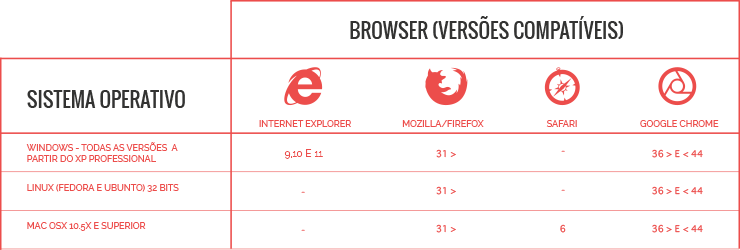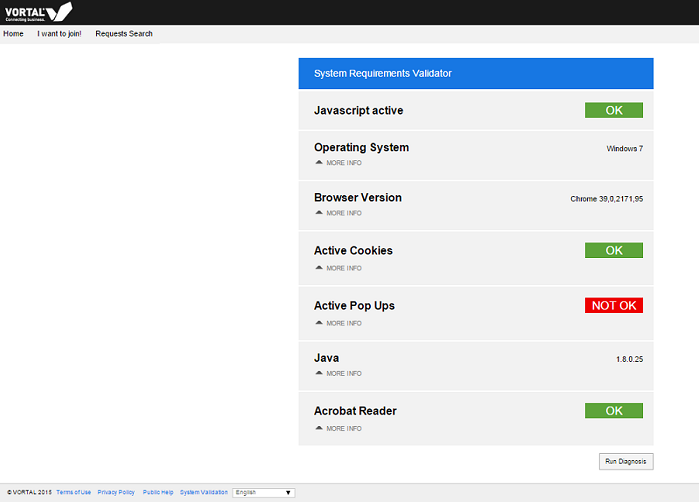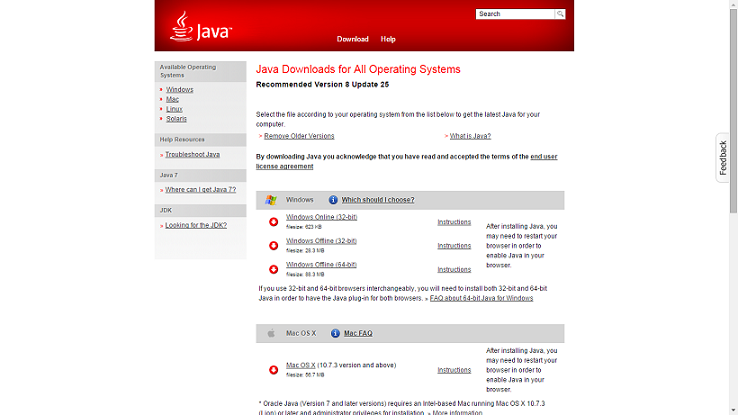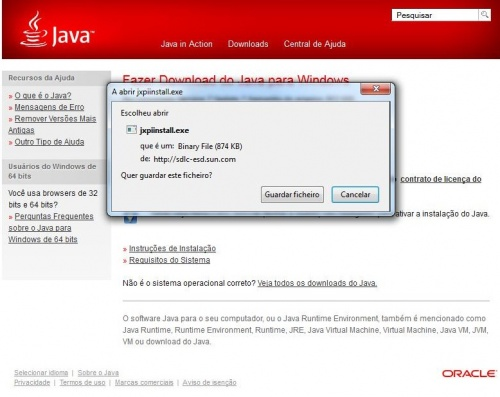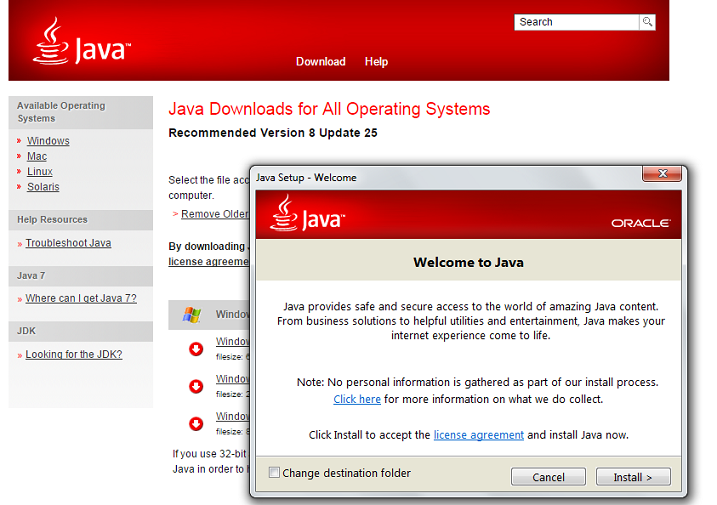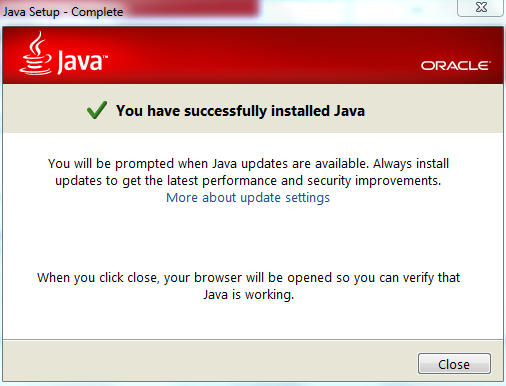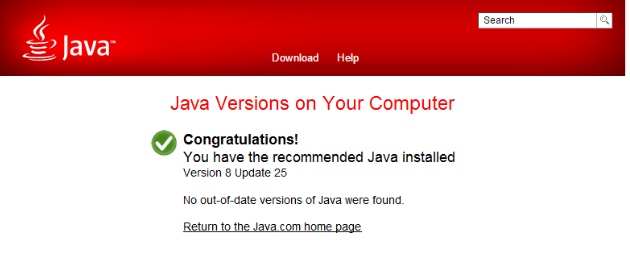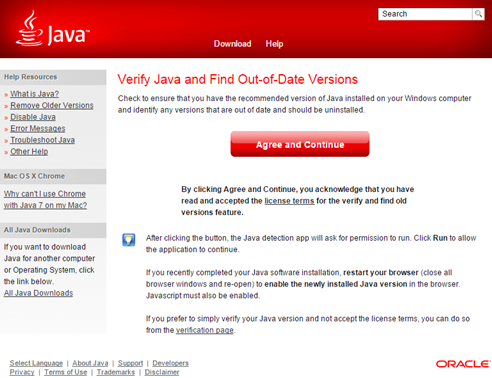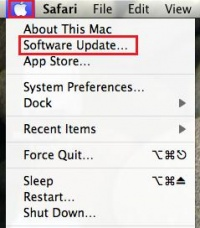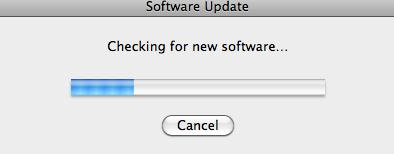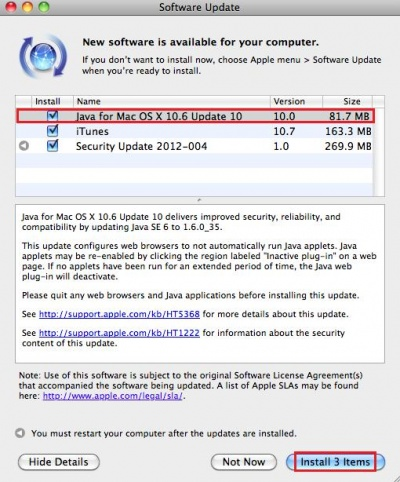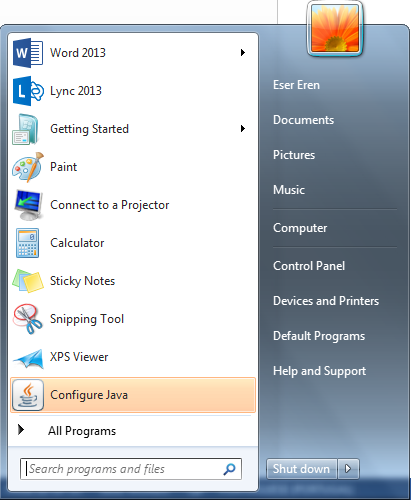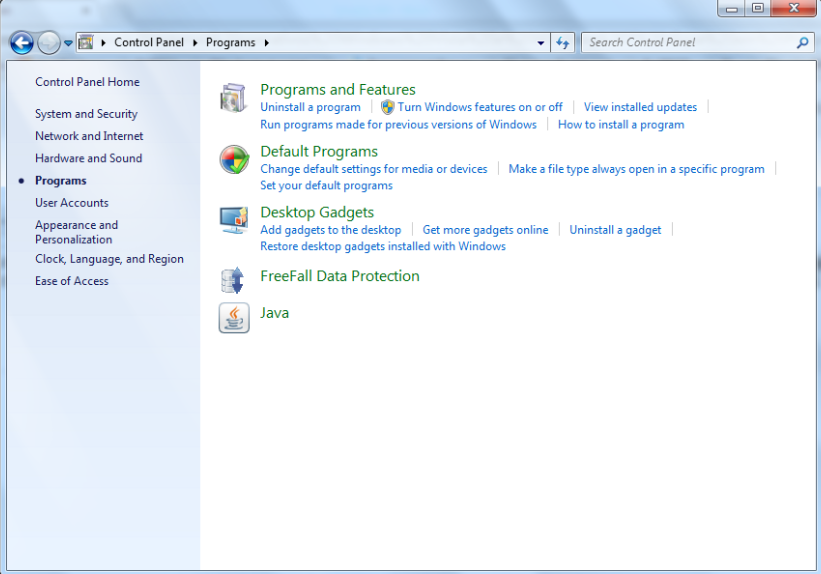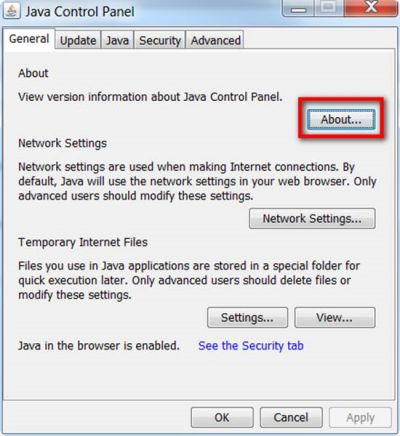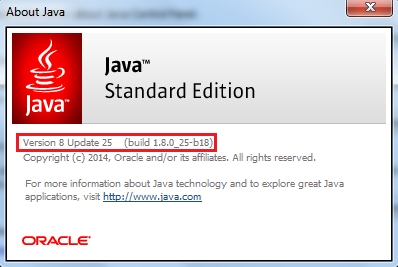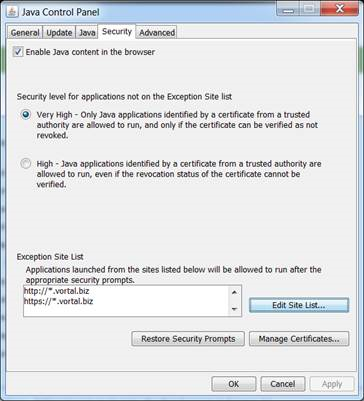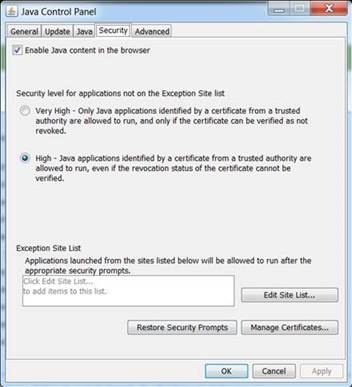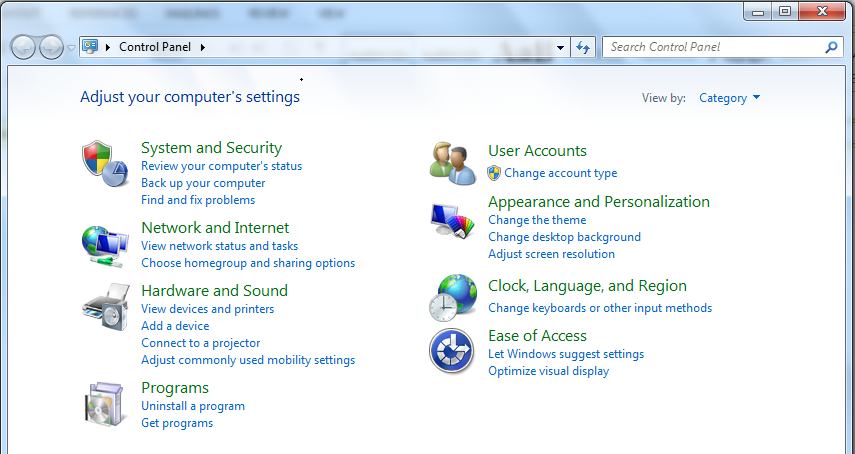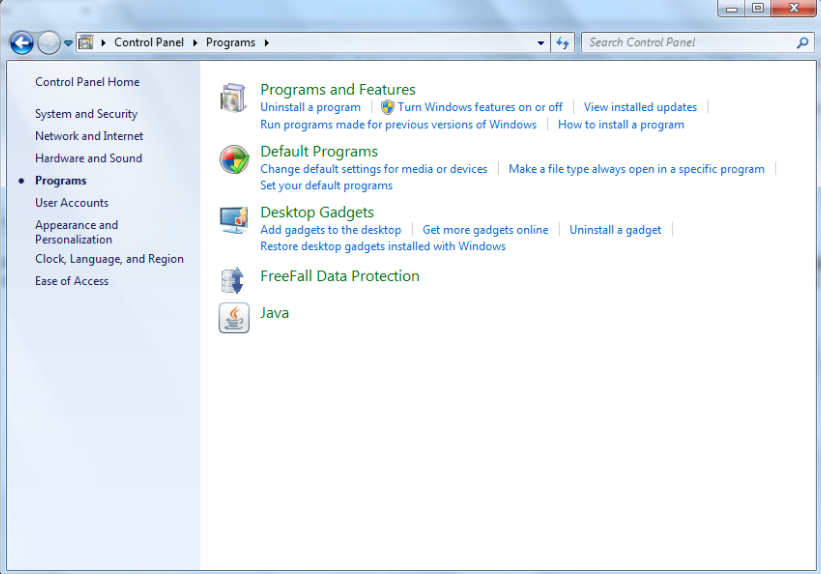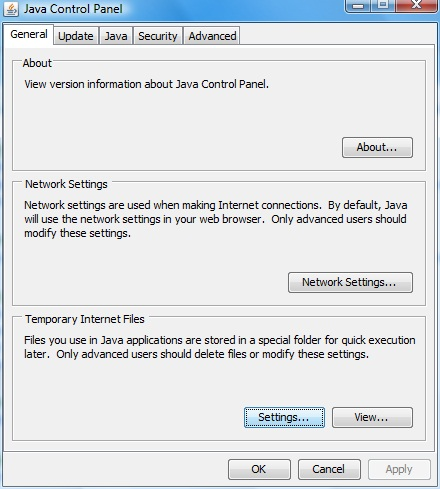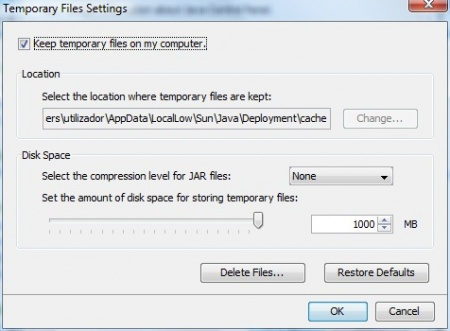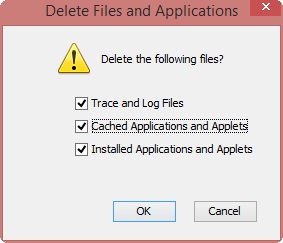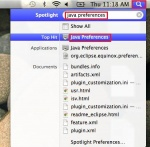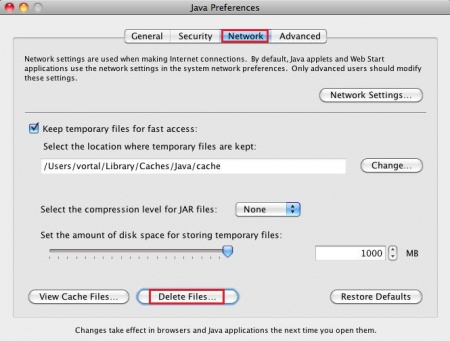Java/en
Da Help Online
| (42 edições intermédias não apresentadas) | |||
| Linha 1: | Linha 1: | ||
{{Help_content_page_en | {{Help_content_page_en | ||
| - | | page title = '''Software Requirements and Computer Settings''' | + | | page title = '''Software Requirements, Compatibilities and Computer Settings''' |
| related topics = <span></span> | | related topics = <span></span> | ||
| Linha 8: | Linha 8: | ||
* [[Java/en |Software Requirements and compatibilities ]] | * [[Java/en |Software Requirements and compatibilities ]] | ||
| + | |||
| + | * [[Register/en|Register]] | ||
* [[How_to_Start/en |How to Start ]] | * [[How_to_Start/en |How to Start ]] | ||
| Linha 19: | Linha 21: | ||
* [[Tender_Notices_Finder/en |Find Public Tenders]] | * [[Tender_Notices_Finder/en |Find Public Tenders]] | ||
| - | * [[Main Page/en | | + | * [[Main Page/en |HELP from A to Z ]] |
| overview content = | | overview content = | ||
| Linha 28: | Linha 30: | ||
- [[ Qualified Certificates/en | Digital signing of documents]]; | - [[ Qualified Certificates/en | Digital signing of documents]]; | ||
<br> | <br> | ||
| - | - [[ Authentication Certificates/en |Request and download of Authentication Certificates | + | - [[ Authentication Certificates/en |Request and download of Authentication Certificates]]. |
<br> | <br> | ||
<br> | <br> | ||
| Linha 34: | Linha 36: | ||
<br> | <br> | ||
<br> | <br> | ||
| - | If you are using a superior version of Internet Explorer 10 or other browsers like Google Chrome or Mozilla Firefox, the platform does not require Java for | + | If you are using a superior version of Internet Explorer 10 or other browsers like Google Chrome or Mozilla Firefox, the platform does not require Java for attachment of documents, it is only required for [[ Qualified_Certificates/en |digital signing]] and request & download of authentication certificates. |
<br> | <br> | ||
'''It is not possible to realize these actions mentioned above without installation of this software on your computer. ''' | '''It is not possible to realize these actions mentioned above without installation of this software on your computer. ''' | ||
| Linha 40: | Linha 42: | ||
<br> | <br> | ||
'''If you are having difficulties accessing Vortal websites, please verify the topic of Network Configurations.''' | '''If you are having difficulties accessing Vortal websites, please verify the topic of Network Configurations.''' | ||
| - | |||
| - | |||
<br> | <br> | ||
<br> | <br> | ||
| Linha 63: | Linha 63: | ||
<!-- HT: Operating System and Browser Compatibility --> | <!-- HT: Operating System and Browser Compatibility --> | ||
| - | {{ | + | {{how_to_en |
| how_to_title = Operating System and Browser Compatibility | | how_to_title = Operating System and Browser Compatibility | ||
| Linha 125: | Linha 125: | ||
| requirements description = <span></span> | | requirements description = <span></span> | ||
| - | * You | + | * You must have administrator privileges on your computer to install the software. |
| how_to_content = | | how_to_content = | ||
| Linha 147: | Linha 147: | ||
<!-- HT: Java Installation – Windows --> | <!-- HT: Java Installation – Windows --> | ||
| - | {{ | + | {{how_to_en |
| how_to_title = Java Installation – Windows | | how_to_title = Java Installation – Windows | ||
| Linha 211: | Linha 211: | ||
<!-- HT: Java Installation – MAC --> | <!-- HT: Java Installation – MAC --> | ||
| - | {{ | + | {{how_to_en |
| how_to_title = Java Installation – MAC | | how_to_title = Java Installation – MAC | ||
| Linha 231: | Linha 231: | ||
<!-- HT: Java Installation - Linux --> | <!-- HT: Java Installation - Linux --> | ||
| - | {{ | + | {{how_to_en |
| how_to_title = Java Installation - Linux | | how_to_title = Java Installation - Linux | ||
| Linha 247: | Linha 247: | ||
The Java installation on Linux involves performing some commands directly in the operating system’s command line. | The Java installation on Linux involves performing some commands directly in the operating system’s command line. | ||
<br> | <br> | ||
| - | [ | + | [https://java.com/en/download/manual.jsp#lin Click here to see instructions for installation directly on Java website]. |
<br> | <br> | ||
}} | }} | ||
| Linha 253: | Linha 253: | ||
<!-- HT: Verify if Java is correctly installed on your computer --> | <!-- HT: Verify if Java is correctly installed on your computer --> | ||
| - | {{ | + | {{how_to_en |
| how_to_title = Verify if Java is correctly installed on your computer | | how_to_title = Verify if Java is correctly installed on your computer | ||
| Linha 267: | Linha 267: | ||
| number = 1 | | number = 1 | ||
| description = | | description = | ||
| - | [ http://java.com/en/download/testjava.jsp Click here to verify if Java is correctly installed on your computer | + | [http://java.com/en/download/testjava.jsp Click here to verify if Java is correctly installed on your computer.] |
<br> | <br> | ||
Recommended version of Java is the latest version available. | Recommended version of Java is the latest version available. | ||
<br> | <br> | ||
| - | [[File: SR7.png |left|frame]] | + | [[File: SR7.1.png |left|frame]] |
}} | }} | ||
}} <!-- how to block end --> | }} <!-- how to block end --> | ||
| - | <!-- HT: Verify if you already have Java installed - Windows | + | <!-- HT: Verify if you already have Java installed - Windows and Linux --> |
| - | {{ | + | {{how_to_en |
| - | | how_to_title = Verify if you already have Java installed - Windows | + | | how_to_title = Verify if you already have Java installed - Windows and Linux |
| resume description = | | resume description = | ||
| Linha 294: | Linha 294: | ||
Recommended version of Java is the latest version available. | Recommended version of Java is the latest version available. | ||
<br> | <br> | ||
| - | [[File: SR8.png |left|frame]] | + | [[File: SR8.1.png |left|frame]] |
<br> | <br> | ||
| - | [[File: | + | [[File: SR7.1.png |left|frame]] |
}} | }} | ||
| Linha 302: | Linha 302: | ||
<!-- HT: Verify if you already have Java installed – MAC --> | <!-- HT: Verify if you already have Java installed – MAC --> | ||
| - | {{ | + | {{how_to_en |
| how_to_title = Verify if you already have Java installed – MAC | | how_to_title = Verify if you already have Java installed – MAC | ||
| Linha 344: | Linha 344: | ||
<!-- HT: Update Java --> | <!-- HT: Update Java --> | ||
| - | {{ | + | {{how_to_en |
| how_to_title = Update Java | | how_to_title = Update Java | ||
| Linha 358: | Linha 358: | ||
| number = 1 | | number = 1 | ||
| description = | | description = | ||
| - | Verify the version of Java installed on your computer. [ http://java.com/en/download/testjava.jsp Click here to verify the version of Java installed on your computer | + | Verify the version of Java installed on your computer. |
| + | <br> | ||
| + | [http://java.com/en/download/testjava.jsp Click here to verify the version of Java installed on your computer.] | ||
<br> | <br> | ||
After verifying the version of Java installed on your computer, if you are prompted to perform an upgrade, you should do it. | After verifying the version of Java installed on your computer, if you are prompted to perform an upgrade, you should do it. | ||
This update must be done before performing any task on the platform, in particular, request for authentication certificate or uploading / digital signing of documents. | This update must be done before performing any task on the platform, in particular, request for authentication certificate or uploading / digital signing of documents. | ||
<br> | <br> | ||
| - | [[File: SR7.png |left|frame]] | + | [[File: SR7.1.png |left|frame]] |
}} | }} | ||
| Linha 377: | Linha 379: | ||
| number = 3 | | number = 3 | ||
| description = | | description = | ||
| + | On Windows 8 control panel, click directly on '''Java''' (and go to step 5). | ||
| + | <br> | ||
On Windows Vista and Windows 7 operating systems, click on '''Programs'''. | On Windows Vista and Windows 7 operating systems, click on '''Programs'''. | ||
<br> | <br> | ||
On Windows XP operating system click on '''Add / Remove Programs'''. | On Windows XP operating system click on '''Add / Remove Programs'''. | ||
<br> | <br> | ||
| - | |||
}} | }} | ||
| Linha 443: | Linha 446: | ||
<br> | <br> | ||
<br> | <br> | ||
| + | <br /> | ||
| + | <br /> | ||
| + | <br /> | ||
| + | <br /> | ||
| + | <br /> | ||
| + | <br /> | ||
| + | <br /> | ||
| + | <br /> | ||
| + | <br /> | ||
| + | <br /> | ||
| + | <br /> | ||
| + | <br /> | ||
| + | <br /> | ||
| + | <br /> | ||
| + | <br /> | ||
| + | <br /> | ||
| + | <br /> | ||
| + | - Lowering security level from '''Very High''' to '''High'''. | ||
<br> | <br> | ||
| + | [[File: SR18.png |left|frame]] | ||
| + | }} | ||
| + | }} <!-- how to block end --> | ||
| + | |||
| + | <!-- HT: Clear Java History (Cache) – Windows --> | ||
| + | {{how_to_en | ||
| + | | how_to_title = Clear Java History (Cache) – Windows | ||
| + | |||
| + | | resume description = | ||
| + | With the use of Java it might be necessary to clean the history (cache) of this software. | ||
| + | |||
| + | | requirements description = <span></span> | ||
| + | * Not Applicable. | ||
| + | |||
| + | | how_to_content = | ||
| + | |||
| + | {{how_to_line | ||
| + | | number = 1 | ||
| + | | description = | ||
| + | In '''Windows Start Menu''', click on '''Control Panel '''. | ||
<br> | <br> | ||
| + | [[File: SR13.png |left|frame]] | ||
| + | }} | ||
| + | |||
| + | {{how_to_line | ||
| + | | number = 2 | ||
| + | | description = | ||
| + | On Windows 8 control panel, click directly on '''Java''' (and go to step 4). | ||
<br> | <br> | ||
| + | On Windows Vista and Windows 7 operating systems, click on '''Programs'''. | ||
<br> | <br> | ||
| + | On Windows XP operating system click on '''Add / Remove Programs'''. | ||
<br> | <br> | ||
| + | [[File: SR20.1.png |left|frame]] | ||
| + | }} | ||
| + | |||
| + | {{how_to_line | ||
| + | | number = 3 | ||
| + | | description = | ||
| + | Click on '''Java'''. | ||
<br> | <br> | ||
| + | [[File: SR14.1.png |left|frame]] | ||
| + | }} | ||
| + | |||
| + | {{how_to_line | ||
| + | | number = 4 | ||
| + | | description = | ||
| + | In '''General''', click on '''Settings...''' . | ||
<br> | <br> | ||
| - | + | [[File: SR22.png |left|frame]] | |
| + | }} | ||
| + | {{how_to_line | ||
| + | | number = 5 | ||
| + | | description = | ||
| + | On '''General''' tab, click on '''About... ''' | ||
| + | <br> | ||
| + | [[File: SR15.png |left|frame]] | ||
| + | }} | ||
| + | {{how_to_line | ||
| + | | number = 6 | ||
| + | | description = | ||
| + | Click on '''Delete Files...''' . | ||
| + | <br> | ||
| + | [[File: SR23.png |left|frame]] | ||
| + | }} | ||
| + | {{how_to_line | ||
| + | | number = 7 | ||
| + | | description = | ||
| + | A confirmation window will appear on your screen. | ||
| + | <br> | ||
| + | Make sure that the '''3''' options are selected, and then click '''OK'''. | ||
| + | <br> | ||
| + | [[File: Java_22.1.jpg |left|frame]] | ||
| + | }} | ||
| + | {{how_to_line | ||
| + | | number = 8 | ||
| + | | description = | ||
| + | Close Java windows and restart your browser. | ||
| + | <br> | ||
| + | }} | ||
| + | }} <!-- how to block end --> | ||
| + | |||
| + | <!-- HT: Clear Java History (Cache) – MAC --> | ||
| + | {{how_to_en | ||
| + | | how_to_title = Clear Java History (Cache) – MAC | ||
| + | |||
| + | | resume description = | ||
| + | With the use of Java it might be necessary to clean the history (cache) of this software. | ||
| + | |||
| + | | requirements description = <span></span> | ||
| + | * Not Applicable. | ||
| + | |||
| + | | how_to_content = | ||
| + | |||
| + | {{how_to_line | ||
| + | | number = 1 | ||
| + | | description = | ||
| + | Click on the magnifyier icon on the top right corner, type “java preferences” and click on the first option. | ||
| + | <br> | ||
| + | [[File: SR25.png |left|frame]] | ||
| + | }} | ||
| + | |||
| + | {{how_to_line | ||
| + | | number = 2 | ||
| + | | description = | ||
| + | On Network tab, click on Delete Files… and then on OK. | ||
| + | <br> | ||
| + | [[File: SR26.png |left|frame]] | ||
| + | }} | ||
| + | |||
| + | {{how_to_line | ||
| + | | number = 3 | ||
| + | | description = | ||
| + | Restart your browser. | ||
| + | <br> | ||
}} | }} | ||
}} <!-- how to block end --> | }} <!-- how to block end --> | ||
| Linha 469: | Linha 598: | ||
| categories = | | categories = | ||
| - | [[category: | + | [[category:User Tools | Software Requirements]] |
}} | }} | ||
__SECTIONLINKTOTOP__ | __SECTIONLINKTOTOP__ | ||
__NOEDITSECTION__ | __NOEDITSECTION__ | ||
Edição actual desde as 10h43min de 12 de Dezembro de 2018
First mandatory requirement is installation of Java software which is used for the following actions in the platform:
- Digital signing of documents;
- Request and download of Authentication Certificates.
Administrative privileges are required to install Java software on your computer. Without installing this software in the computer, it is not possible to perform these actions.
If you are using a superior version of Internet Explorer 10 or other browsers like Google Chrome or Mozilla Firefox, the platform does not require Java for attachment of documents, it is only required for digital signing and request & download of authentication certificates.
It is not possible to realize these actions mentioned above without installation of this software on your computer.
If you are having difficulties accessing Vortal websites, please verify the topic of Network Configurations.
![]()
Anticipate technical questions related with software and compatibility, validate if you already have all required software.