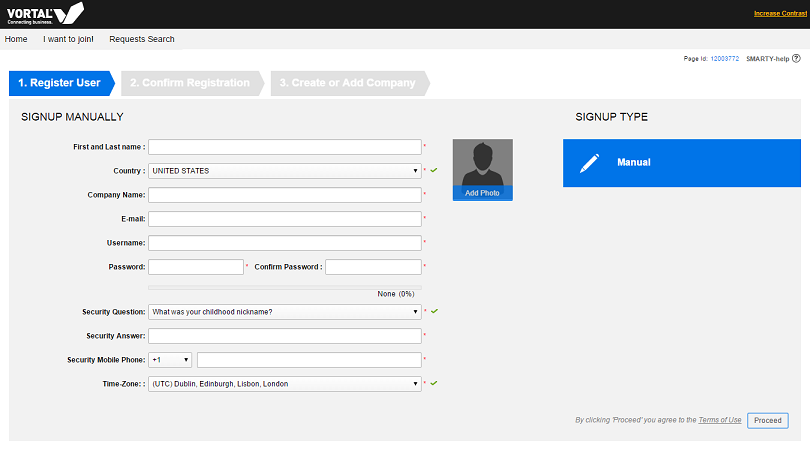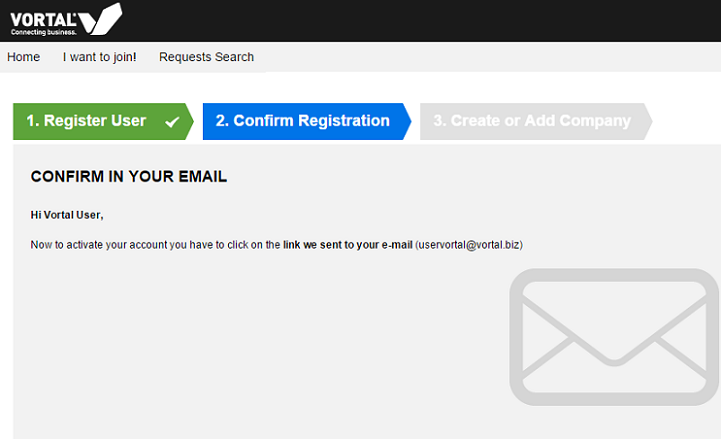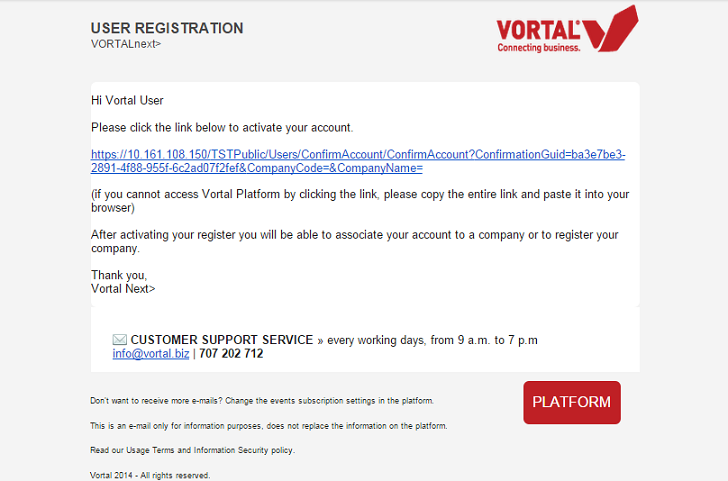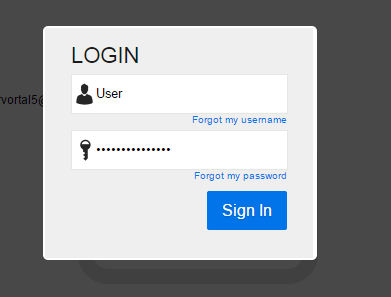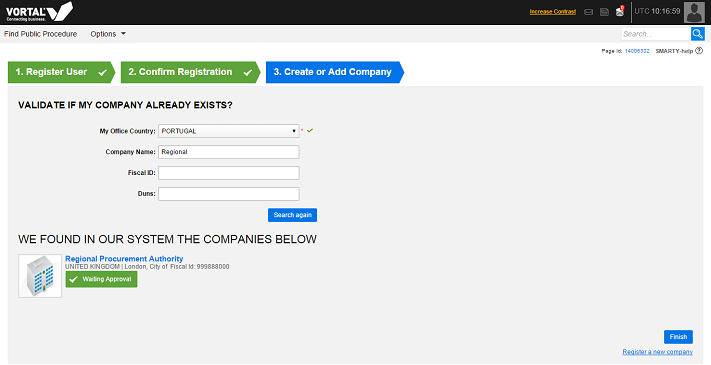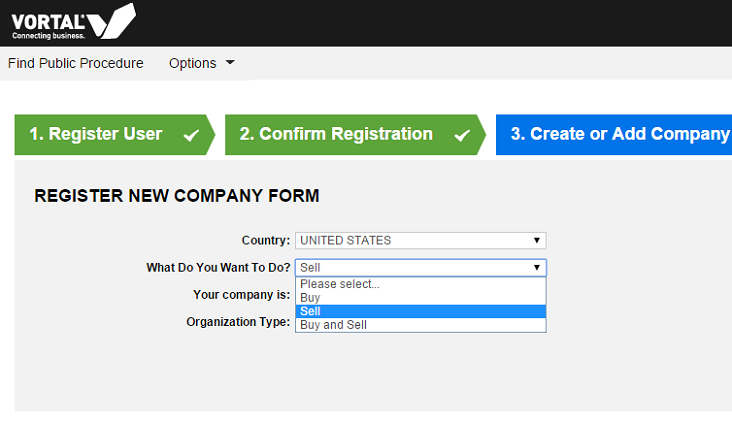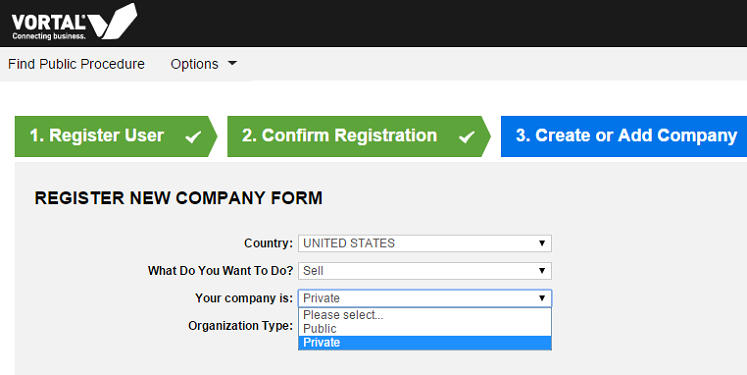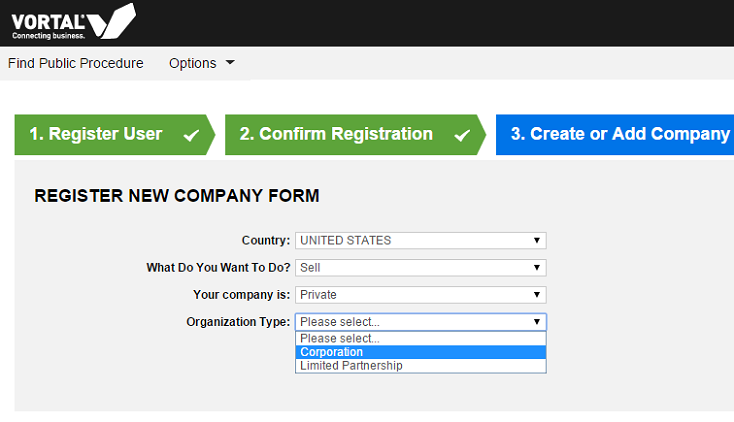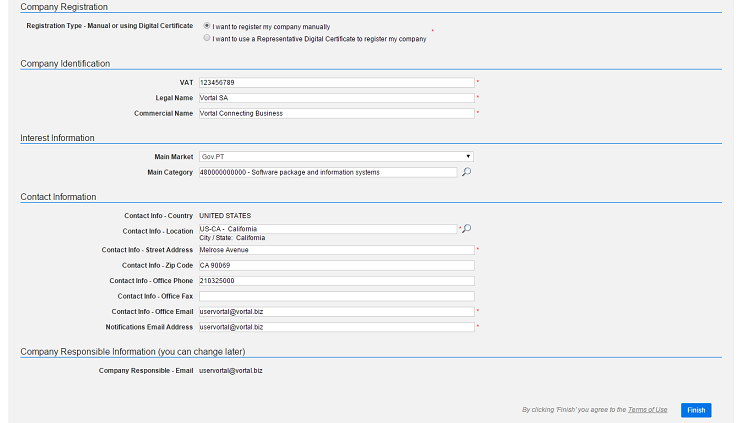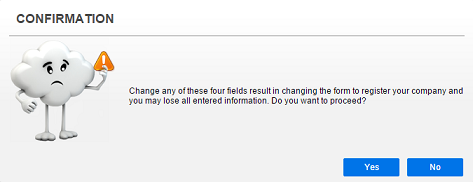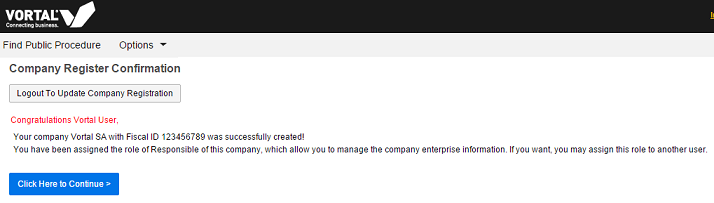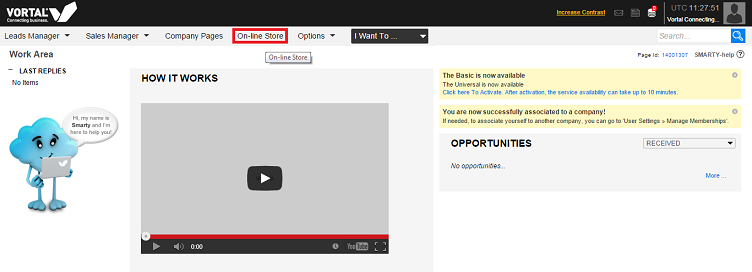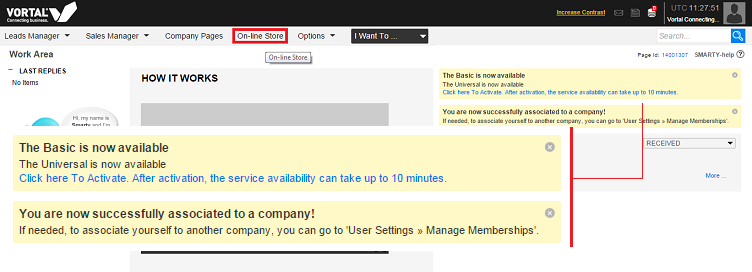Da Help Online
(Diferença entre edições)
|
|
| Linha 71: |
Linha 71: |
| | <br> | | <br> |
| | [[File: R2.png|frame |left]] | | [[File: R2.png|frame |left]] |
| - | <br>
| |
| - | <br>
| |
| - | <br>
| |
| | <br> | | <br> |
| | <br> | | <br> |
| Linha 95: |
Linha 92: |
| | <br> | | <br> |
| | The user who performs the company registration is automatically set as company responsible by the system (this profile can be changed later). | | The user who performs the company registration is automatically set as company responsible by the system (this profile can be changed later). |
| - | <br>
| |
| | }} | | }} |
| | | | |
Revisão das 16h07min de 20 de Novembro de 2018
 Overview
Overview
Don’t have a registration on the platform yet? The first step to start working on the platform is to complete your registration and join a company or create a new company.
If applicable, you can access and multiple companies / entities with only one user. Register now and start doing business.
Registration is divided in 3 steps:
Register User
Confirm registration
Create Company or Request membership to an existing Company
 How to?
How to?
 User Registration
User Registration
Proceed to the Vortal platform website, click on the option I want to join in which you will be presented with the first step of the user registration.
The user who performs the company registration is automatically set as company responsible by the system (this profile can be changed later).
Indicate country, company name, email, username and password and security question and answer.
As you fill in the data fields, system shows some help messages that may be useful here.
Click on Proceed.
 Confirm registration via email
Confirm registration via email
Upon performing user registration, an e-mail will be sent to your adress which was defined previously.
This is the confirmation e-mail. In order to activate the user you created, you should click on the link sent via e-mail or copy the link and paste it on your browser.
You will be directed to the login page, where you need to enter your username and password which you defined in previous step.
After registration activation, you will be able to join an already existing company or, alternatively, you can create a new company / entity if it is not already registered in the platform.
Next, you will be presented with a page to verify if the company is already registered in the platform, if not, proceed to the registration of the company / entity.
 Company Registration or Membership Request
Company Registration or Membership Request

Request Membership to an Existing Company
The system makes a validation by Company name previously filled in step 1 and you can also enter Fiscal ID to see if the company / entity is already registered.
Click Search again if your company is already registered. A list of companies will be displayed matching the indicated search criteria, so you can request access. To do so simply click Request Membership.
Your request will be pending. When the request is accepted by the company (company responsible user), you will receive an email notification.
Create New Company
The system validates and reports if there is no company registered for the indicated data.
You will be redirected to the New Company Registration Form:
Fill out the fields on the action you want to perform on the platform, Buying, Selling or both options, the scope of the company and also the type of company or entity.
Click Generate Form.
When you complete REGISTER NEW COMPANY FORM, click on Finish.
At this stage, you can still modify the information filled in the country, the action you want to perform on the platform (Buy, Sell), the scope of the company and the type of company or entity.
Depending on the selected Country, you may have to attach the Commercial Registration Certificate. After this action (if requested), click Finish.
Upon completion of successful registration, go to the Online Store and see the advantages and benefits of accesses and functionalities available.
Click Online Store, accessible from the top menu to access.
If you intention is to Buy (which was selected during the registration process on the step “What do you want to do?”), send an email to info@vortal.biz to be contacted and attributed a service / access.