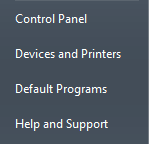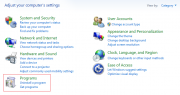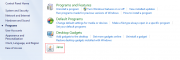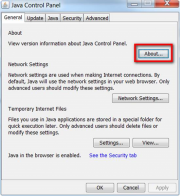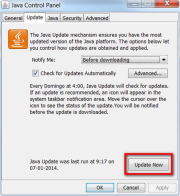Da Help Online
(Diferença entre edições)
|
|
| Linha 25: |
Linha 25: |
| | <!-- QuickHelp start --> | | <!-- QuickHelp start --> |
| | {{QuickHelp | | {{QuickHelp |
| - | | title = Actualization in progress... | + | | title = Update in progress... |
| | | description = | | | description = |
| | ... | | ... |
Revisão das 10h07min de 15 de Janeiro de 2014
 Overview
Overview
Java is the software used for the following actions in the platform:
- login with certificate;
- files upload;
- files signature.
Without installing this software in the computer, it is not possible to perform these actions.
 How to?
How to?
 Java Update
Java Update
- You must have administrator privileges to do this update.
Verify in advance the Java version that is installed in your computer.
Click here to verify your Java version.
In the case that it is outdated, you should do the update.
This update should be done before the execution of any task in the platform, especially the authentication certificate requests or the signing of documents.
In the Windows Start menu, click on Control Panel.
In the Windows Vista and Windows 7 operating systems click on Programs.
In the Windows XP operating system click on Add/Remove Programs.
In the General tab, click on the About option...
In the Update tab, click on the Update Now option.
 Check if the Java is installed
Check if the Java is installed
 Install the Java
Install the Java
- You have to have administrator privileges on your computer to install the software.
 Clear History (Cache) Java (Windows)
Clear History (Cache) Java (Windows)
Click on the Control Panel in the Start menu.
In Windows Vista and Windows 7 operating systems click on Programs.
In Windows XP operation system click on Add/Remove Programs.
Click on the Java option.
On the General tab, click on Settings.
A confirmation window appears.
Certify that the first two options are selected and click OK.
Close the Java Windows and restart the browser.
 Clear History (Cache) Java (MAC)
Clear History (Cache) Java (MAC)
Click on the magnifying glass on the top right corner, write Java preferences and click on the first option.
In the Network tab click on Delete Files… and then click OK.