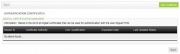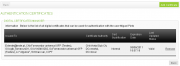Da Help Online
Authentication Certificates
 Overview
Overview
To access certain electronic markets, it is necessary for users to use digital certificates to be authenticated on the platform.
You can also use only the certificate to login in the platform without entering your user name or password.
The Digital Authentication Certificates are mandatory, under the Article 26 º from [| Order 701-G/2008] from the Portuguese legislation, for the authentication (Login) effects on electronic contracting platforms.
The identification of all users on the electronic platforms takes place through the use of digital certificates.
 How to?
How to?
 Access to my Certificates
Access to my Certificates
Click Services on the menu bar.
In the User Settings section, click My Digital Certificates.
All your user certificates will be listed.
 Add New Certificate
Add New Certificate
On the My Digital Certificates page, click Add Certificate.
The selected certificate is added to your authentication certificates list, and it is immediately visible.
 Remove Certificate
Remove Certificate
On the My Digital Certificates page, you may lookup the list of certificates associated to your user.
Select the certificates to wish to remove and click Remove.
 Request a Vortal's Certificate
Request a Vortal's Certificate
On the My Digital Certificates page, click Request Certificate.
On the Request Certificate' page, select a folder on your computer to save the certificate.
The authentication certificate request will generate a file, with the extension .jks (29384.jks), that will be stored in the selected folder.
This file is necessary to complete the certificate request, do not eliminate it.
Define a password for the certificate.
Whenever you use this certificate you must enter the password.
Select the option I read and accepted the Terms of Use of Vortal Certificates.
Click Request.
Your request is marked as Pending. Only after approval, it will be available.
 Download Vortal's authentication certificate
Download Vortal's authentication certificate
After the certificate request is approved,you will have a area to download it.
Click Search and select the file that was created at the time you made the certificate request.
Enter the certificate password.
Click Download.
It generated a new file with the extension .p12 (example: 29384.p12) at the same location where you saved the original file.
This file is your Vortal certificate.
The Vortal's certificate is now ready for use.
This certificate is automatically added to your authentication certificates list.
By downloading this certificate, any Vortal's certificate request previously associated to your user is automatically revoked and removed from your authentication certificates list.