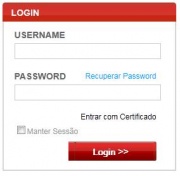Da Help Online
 Visão Global
Visão Global
The login is the gateway to the platform.
With user name and password or certificate, you can access the platform and your work area.
 Como?
Como?
 Login
Login
On your market website (econstroi, vortalGOV, vortalHEALTH, etc.) at the top right corner of the page, enter your user name and password, and click Login.
If your user is associated to more than a company you are prompt to select the company where you want to login.
If the selected company is associated to more than one portal, you have to select, as well, the portal where you want login.
Your work area at the platform, with the subscribed services, will be displayed.
If you have not subscribed any service on the platform you are presented with the Get Started area.
 Login with Certificate
Login with Certificate
On your market website (econstroi, vortalGOV, vortalHEALTH, etc.) at the top right corner of the page, click Login with Certificate.
In the login with certificate, you do not need to enter the user name and password.
A certificate selection window will be displayed.
Select a certificate associated to your user name and click OK.
If the selected certificate is not valid to perform the action, the system will inform you.
If your user is associated to more than a company you are prompt to select the company where you want to login.
If the selected company is associated to more than one portal, you have to select, as well, the portal where you want login.
Your work area at the platform, with the subscribed services, will be displayed.
If you have not subscribed any service on the platform you are presented with the Get Started area.
 Login for Another User
Login for Another User
On your market website (econstroi, vortalGOV, vortalHEALTH, etc.) at the top right corner of the page, enter your user name and password, and click Login.
In the User Accesses List window, select the user you want to use.
For this option to be available, the user on behalf of whom you are login in must delegate you the access.
 Login with user created by the responsible user
Login with user created by the responsible user
On your market website (econstroi, vortalGOV, vortalHEALTH, etc.) at the top right corner of the page, enter the user name and password provided by the responsible user, and click Login.
The information defined by responsible user will be displayed.
Validate and correct the existing information.
Fill in the missing information.
Your work area, in accordance with the access profiles assigned to you, will be displayed.
 User Recovery
User Recovery
On the login window, click I forgot my username .
Read the instructions and click Close.
 Password recovery with authentication certificate
Password recovery with authentication certificate
On your market website (econstroi, vortalGOV, vortalHEALTH, etc.), in the login section, click I forgot my password .
Click Recover password using a certificate authentication.
Click Click here to login and access your user settings.
 Password recovery with security question and e-mail
Password recovery with security question and e-mail
On your market website (econstroi, vortalGOV, vortalHEALTH, etc.), in the login section, click I forgot my password .
In the password recovery windows, select Recover password through the security question and email.
Enter your user name and click Send e-mail.
You will receive, in the e-mail address associated to your user, an e-mail with a hyper link.
Click on the hyper link, and the password recovery window will be displayed.
Answer the prompt question and set a new password.
Login on the platform with your user name and the new password.