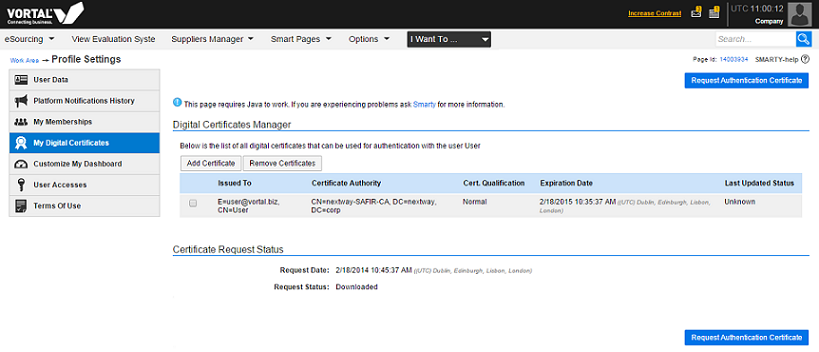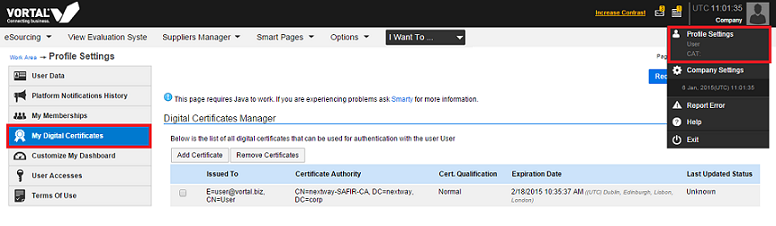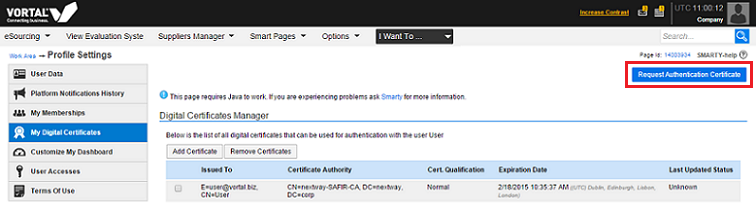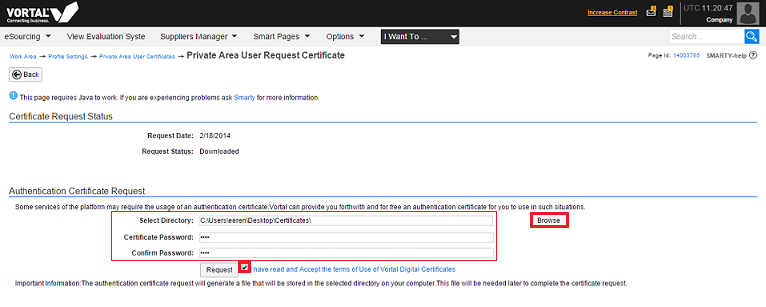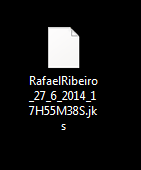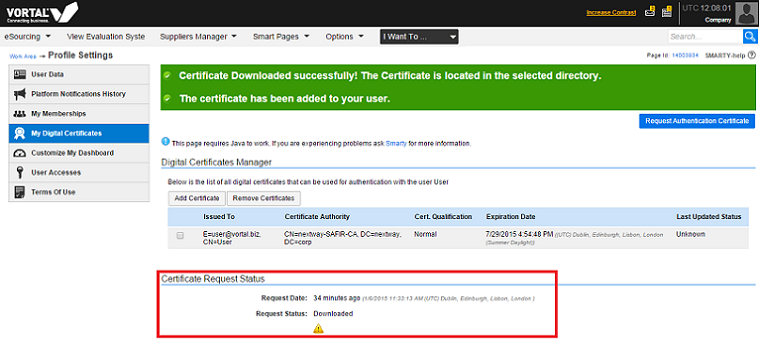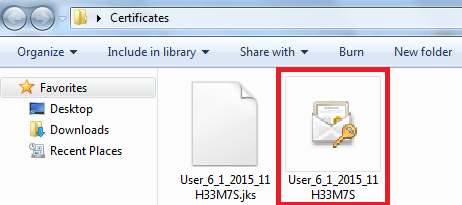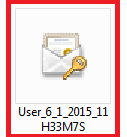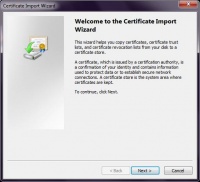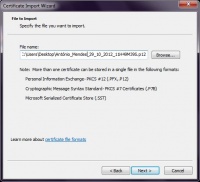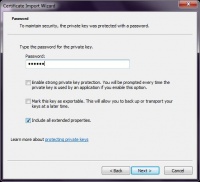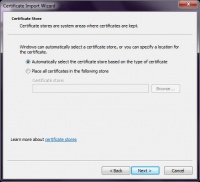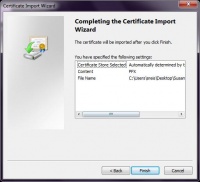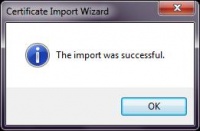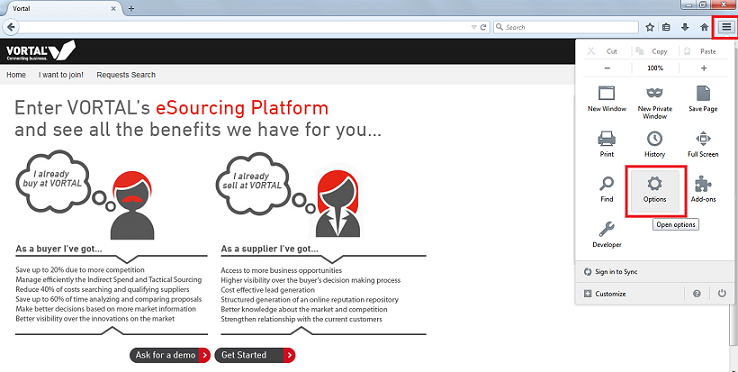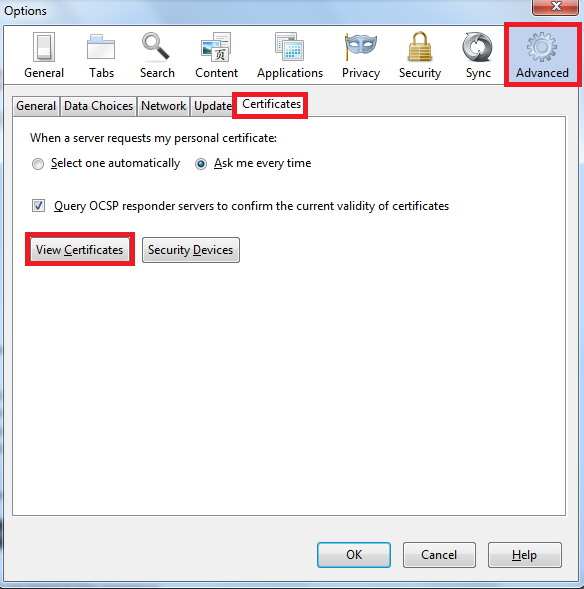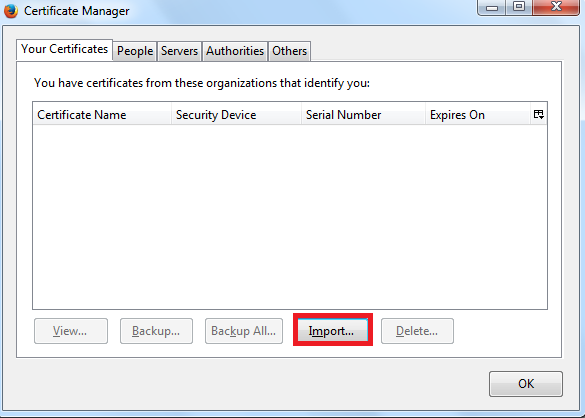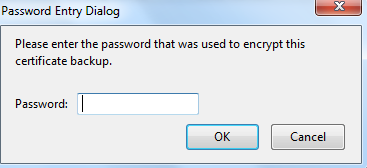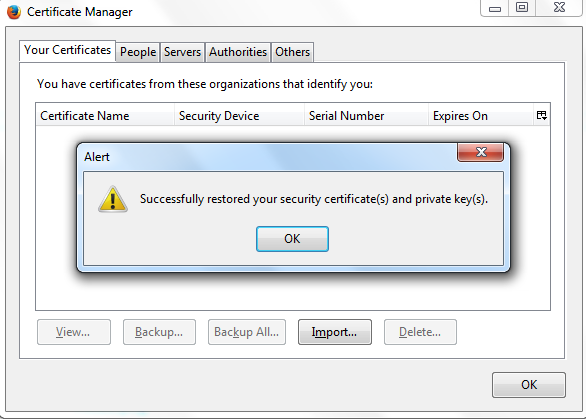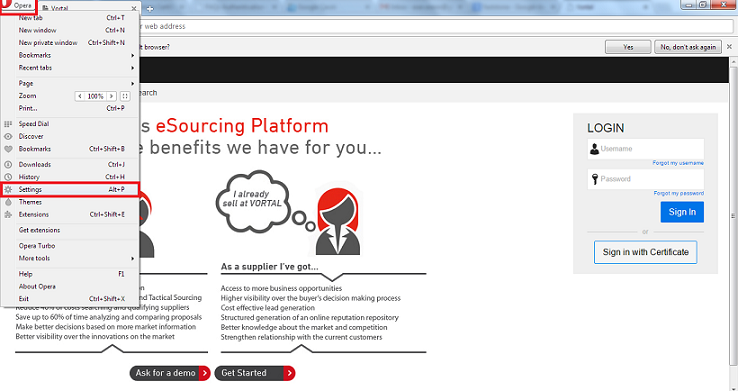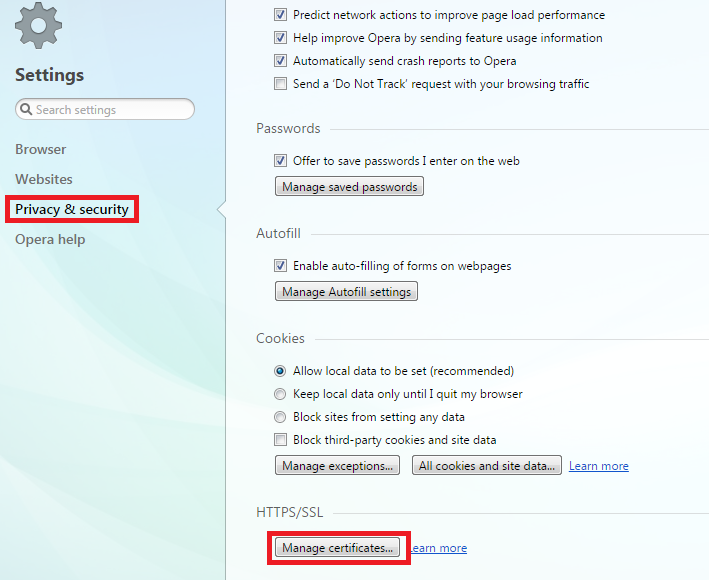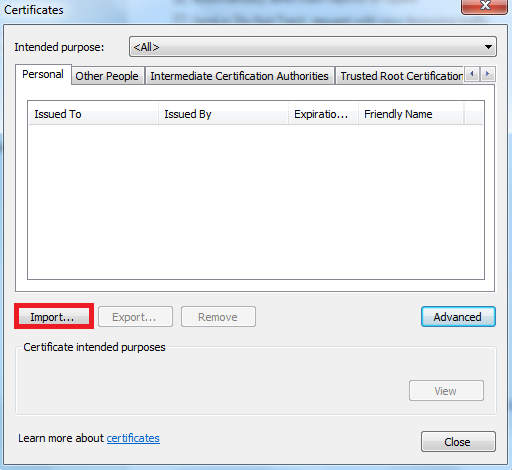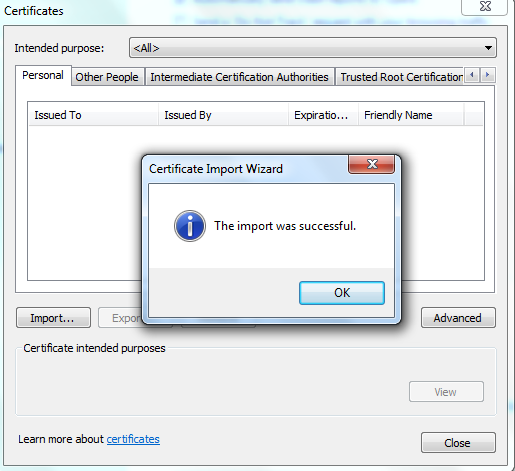|
|
| Linha 417: |
Linha 417: |
| | <!-- how to block --> | | <!-- how to block --> |
| | {{how_to_en | | {{how_to_en |
| - | | how_to_title = Add New Certificate | + | | how_to_title = Other options available regarding Vortal Authentication Certificate |
| | | | |
| | | resume description = <span></span> | | | resume description = <span></span> |
| - | Learn how you can associate a new certificate to your user.
| + | After your certificate request is approved, learn how to download it. |
| | | | |
| | | requirements description = <span></span> | | | requirements description = <span></span> |
| Linha 431: |
Linha 431: |
| | | number = 1 | | | number = 1 |
| | | description = | | | description = |
| - | On the '''My Digital Certificates''' page, click '''Add Certificate'''.
| + | [[ Authentication_Certificates_Detail/en | Click here to see all information available about Vortal Authentication Certificate]]. |
| - | | + | |
| - | | image = {{image | CertEN1.png}}
| + | |
| - | | + | |
| - | }}
| + | |
| - | | + | |
| - | {{how_to_line
| + | |
| - | | number = 2
| + | |
| - | | description =
| + | |
| - | A certificate selection page will be displayed.
| + | |
| | <br> | | <br> |
| - | Indicate if you want to add a certificate that is [[#What is the difference between a certificate installed on my computer and a certificate saved on the computer?|installed or saved on the hard disk drive]] on your computer.
| |
| - | <br>
| |
| - | {{image|CertEN2.png}}
| |
| - | <br>
| |
| - | Select the intended certificate and click '''Continue'''.
| |
| - | <br>
| |
| - | [[# The authentication certificate must be from Vortal?|Learn which types of certificates you can use]].
| |
| - |
| |
| - | | image =
| |
| - | }}
| |
| - |
| |
| - | {{how_to_line
| |
| - | | number = 3
| |
| - | | description =
| |
| - | The selected certificate is added to your authentication certificates list, and it is immediately visible.
| |
| - |
| |
| - | | image = {{image | CertEN3.png}}
| |
| - |
| |
| | }} | | }} |
| | }} <!-- how to block end --> | | }} <!-- how to block end --> |
| Linha 465: |
Linha 438: |
| | <!-- how to block --> | | <!-- how to block --> |
| | {{how_to_en | | {{how_to_en |
| - | | how_to_title = Remove Certificate | + | | how_to_title = FAQs |
| - | | + | |
| - | | resume description = <span></span>
| + | |
| - | Learn how to remove a certificate from your authentication certificates list.
| + | |
| - | | + | |
| - | | requirements description = <span></span>
| + | |
| - | * Java Software
| + | |
| - | * [[Java/en| Install Java]]
| + | |
| - | | + | |
| - | | how_to_content =
| + | |
| - | | + | |
| - | {{how_to_line
| + | |
| - | | number = 1
| + | |
| - | | description =
| + | |
| - | On the '''My Digital Certificates''' page, you may lookup the list of certificates associated to your user.
| + | |
| - | | + | |
| - | | image =
| + | |
| - | | + | |
| - | }}
| + | |
| - | | + | |
| - | {{how_to_line
| + | |
| - | | number = 2
| + | |
| - | | description =
| + | |
| - | Select the certificates to wish to remove and click '''Remove'''.
| + | |
| - | | + | |
| - | | image = {{image | CertEN4.png}}
| + | |
| - | }}
| + | |
| - | }} <!-- how to block end -->
| + | |
| - | | + | |
| - | <!-- how to block -->
| + | |
| - | {{how_to_en
| + | |
| - | | how_to_title = Request a Vortal's Certificate
| + | |
| - | | + | |
| - | | resume description = <span></span>
| + | |
| - | Vortal offers an authentication certificate issuing service. Learn how to request your certificate.
| + | |
| - | | + | |
| - | | requirements description = <span></span>
| + | |
| - | * Java Software
| + | |
| - | * [[Java/en| Install Java]]
| + | |
| - | | + | |
| - | | how_to_content =
| + | |
| - | | + | |
| - | {{how_to_line
| + | |
| - | | number = 1
| + | |
| - | | description =
| + | |
| - | On the '''My Digital Certificates''' page, click '''Request Authentication Certificate'''.
| + | |
| - | | + | |
| - | | image = {{image|CertEN6.png}}
| + | |
| - | }}
| + | |
| - | | + | |
| - | {{how_to_line
| + | |
| - | | number = 2
| + | |
| - | | description =
| + | |
| - | On the '''Request Certificate' ''' page, select a folder on your computer to save the certificate.
| + | |
| - | <br>
| + | |
| - | {{image|CertEN7.png}}
| + | |
| - | <br>
| + | |
| - | The authentication certificate request will generate a file, with the extension .jks (29384.jks), that will be stored in the selected folder.
| + | |
| - | <br>
| + | |
| - | {{image|CertEN8.png}}
| + | |
| - | <br>
| + | |
| - | '''This file is necessary to complete the certificate request, do not eliminate it.'''
| + | |
| - | | + | |
| - | | image =
| + | |
| - | }}
| + | |
| - | | + | |
| - | {{how_to_line
| + | |
| - | | number = 3
| + | |
| - | | description =
| + | |
| - | Define a password for the certificate.
| + | |
| - | <br>
| + | |
| - | '''Whenever you use this certificate you must enter the password.'''
| + | |
| - | | + | |
| - | | image = {{image|CertEN9.png}}
| + | |
| - | }}
| + | |
| - | | + | |
| - | {{how_to_line
| + | |
| - | | number = 4
| + | |
| - | | description =
| + | |
| - | Select the option '''I have read and accepted the Terms of Use of Vortal Digital Certificates'''.
| + | |
| - | <br>
| + | |
| - | Click '''Request'''.
| + | |
| - | | + | |
| - | | image = {{image|CertEN10.png}}
| + | |
| - | }}
| + | |
| - | | + | |
| - | {{how_to_line
| + | |
| - | | number = 5
| + | |
| - | | description =
| + | |
| - | Your request is marked as '''Pending'''. Only after approval, it will be available.
| + | |
| - | <br>
| + | |
| - | {{image|Certificados_EN8.png}}
| + | |
| - | <br>
| + | |
| - | | image = {{image|CertEN.png}}
| + | |
| - | }}
| + | |
| - | }} <!-- how to block end -->
| + | |
| - | | + | |
| - | <!-- how to block -->
| + | |
| - | {{how_to_en
| + | |
| - | | how_to_title = Download Vortal's authentication certificate
| + | |
| | | | |
| | | resume description = <span></span> | | | resume description = <span></span> |
| Linha 578: |
Linha 452: |
| | | number = 1 | | | number = 1 |
| | | description = | | | description = |
| - | On the '''My Digital Certificates'''' page, you can lookup the status of your [[# Request Vortals' Certificate|certificate request]].
| + | [[ FAQs_Authentication_Certificates/en| See the frequently asked questions about Vortal Authentication Certificates]]. |
| - | | + | |
| - | | image = {{image|CertEN.png}}
| + | |
| - | }}
| + | |
| - | | + | |
| - | {{how_to_line
| + | |
| - | | number = 2
| + | |
| - | | description =
| + | |
| - | After the certificate request is approved,you will have a area to download it.
| + | |
| - | <br>
| + | |
| - | Click '''Search''' and select the file that was created at the time you made the [[# Request Vortal's Certificate|certificate request]].
| + | |
| - | <br>
| + | |
| - | {{image|Certificados_EN10.png}}
| + | |
| - | <br>
| + | |
| - | Enter the certificate password.
| + | |
| | <br> | | <br> |
| | }} | | }} |
| - |
| |
| - |
| |
| - | {{how_to_line
| |
| - | | number = 4
| |
| - | | description =
| |
| - | Click '''Download'''.
| |
| - | <br>
| |
| - | It generated a new file with the extension .p12 (example: 29384.p12) at the same location where you saved the original file.
| |
| - | <br>
| |
| - | {{image|Certificados_EN12.png}}
| |
| - | <br>
| |
| - | This file is your Vortal certificate.
| |
| - | <br>
| |
| - | }}
| |
| - |
| |
| - | {{how_to_line
| |
| - | | number = 5
| |
| - | | description =
| |
| - | The Vortal's certificate is now ready for use.
| |
| - | <BR>
| |
| - | This certificate is automatically added to your authentication certificates list.
| |
| - | <br>
| |
| - | <br>
| |
| - | By downloading this certificate, any Vortal's certificate request previously associated to your user is automatically revoked and removed from your authentication certificates list.
| |
| - |
| |
| - | | image = {{image| Certificados_EN11.png}}
| |
| - | }}
| |
| - |
| |
| | }} <!-- how to block end --> | | }} <!-- how to block end --> |
| | | | |
To access certain electronic markets, it is necessary for users to use digital certificates to be authenticated on the platform.
You can also use only the certificate to login in the platform without entering your user name or password.
The Digital Authentication Certificates are mandatory, under the Article 26 º from Order 701-G/2008 from the Portuguese legislation, for the authentication (Login) effects on electronic contracting platforms.
The identification of all users on the electronic platforms takes place through the use of digital certificates.