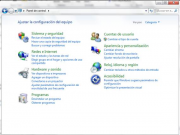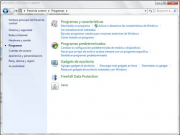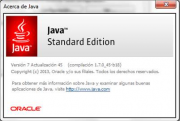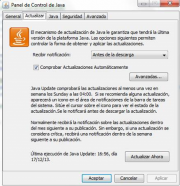Java/en
Da Help Online
(Diferença entre edições)
| Linha 20: | Linha 20: | ||
<br> | <br> | ||
'''Without installing this software in the computer, it is not possible to perform these actions.''' | '''Without installing this software in the computer, it is not possible to perform these actions.''' | ||
| + | |||
| + | | QuickHelp content = <span></span> | ||
| + | |||
| + | <!-- QuickHelp start --> | ||
| + | {{QuickHelp | ||
| + | | title = Under actualization ... | ||
| + | | description = | ||
| + | ... | ||
| + | }} | ||
| + | <!-- QuickHelp end--> | ||
| + | |||
| + | [[File:HelpButtonEN.png|link=http://form.vortal.biz/form]] | ||
| how to content = | | how to content = | ||
| + | |||
| + | <!-- HT: Java Update --> | ||
| + | {{how_to | ||
| + | | how_to_title = Java Update | ||
| + | |||
| + | | resume description = | ||
| + | Learn how to update Java software in your computer. | ||
| + | |||
| + | | requirements description = <span></span> | ||
| + | * You must have administrator privileges to do this updates. | ||
| + | |||
| + | | how_to_content = | ||
| + | |||
| + | {{how_to_line | ||
| + | | number = 1 | ||
| + | | description = | ||
| + | Verifique la versión de Java instalada en su ordenador. | ||
| + | [http://java.com/es/download/installed.jsp Pulse aquí para validar la versión de Java instalada en su ordenador.] | ||
| + | <br> | ||
| + | En el caso de que esté desactualizada, haga la correspondiente actualización. | ||
| + | Esta actualización deberá ser hecha antes de realizar cualquier tarea en la plataforma, especialmente antes de solicitar un certificado de autenticación de VORTAL y de adjuntar o firmar documentos. | ||
| + | <br> | ||
| + | Si después de verificar su versión de Java le es solicitada una actualización deberá realizarla. | ||
| + | <br> | ||
| + | | image = | ||
| + | }} | ||
| + | |||
| + | {{how_to_line | ||
| + | | number = 2 | ||
| + | | description = | ||
| + | En el menú Inicio de Windows haga clic en Panel de Control. | ||
| + | <br> | ||
| + | | image = {{image|PanelControl.png}} | ||
| + | }} | ||
| + | |||
| + | {{how_to_line | ||
| + | | number = 3 | ||
| + | | description = | ||
| + | En los sistemas operativos Windows Vista y Windows 7 haga clic en Programas. | ||
| + | <br> | ||
| + | En el sistema operativo Windows XP haga clic en Añadir/Eliminar Programas. | ||
| + | <br> | ||
| + | | image = {{image|PanelControl1.png}} | ||
| + | }} | ||
| + | |||
| + | {{how_to_line | ||
| + | | number = 4 | ||
| + | | description = | ||
| + | Haga clic en Java. | ||
| + | <br> | ||
| + | | image = {{image|PanelControl2.png}} | ||
| + | }} | ||
| + | |||
| + | |||
| + | {{how_to_line | ||
| + | | number = 5 | ||
| + | | description = | ||
| + | En la pestaña '''General''', haga clic en la opción '''Acerca de…''' | ||
| + | <br> | ||
| + | | image = {{image|PanelControl3.png}} | ||
| + | }} | ||
| + | |||
| + | {{how_to_line | ||
| + | | number = 6 | ||
| + | | description = | ||
| + | Verifique la versión de Java. | ||
| + | <br> | ||
| + | | image = {{image|PanelControl4.png}} | ||
| + | }} | ||
| + | |||
| + | {{how_to_line | ||
| + | | number = 7 | ||
| + | | description = | ||
| + | En la pestaña '''Actualizar''', haga clic en la opción '''Actualizar ahora'''. | ||
| + | <br> | ||
| + | | image = {{image|PanelControl5.png}} | ||
| + | }} | ||
| + | }} <!-- how to block end --> | ||
<!-- HT: Check if the Java is installed --> | <!-- HT: Check if the Java is installed --> | ||
Revisão das 19h46min de 13 de Janeiro de 2014
Public
Java is the software used for the following actions in the platform:
- login with certificate;
- files upload;
- files signature.
Without installing this software in the computer, it is not possible to perform these actions.