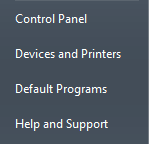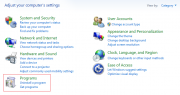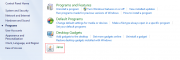Java/en
Da Help Online
(Diferença entre edições)
| Linha 25: | Linha 25: | ||
<!-- QuickHelp start --> | <!-- QuickHelp start --> | ||
{{QuickHelp | {{QuickHelp | ||
| - | | title = | + | | title = Actualization in progress... |
| description = | | description = | ||
... | ... | ||
| Linha 41: | Linha 41: | ||
| requirements description = <span></span> | | requirements description = <span></span> | ||
| - | * You must have administrator privileges to do this | + | * You must have administrator privileges to do this update. |
| how_to_content = | | how_to_content = | ||
| Linha 48: | Linha 48: | ||
| number = 1 | | number = 1 | ||
| description = | | description = | ||
| - | + | Verify the Java version installed in your computer. | |
| - | [http://java.com/ | + | [http://java.com/en/download/installed.jsp Click here to verify your Java version]. |
<br> | <br> | ||
| - | + | If you are prompted to perform an update, after checking the version of java, you should do it. | |
| - | + | We should verify in advance the Java version that is installed in your computer and, in the case that it is outdated, that you do the update from now on. | |
<br> | <br> | ||
| - | + | This update should be done before the execution of any task in the platform, especially the authentication certificate requests or the signing of documents. | |
<br> | <br> | ||
| image = | | image = | ||
| Linha 62: | Linha 62: | ||
| number = 2 | | number = 2 | ||
| description = | | description = | ||
| - | + | In the Windows Start menu, click on '''Control Panel'''. | |
<br> | <br> | ||
| - | | image = {{image| | + | | image = {{image|PanelControlEN.png}} |
}} | }} | ||
| Linha 70: | Linha 70: | ||
| number = 3 | | number = 3 | ||
| description = | | description = | ||
| - | + | In the Windows Vista and Windows 7 operating systems click on Programs. | |
<br> | <br> | ||
| - | + | In the Windows XP operating system click on Add/Remove Programs. | |
<br> | <br> | ||
| - | | image = {{image| | + | | image = {{image|PanelControlEN1.png}} |
}} | }} | ||
| Linha 80: | Linha 80: | ||
| number = 4 | | number = 4 | ||
| description = | | description = | ||
| - | + | Click on Java. | |
<br> | <br> | ||
| - | | image = {{image| | + | | image = {{image|PanelControlEN2.png}} |
}} | }} | ||
| Linha 89: | Linha 89: | ||
| number = 5 | | number = 5 | ||
| description = | | description = | ||
| - | + | In the General tab, click on the '''About option...''' | |
<br> | <br> | ||
| - | | image = {{image| | + | | image = {{image|PanelControlEN3.png}} |
}} | }} | ||
| Linha 97: | Linha 97: | ||
| number = 6 | | number = 6 | ||
| description = | | description = | ||
| - | + | Verify the Java version. | |
<br> | <br> | ||
| - | | image = {{image| | + | | image = {{image|PanelControlEN4.png}} |
}} | }} | ||
| Linha 105: | Linha 105: | ||
| number = 7 | | number = 7 | ||
| description = | | description = | ||
| - | + | In the Update tab, click on the '''Update Now''' option. | |
<br> | <br> | ||
| - | | image = {{image| | + | | image = {{image|PanelControlEN5.png}} |
}} | }} | ||
}} <!-- how to block end --> | }} <!-- how to block end --> | ||
Revisão das 22h08min de 13 de Janeiro de 2014
Public
Java is the software used for the following actions in the platform:
- login with certificate;
- files upload;
- files signature.
Without installing this software in the computer, it is not possible to perform these actions.