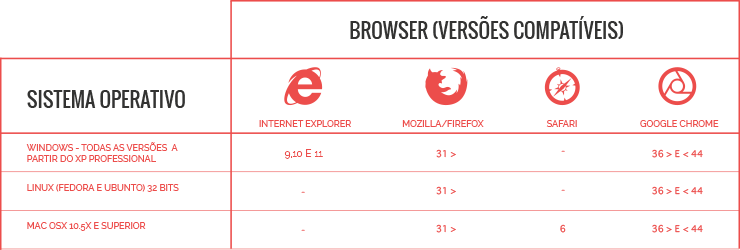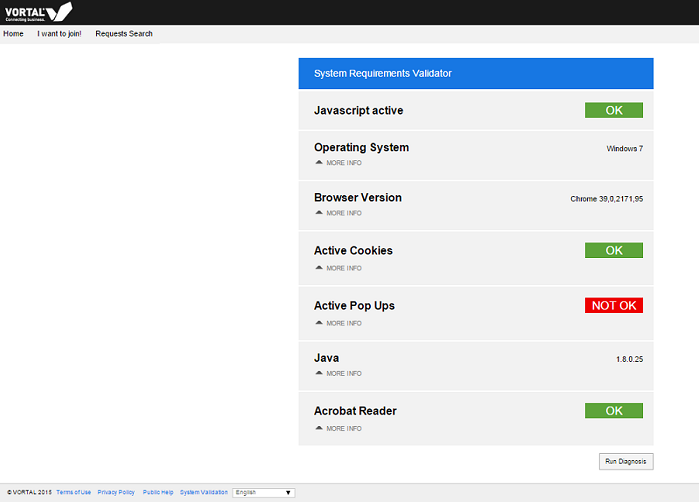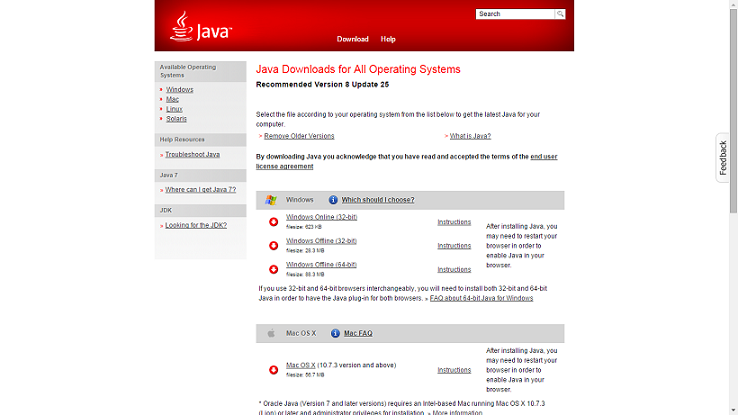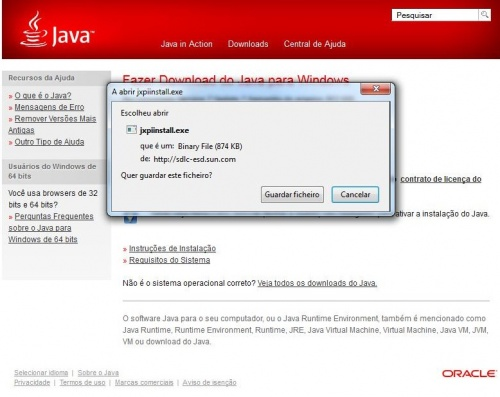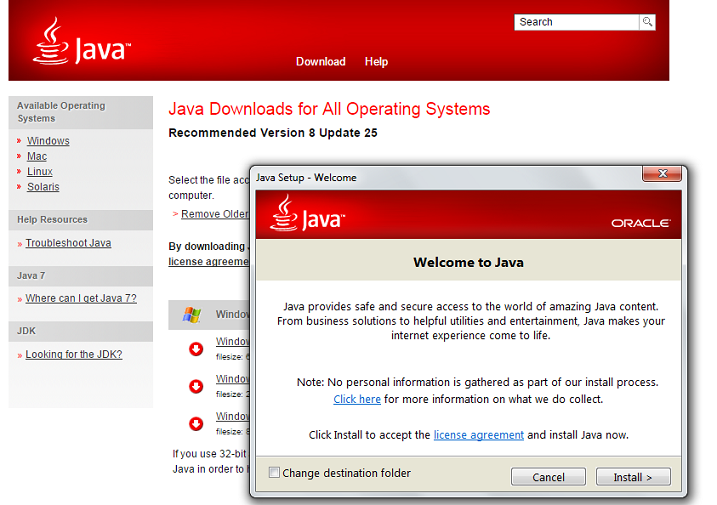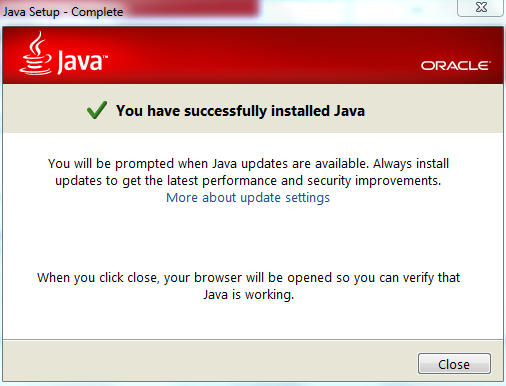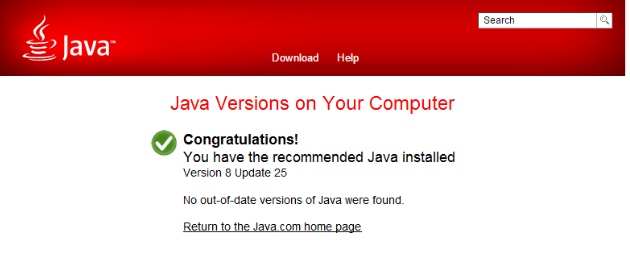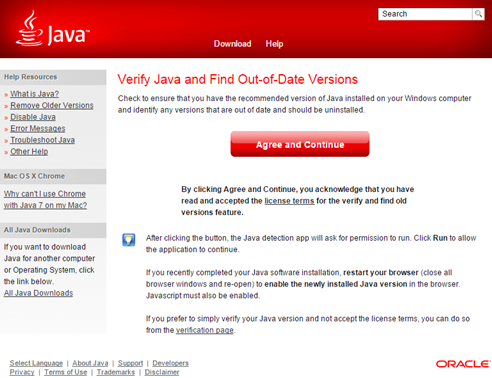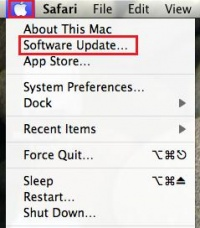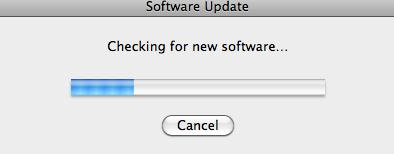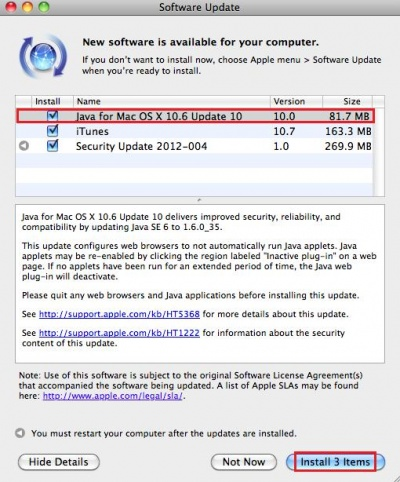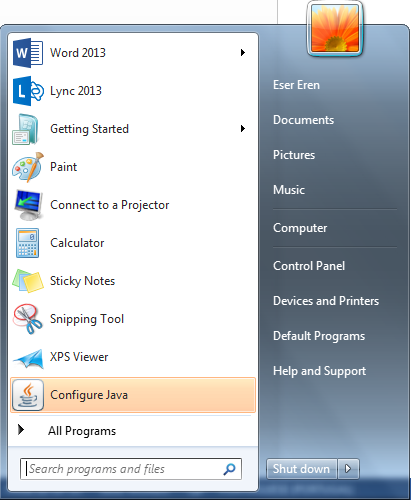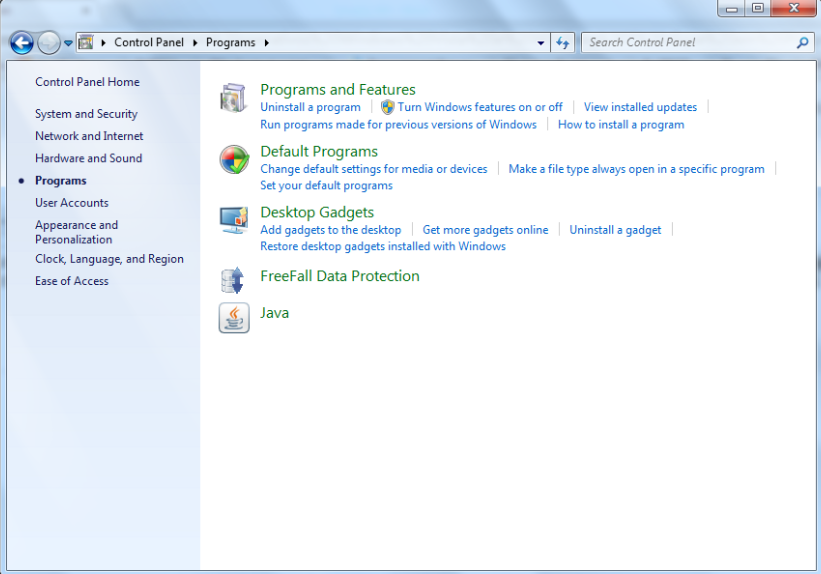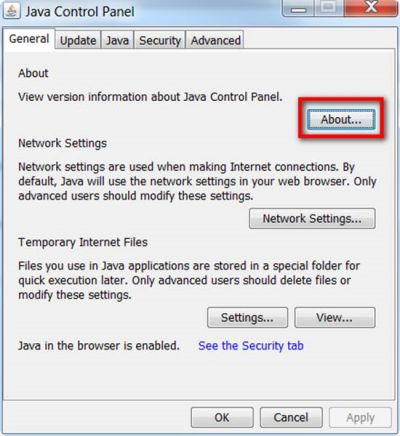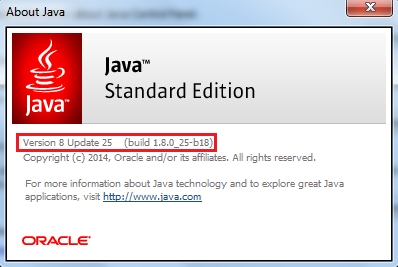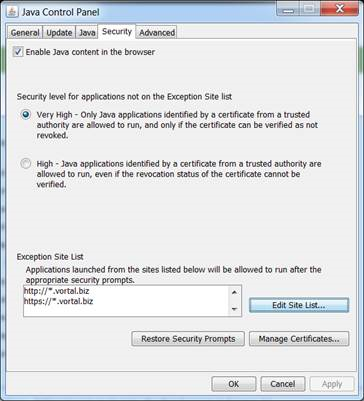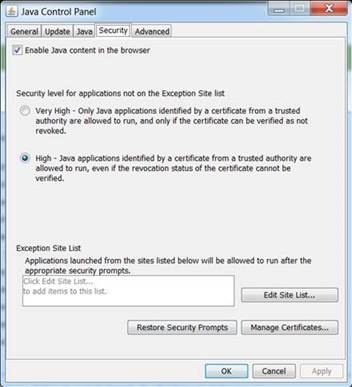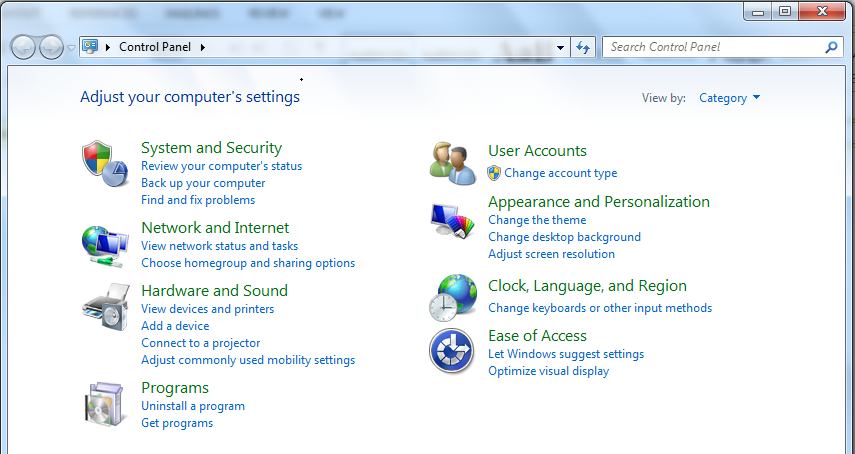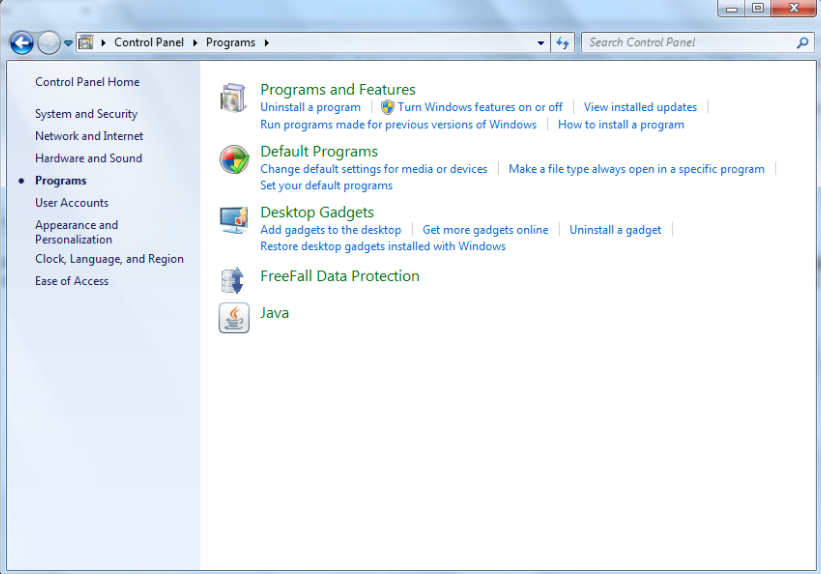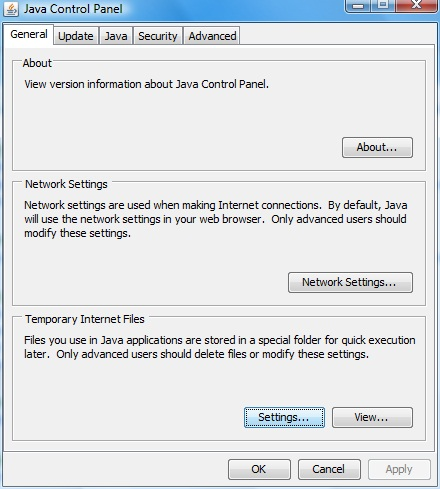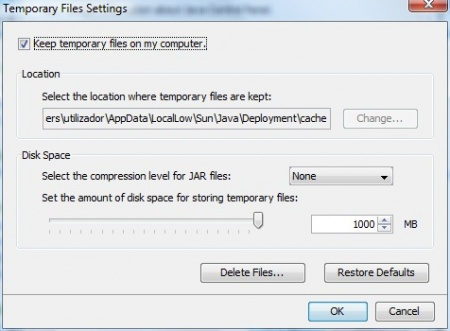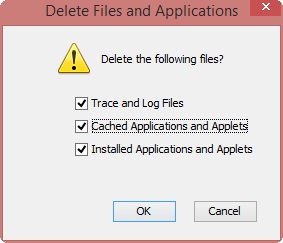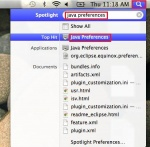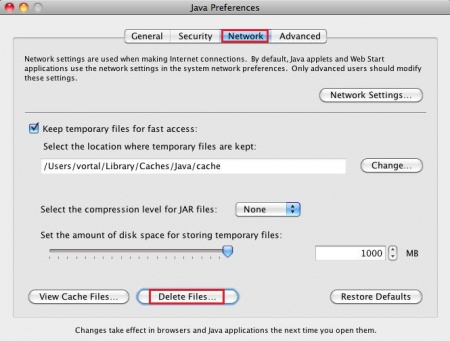Da Help Online
Predefinição:Table of contents sl
Software Requirements, Compatibilities and Computer Settings
 Overview
Overview
First mandatory requirement is installation of Java software which is used for the following actions in the platform:
- Digital signing of documents;
- Request and download of Authentication Certificates.
Administrative privileges are required to install Java software on your computer. Without installing this software in the computer, it is not possible to perform these actions.
If you are using a superior version of Internet Explorer 10 or other browsers like Google Chrome or Mozilla Firefox, the platform does not require Java for attachment of documents, it is only required for digital signing and request & download of authentication certificates.
It is not possible to realize these actions mentioned above without installation of this software on your computer.
If you are having difficulties accessing Vortal websites, please verify the topic of Network Configurations.

Anticipate technical questions related with software and compatibility, validate if you already have all required software.
 How to?
How to?
 Operating System and Browser Compatibility
Operating System and Browser Compatibility
Verify compatibility of operating systems and browsers.
 System Validation
System Validation
There is a button at the footer of every page of the platform: System Validation.
It serves for validating some system requirements and situations related with software and more technical questions. The rapid identification of system requirements (software and versions used) will help you in getting the data when you need to report a difficulty. With just one click, you can easily see the following information:
- Version of Browser
- Version of Java
- Operating System
- Other versions and validations (Javascript, Cookies, Active Pop Ups, Acrobat Reader)
 Network Configurations
Network Configurations
- You must have administrator privileges on your computer to install the software.
You may need to request support from the IT department of your company. For this, exceptions must be added to the proxy of your company so that you can access the VortalNEXT platform.
In the section "Do not use proxy server for addresses beginning with", the following exceptions must be added:
- community.vortal.biz;
- next.vortal.biz;
- smarty.vortal.biz
 Java Installation – Windows
Java Installation – Windows
- Administrative privileges are required to install Java on your computer.
If you are using Internet Explorer, click on Run.
On other browsers, a new window may appear on which you should click on Save File.
Select a folder to save the file, and depending on the settings of your computer, it may display a dialog box asking permission to continue. Confirm that you want to continue with the installation.
When finished click on Close.
It might be necessary to restart your browser to activate installation of Java.
 Java Installation – MAC
Java Installation – MAC
- Administrative privileges are required to install Java on your computer.
 Java Installation - Linux
Java Installation - Linux
- Administrative privileges are required to install Java on your computer.
 Verify if Java is correctly installed on your computer
Verify if Java is correctly installed on your computer
- Administrative privileges are required to install Java on your computer.
 Verify if you already have Java installed - Windows e Linux
Verify if you already have Java installed - Windows e Linux
 Verify if you already have Java installed – MAC
Verify if you already have Java installed – MAC
Click on Apple menu (Apple logo on the upper left corner) and then click on Software Update.
Wait while the system checks for updates for your computer.
If there is any update available, a window will appear on your screen with the software that you can update.
If there is an update to Java, make sure it is selected and click Install.
Recommended version of Java is the latest version available.
 Update Java
Update Java

- Administrative privileges are required to install Java on your computer.
Verify the version of Java installed on your computer.
Click here to verify the version of Java installed on your computer.
After verifying the version of Java installed on your computer, if you are prompted to perform an upgrade, you should do it.
This update must be done before performing any task on the platform, in particular, request for authentication certificate or uploading / digital signing of documents.
In Windows Start Menu,click on Control Panel .
On Windows Vista and Windows 7 operating systems, click on Programs.
On Windows XP operating system click on Add / Remove Programs.
On General tab, click on About...
Verify the version of Java.
On Update tab, click on Update Now.
After updating the Java software, you may experience some difficulties in the use of certain actions in the platform that require this software, specifically when you click “Browse” in the file upload.
These difficulties may be related to the change of the versions of Java, where the preset security levels block some communications between the browser (Javascript) and Java.
In order to solve this problem, we recommend to access Control Panel of Java (Control Panel – Java), select the Security tab:
- With Very High Security Level, difficulties can arise in performing digital signing on the platform.
One of the following solutions should be implemented:
- Exceptions should be added to the list of trusted sites with the following URLs, without lowering the security level;
• Http://*.vortal.biz
• Https://*.vortal.biz
- Lowering security level from Very High to High.
 Clear Java History (Cache) – Windows
Clear Java History (Cache) – Windows
In Windows Start Menu, click on Control Panel .
On Windows Vista and Windows 7 operating systems, click on Programs.
On Windows XP operating system click on Add / Remove Programs.
In General, click on Settings... .
On General tab, click on About...
Click on Delete Files... .
A confirmation window will appear on your screen.
Make sure that the tree options are selected, and then click OK.
Close Java windows and restart your browser.
 Clear Java History (Cache) – MAC
Clear Java History (Cache) – MAC
Click on the magnifyier icon on the top right corner, type “java preferences” and click on the first option.
On Network tab, click on Delete Files… and then on OK.
 Overview
Overview ![]()