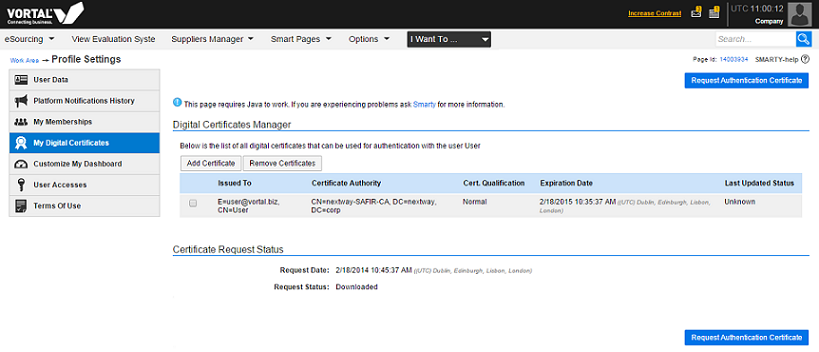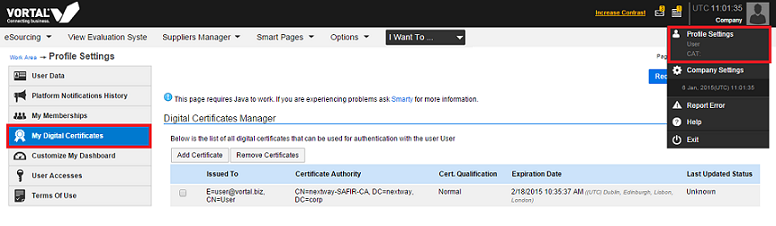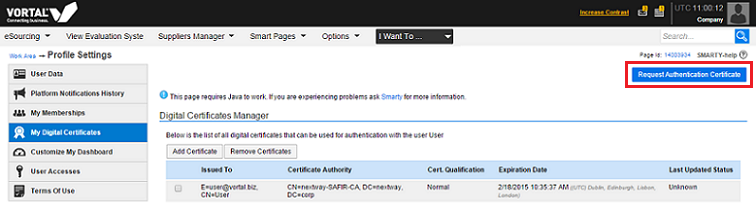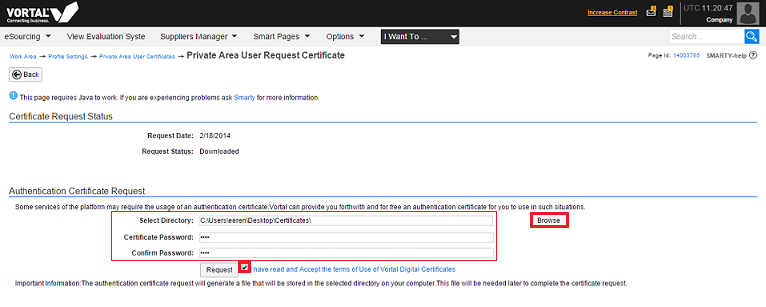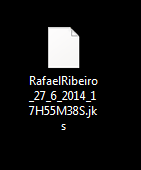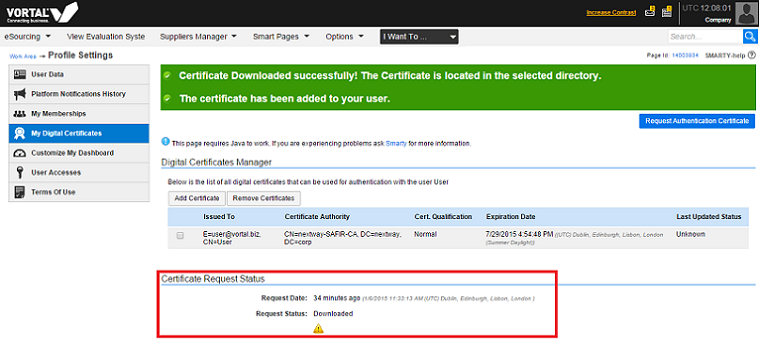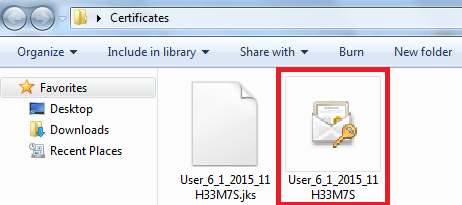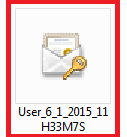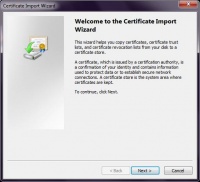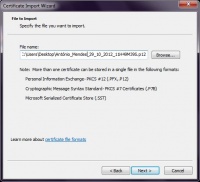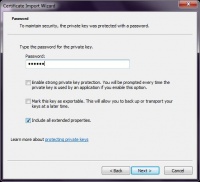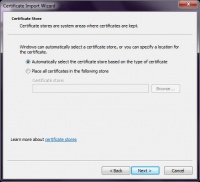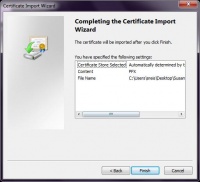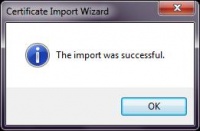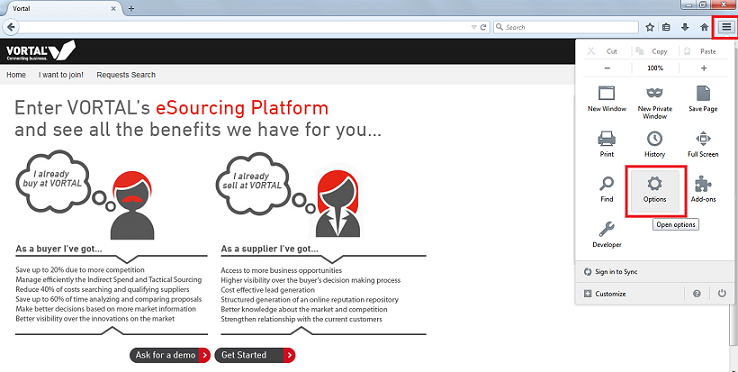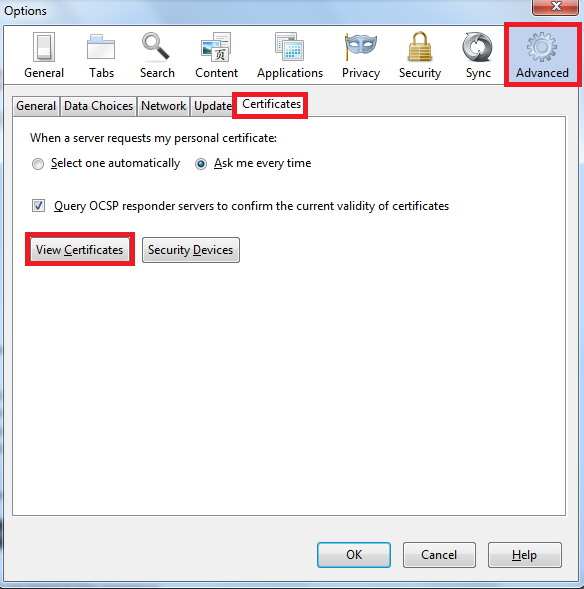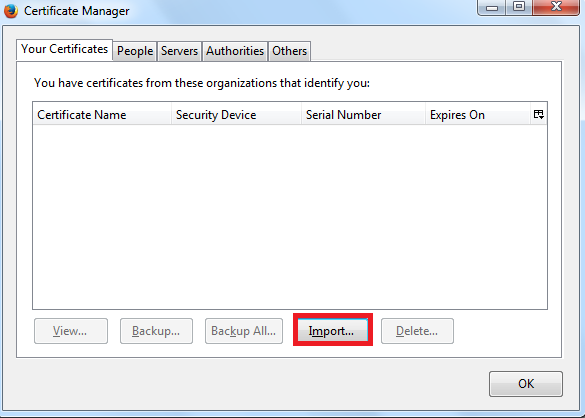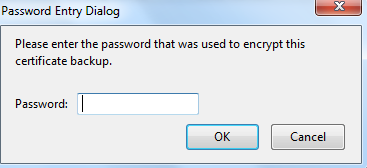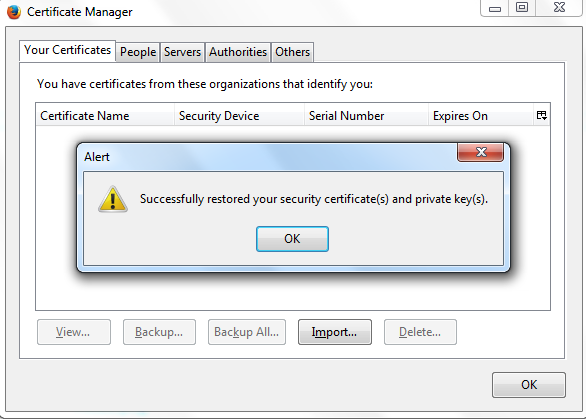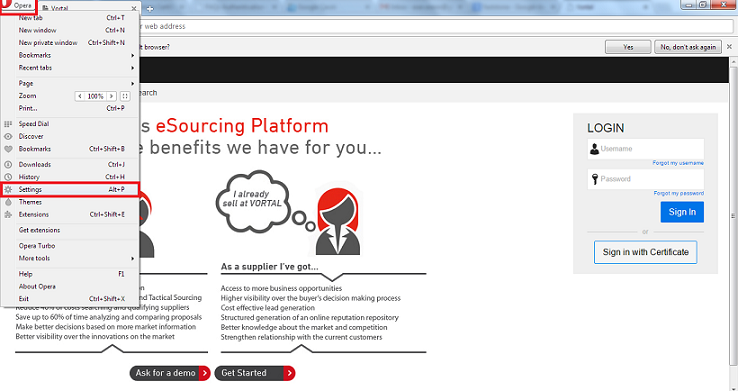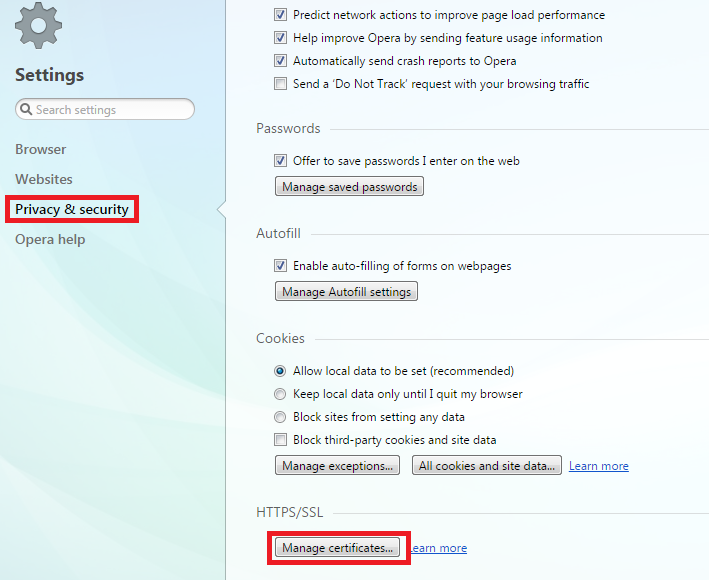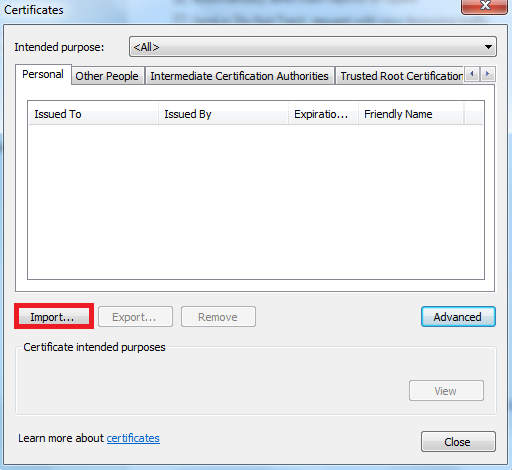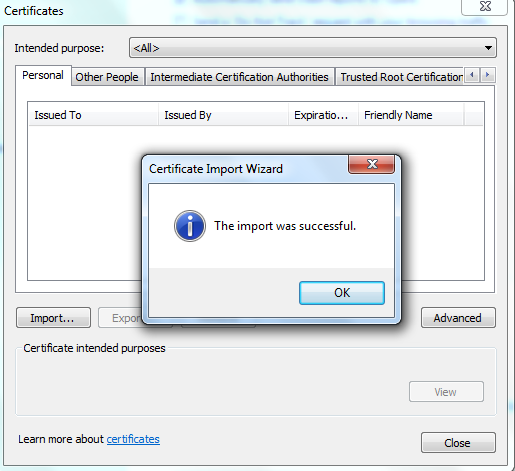Authentication Certificates/en
Da Help Online
(Diferença entre edições)
| (9 edições intermédias não apresentadas) | |||
| Linha 8: | Linha 8: | ||
* [[Java/en |Software Requirements and compatibilities ]] | * [[Java/en |Software Requirements and compatibilities ]] | ||
| + | |||
| + | * [[Register/en|Register]] | ||
* [[How_to_Start/en |How to Start ]] | * [[How_to_Start/en |How to Start ]] | ||
| Linha 19: | Linha 21: | ||
* [[Tender_Notices_Finder/en |Find Public Tenders]] | * [[Tender_Notices_Finder/en |Find Public Tenders]] | ||
| - | * [[Main Page/en | | + | * [[Main Page/en |HELP from A to Z ]] |
| overview content = | | overview content = | ||
To access certain electronic markets, it is necessary for users to use digital certificates to be authenticated on the platform. | To access certain electronic markets, it is necessary for users to use digital certificates to be authenticated on the platform. | ||
<br> | <br> | ||
| - | You can also use only the certificate to | + | You can also use only the certificate to log in in the platform without entering your user name or password. |
<br> | <br> | ||
<br> | <br> | ||
| - | The Digital Authentication Certificates are mandatory, under the Article 26 º from | + | The Digital Authentication Certificates are mandatory, under the Article 26 º from Order 701-G/2008 from the Portuguese legislation, for the authentication (Log in) effects on electronic contracting platforms. |
<br> | <br> | ||
<br> | <br> | ||
''The identification of all users on the electronic platforms takes place through the use of digital certificates.'' | ''The identification of all users on the electronic platforms takes place through the use of digital certificates.'' | ||
| - | [[Image:AC1.png|left|frame]] | + | [[Image:AC1.png|400px|left|frame]] |
| QuickHelp content = <span></span> | | QuickHelp content = <span></span> | ||
| Linha 58: | Linha 60: | ||
| requirements description = <span></span> | | requirements description = <span></span> | ||
| - | + | * [[Java/en| Install Java Software]] | |
| - | * [[Java/en| Install Java]] | + | |
| how_to_content = | | how_to_content = | ||
| Linha 69: | Linha 70: | ||
<br> | <br> | ||
Next, on the left side of the page, click on '''My Digital Certificates'''. | Next, on the left side of the page, click on '''My Digital Certificates'''. | ||
| + | <br> | ||
<br> | <br> | ||
[[Image:AC2.png|left|frame]] | [[Image:AC2.png|left|frame]] | ||
| Linha 78: | Linha 80: | ||
| description = | | description = | ||
Click on '''Request Authentication Certificate. ''' | Click on '''Request Authentication Certificate. ''' | ||
| + | <br> | ||
<br> | <br> | ||
[[Image:AC3.png|left|frame]] | [[Image:AC3.png|left|frame]] | ||
| Linha 85: | Linha 88: | ||
| number = 3 | | number = 3 | ||
| description = | | description = | ||
| - | A new field window will appear on your screen to perform the request for authentication certificate | + | A new field window will appear on your screen to perform the request for authentication certificate. |
<br> | <br> | ||
<br> | <br> | ||
| - | - On the field '''Select Directory''', select the folder you pretend to save the certificate; | + | - On the field '''Select Directory''', select the folder where you pretend to save the certificate; |
<br> | <br> | ||
- Set a password for the certificate, the password cannot be more than 6 characters '''(the keyword will be used every time you login)'''; | - Set a password for the certificate, the password cannot be more than 6 characters '''(the keyword will be used every time you login)'''; | ||
| Linha 95: | Linha 98: | ||
<br> | <br> | ||
- Click on '''Request.''' | - Click on '''Request.''' | ||
| + | <br> | ||
<br> | <br> | ||
[[Image:AC4.png|left|frame]] | [[Image:AC4.png|left|frame]] | ||
| Linha 104: | Linha 108: | ||
| number = 4 | | number = 4 | ||
| description = | | description = | ||
| - | The request for authentication certificate will create a file with your name, date and time, with .jks extension, which is stored in the selected folder. | + | The request for authentication certificate will create a file with your name, date and time, with ''.jks'' extension, which is stored in the selected folder. |
<br> | <br> | ||
<br> | <br> | ||
'''This file is required to complete the certificate request, do not delete it.''' | '''This file is required to complete the certificate request, do not delete it.''' | ||
| + | <br> | ||
<br> | <br> | ||
[[Image:AC5.png|left|frame]] | [[Image:AC5.png|left|frame]] | ||
| Linha 116: | Linha 121: | ||
| description = | | description = | ||
The certificate is automatically issued with the status "Accepted". | The certificate is automatically issued with the status "Accepted". | ||
| + | <br> | ||
<br> | <br> | ||
[[Image:AC6.png|left|frame]] | [[Image:AC6.png|left|frame]] | ||
| Linha 124: | Linha 130: | ||
| description = | | description = | ||
A new field will be available called '''Download Digital Certificate''' to load the certificate: | A new field will be available called '''Download Digital Certificate''' to load the certificate: | ||
| + | <br> | ||
<br> | <br> | ||
[[Image:AC7.png|left|frame]] | [[Image:AC7.png|left|frame]] | ||
| Linha 131: | Linha 138: | ||
| number = 7 | | number = 7 | ||
| description = | | description = | ||
| - | Click '''Browse''' and select the file with jks extension which was generated during the certificate request; | + | Click '''Browse''' and select the file with ''.jks'' extension which was generated during the certificate request; |
<br> | <br> | ||
Enter the certificate password (which was defined during the certificate request); | Enter the certificate password (which was defined during the certificate request); | ||
<br> | <br> | ||
Click '''Download'''. | Click '''Download'''. | ||
| + | <br> | ||
<br> | <br> | ||
[[Image:AC8.png|left|frame]] | [[Image:AC8.png|left|frame]] | ||
| Linha 143: | Linha 151: | ||
| number = 8 | | number = 8 | ||
| description = | | description = | ||
| - | In the folder that you saved the ''.jks'' extension file, a new file is generated with ''.p12'' | + | In the folder that you saved the ''.jks'' extension file, a new file is generated with ''.p12'' or ''.pfx'' extension, '''this is your certificate.''' |
| + | <br> | ||
<br> | <br> | ||
[[Image:AC9.png|left|frame]] | [[Image:AC9.png|left|frame]] | ||
| Linha 160: | Linha 169: | ||
<br> | <br> | ||
The certificate is automatically associated to your user. | The certificate is automatically associated to your user. | ||
| + | <br> | ||
}} | }} | ||
| Linha 165: | Linha 175: | ||
| number = 9 | | number = 9 | ||
| description = | | description = | ||
| - | In order to log in with certificate, it is necessary to install it on browsers which will be used to access the platform. | + | In order to log in with certificate, it is necessary to install it on the browsers which will be used to access the platform. |
| + | <br> | ||
<br> | <br> | ||
}} | }} | ||
| Linha 172: | Linha 183: | ||
| number = 10 | | number = 10 | ||
| description = | | description = | ||
| - | '''To install VORTAL certificate on INTERNET EXPLORER, GOOGLE CHROME | + | '''To install VORTAL certificate on INTERNET EXPLORER, GOOGLE CHROME and SAFARI: ''' |
<br> | <br> | ||
<br> | <br> | ||
| - | - Go to the folder where you saved the certificate and double click on the file (with p12 | + | - Go to the folder where you saved the certificate and double click on the file (with p12 or pfx extension); |
| + | <br> | ||
<br> | <br> | ||
[[Image:AC10.png|left|frame]] | [[Image:AC10.png|left|frame]] | ||
| Linha 196: | Linha 208: | ||
File:Certificado_Autenticacao_18.jpg | File:Certificado_Autenticacao_18.jpg | ||
</gallery> | </gallery> | ||
| - | |||
<br> | <br> | ||
<br> | <br> | ||
| Linha 204: | Linha 215: | ||
<br> | <br> | ||
- Success message will appear on your screen. | - Success message will appear on your screen. | ||
| - | |||
<br> | <br> | ||
<br> | <br> | ||
| Linha 224: | Linha 234: | ||
<br> | <br> | ||
- Click on Options; | - Click on Options; | ||
| + | <br> | ||
<br> | <br> | ||
[[Image:AC17.png|left|frame]] | [[Image:AC17.png|left|frame]] | ||
| Linha 236: | Linha 247: | ||
<br> | <br> | ||
Click on View Certificates; | Click on View Certificates; | ||
| + | <br> | ||
<br> | <br> | ||
[[Image:AC18.png|left|frame]] | [[Image:AC18.png|left|frame]] | ||
| Linha 258: | Linha 270: | ||
<br> | <br> | ||
<br> | <br> | ||
| + | <br> | ||
| + | <br> | ||
| + | <br> | ||
| + | <br> | ||
| + | <br> | ||
| + | <br> | ||
| + | <br> | ||
| + | <br> | ||
| + | <br> | ||
Click on Import. | Click on Import. | ||
<br> | <br> | ||
| Linha 286: | Linha 307: | ||
<br> | <br> | ||
<br> | <br> | ||
| - | |||
<br> | <br> | ||
<br> | <br> | ||
<br> | <br> | ||
<br> | <br> | ||
| - | |||
| - | |||
| - | |||
| - | |||
| - | |||
| - | |||
The certificate is installed successfully on your browser. | The certificate is installed successfully on your browser. | ||
<br> | <br> | ||
| Linha 324: | Linha 338: | ||
<br> | <br> | ||
<br> | <br> | ||
| - | [[Image:AC23.png|left|frame]] | + | [[Image:AC23.png|50px|left|frame]] |
}} | }} | ||
| Linha 333: | Linha 347: | ||
<br> | <br> | ||
<br> | <br> | ||
| - | [[Image:AC23.png|left|frame]] | + | [[Image:AC23.png|50px|left|frame]] |
}} | }} | ||
| Linha 382: | Linha 396: | ||
<br> | <br> | ||
<br> | <br> | ||
| - | |||
<br> | <br> | ||
| - | |||
| - | |||
| - | |||
| - | |||
| - | |||
| - | |||
| - | |||
| - | |||
| - | |||
| - | |||
| - | |||
| - | |||
| - | |||
| - | |||
| - | |||
| - | |||
| - | |||
| - | |||
| - | |||
| - | |||
| - | |||
| - | |||
| - | |||
| - | |||
| - | |||
| - | |||
| - | |||
| - | |||
| - | |||
<br> | <br> | ||
| - | |||
<br> | <br> | ||
| - | |||
<br> | <br> | ||
| - | |||
<br> | <br> | ||
| - | + | The certificate is installed successfully on your browser. | |
| - | + | <br> | |
| - | + | ||
| - | + | ||
| - | + | ||
| - | + | ||
| - | + | ||
| - | + | ||
| - | + | ||
| - | + | ||
| - | + | ||
| - | + | ||
}} | }} | ||
}} <!-- how to block end --> | }} <!-- how to block end --> | ||
| Linha 437: | Linha 408: | ||
<!-- how to block --> | <!-- how to block --> | ||
{{how_to_en | {{how_to_en | ||
| - | | how_to_title = | + | | how_to_title = [[ Authentication_Certificates_Detail/en |Other options available regarding Vortal Authentication Certificate]] |
| resume description = <span></span> | | resume description = <span></span> | ||
| - | + | After your certificate request is approved, learn how to download it. | |
| requirements description = <span></span> | | requirements description = <span></span> | ||
| - | + | * [[Java/en| Install Java Software]] | |
| - | * [[Java/en| Install Java]] | + | |
| how_to_content = | | how_to_content = | ||
| Linha 451: | Linha 421: | ||
| number = 1 | | number = 1 | ||
| description = | | description = | ||
| - | + | [[ Authentication_Certificates_Detail/en | Click here to see all information available about Vortal Authentication Certificate]]. | |
| - | + | ||
| - | + | ||
| - | + | ||
| - | + | ||
| - | + | ||
| - | + | ||
| - | + | ||
| - | + | ||
| - | + | ||
| - | + | ||
| - | + | ||
| - | + | ||
| - | + | ||
| - | + | ||
| - | + | ||
| - | + | ||
| - | + | ||
| - | + | ||
| - | + | ||
| - | + | ||
| - | + | ||
| - | + | ||
| - | + | ||
| - | + | ||
| - | + | ||
| - | + | ||
| - | + | ||
| - | + | ||
| - | + | ||
| - | + | ||
| - | + | ||
| - | + | ||
| - | + | ||
| - | + | ||
| - | + | ||
| - | + | ||
| - | + | ||
| - | + | ||
| - | + | ||
| - | + | ||
| - | + | ||
| - | + | ||
| - | + | ||
| - | + | ||
| - | + | ||
| - | + | ||
| - | + | ||
| - | + | ||
| - | + | ||
| - | + | ||
| - | + | ||
| - | + | ||
| - | + | ||
| - | + | ||
| - | + | ||
| - | + | ||
| - | + | ||
| - | + | ||
| - | + | ||
| - | + | ||
| - | + | ||
| - | + | ||
| - | + | ||
| - | + | ||
| - | + | ||
| - | + | ||
| - | + | ||
| - | + | ||
| - | + | ||
| - | + | ||
| - | + | ||
| - | + | ||
| - | + | ||
| - | + | ||
| - | + | ||
| - | + | ||
| - | + | ||
<br> | <br> | ||
| - | |||
}} | }} | ||
}} <!-- how to block end --> | }} <!-- how to block end --> | ||
| Linha 536: | Linha 428: | ||
<!-- how to block --> | <!-- how to block --> | ||
{{how_to_en | {{how_to_en | ||
| - | | how_to_title = | + | | how_to_title = [[FAQs_Authentication_Certificates/en | FAQs]] |
| resume description = <span></span> | | resume description = <span></span> | ||
| Linha 542: | Linha 434: | ||
| requirements description = <span></span> | | requirements description = <span></span> | ||
| - | + | * [[Java/en| Install Java Software]] | |
| - | * [[Java/en| Install Java]] | + | |
| how_to_content = | | how_to_content = | ||
| Linha 550: | Linha 441: | ||
| number = 1 | | number = 1 | ||
| description = | | description = | ||
| - | + | [[ FAQs_Authentication_Certificates/en| See the frequently asked questions about Vortal Authentication Certificates]]. | |
| - | + | ||
| - | + | ||
| - | + | ||
| - | + | ||
| - | + | ||
| - | + | ||
| - | + | ||
| - | + | ||
| - | + | ||
| - | + | ||
| - | + | ||
| - | + | ||
| - | + | ||
| - | + | ||
<br> | <br> | ||
}} | }} | ||
| - | |||
| - | |||
| - | |||
| - | |||
| - | |||
| - | |||
| - | |||
| - | |||
| - | |||
| - | |||
| - | |||
| - | |||
| - | |||
| - | |||
| - | |||
| - | |||
| - | |||
| - | |||
| - | |||
| - | |||
| - | |||
| - | |||
| - | |||
| - | |||
| - | |||
| - | |||
| - | |||
| - | |||
}} <!-- how to block end --> | }} <!-- how to block end --> | ||
Edição actual desde as 11h49min de 12 de Dezembro de 2018
Public
To access certain electronic markets, it is necessary for users to use digital certificates to be authenticated on the platform.
You can also use only the certificate to log in in the platform without entering your user name or password.
The Digital Authentication Certificates are mandatory, under the Article 26 º from Order 701-G/2008 from the Portuguese legislation, for the authentication (Log in) effects on electronic contracting platforms.
The identification of all users on the electronic platforms takes place through the use of digital certificates.